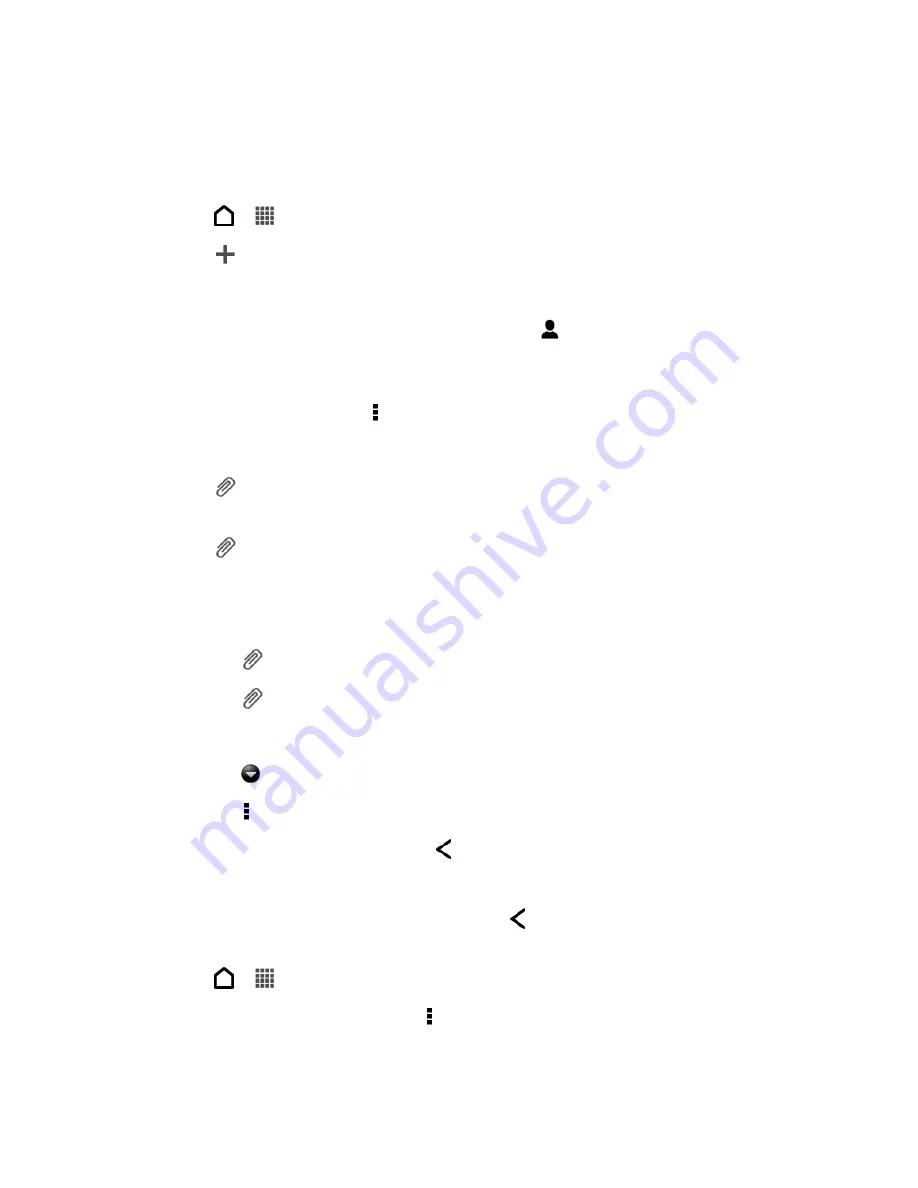
Accounts and Messaging
104
Create a Slideshow
You can create an MMS message with multiple slides, each containing a photo, video, or audio,
and text.
1. Touch
>
>
Messages
.
2. Touch
.
3. Enter a contact name or mobile number in the
To
field.
Tip:
Sending the message to a group of friends? Touch
, and then select the contacts to
whom you want to send the message. You can also select contact groups as recipients.
When you have selected all the message recipients, touch
Done
.
4. To add a subject line, touch >
Add subject
.
5.
Touch the “Add text” box, and then start composing your message.
6. Touch
and then attach a photo, video, or audio in the multimedia message you
’re
composing
7. Touch
>
Slide
.
8. Choose where you want to insert the next slide.
9. Right after adding a slide, do any of the following:
Touch
, and then choose to add a photo or a video.
Touch
>
Audio
to add music or a voice recording to a slide.
Touch
Add text
, and then enter your caption.
Touch
to see options for replacing, viewing or removing your attachment.
Touch >
Preview
. Touch once on the preview screen to see playback controls.
10. When finished, touch
Send
, or touch
to save the message as a draft.
Save and Resume Composing a Draft Message
While composing a text or multimedia message, touch
to automatically save your message
as a draft. You can resume composing a draft message.
1. Touch
>
>
Messages
.
2. On the All messages screen, touch >
Drafts
.
3. Touch the message, and then resume editing it.
Summary of Contents for Evo 4G LTE
Page 14: ...Get Started 2 Front panel...






























