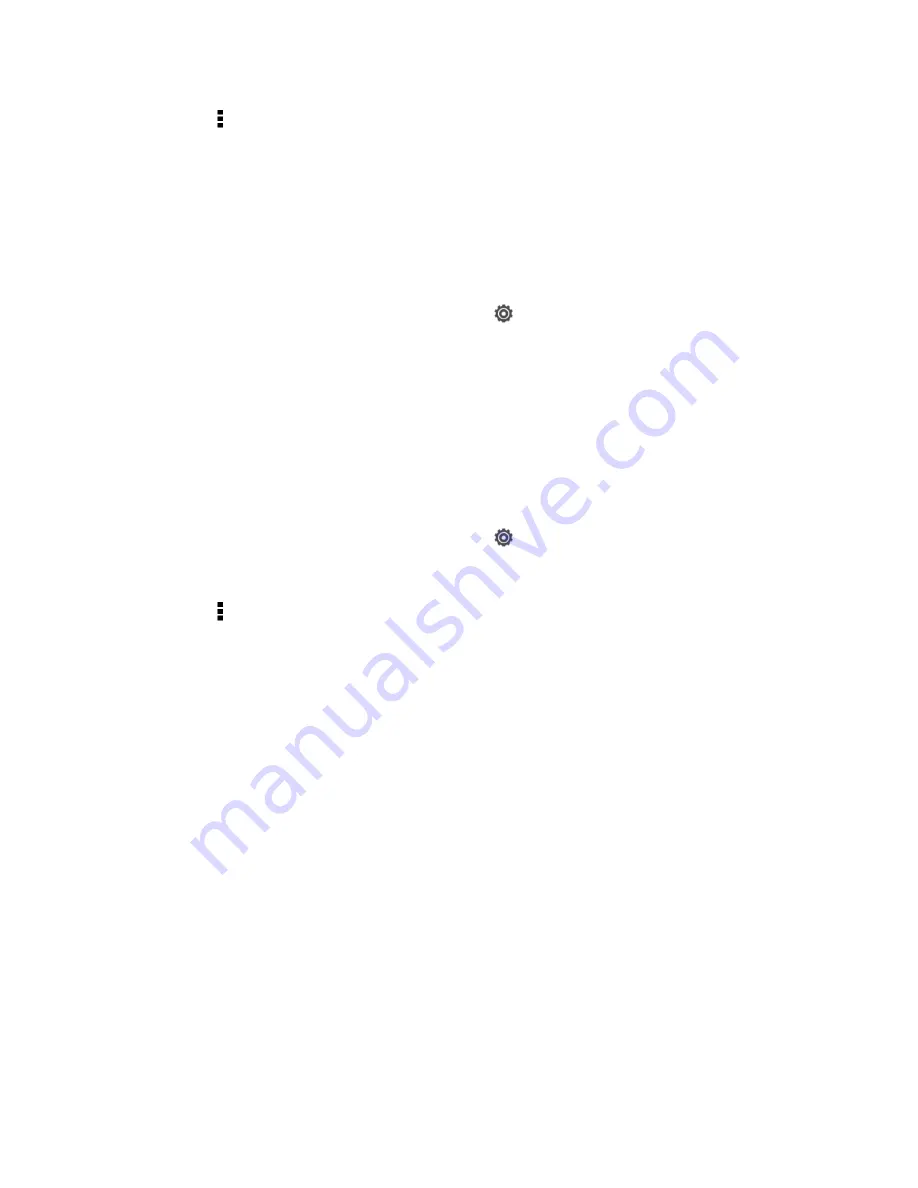
Settings
53
3. Touch >
New
. Slide your finger on the screen from right to left to select the scene you
want.
4. Enter a new scene name, and then touch
Done
.
5. Personalize the scene by adding widgets and apps, changing the wallpaper, and more.
All of your changes will be automatically saved to this scene.
Rename a Scene
1. Open the Notifications panel, and then touch
>
Personalize
.
2. On the Display tab, touch
Scene
.
3. Slide your finger on the screen from right to left to select the scene you want to rename.
4. Touch and hold a scene thumbnail, and then touch
Rename
.
5. Enter a new name for the selected scene, and then touch
Done
.
Delete a Scene
1. Open the Notifications panel, and then touch
>
Personalize
.
2. On the Display tab, touch
Scene
.
3. Touch >
Delete
.
4. Slide your finger on the screen from right to left to browse through the scenes, and then
touch one or more scenes you want to delete.
5. Touch
Delete
.
Change the Home Screen Wallpaper
Change the Default Ringtone
Sound Set
Each sound set gives you a different combination of sounds for your ringtone and notifications
such as incoming messages, email, calendar event reminders, and more. By switching between
sound sets, you can instantly make your phone ring or alert you with fun sounds when you
’re
out with friends or change to subtle sounds while you
’re at work.
Apply a Preset Sound Set
You can apply the preset sound set or the one that you
’ve created.
Summary of Contents for Evo 4G LTE
Page 14: ...Get Started 2 Front panel...






























