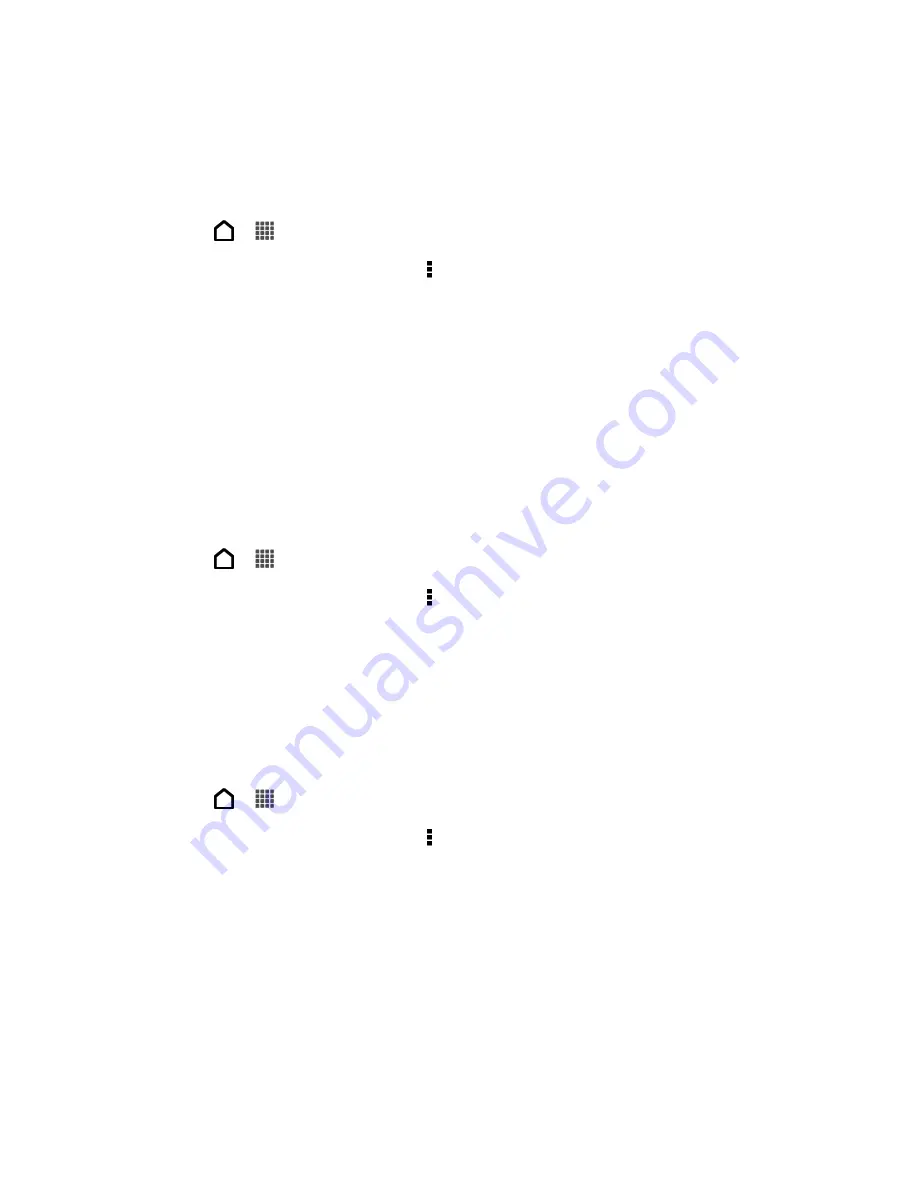
Accounts and Messaging
109
3. Enter a name for your backup file, and then touch OK.
Back Up Text Messages Using Mail
Important:
You need to set up your email account in Mail.
1. Touch
>
>
Messages
.
2. On the All messages screen, touch >
Back up SMS
>
Back up SMS via mail
.
The Mail application
’s compose screen opens, with the backup file attached.
3. Enter your email address.
4. Compose your email message, and then touch
Send
.
To restore your text messages on your phone, open the email message with the backup file
attachment from the Mail application. Touch the attachment to open the Restore SMS screen
and then touch the backup file to restore your text messages.
Restore Text Messages
You can only restore text messages that were exported using the Back up SMS feature.
1. Touch
>
>
Messages
.
2. On the All messages screen, touch >
Back up SMS
>
Restore SMS
.
3. Touch the backup file to import.
4. Touch
OK
.
Text and Multimedia Message Options
You can set how your phone notifies you when you receive a new text or multimedia message,
or set other messaging options.
1. Touch
>
>
Messages
.
2. On the All messages screen, touch >
Settings
. You can set the following options:
Notifications: Received messages
•
Received notification
: Select this option if you want to receive a notification in
the status bar when a new text or multimedia message arrives.
•
Play notification sound
: If you want the phone to ring when a new message
arrives, select this option.
•
Notification sound
: Select a ringtone that is specific to new text and multimedia
messages. Note that the ringtone briefly plays when selected.
Summary of Contents for Evo 4G LTE
Page 14: ...Get Started 2 Front panel...






























