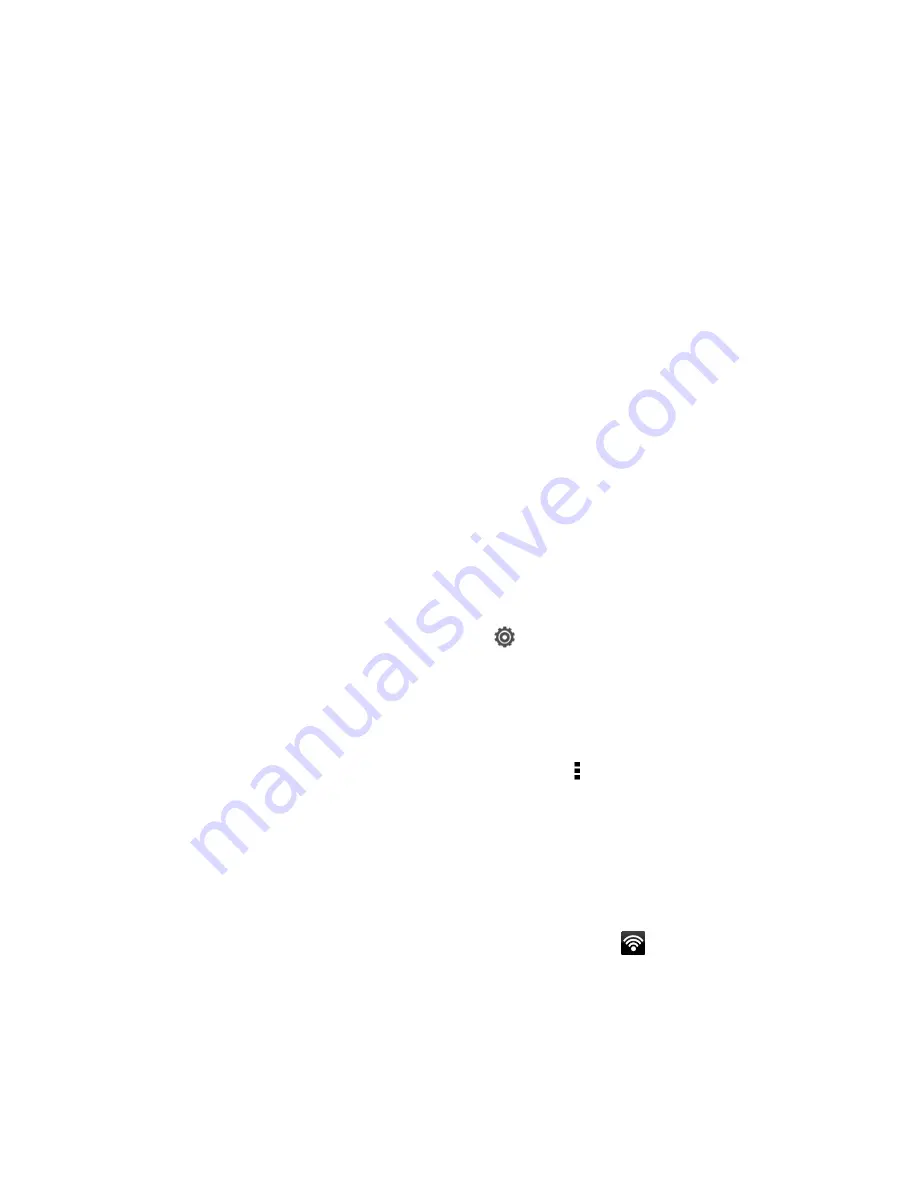
Web and Data
145
Can I sign out of data services?
You can sign out without turning off your phone; however, you will not be able to browse the
Web or use other data services (unless you establish a Wi-Fi connection.) While signed out, you
can still place or receive phone calls, check voicemail, and use other voice services. You may
sign in again at any time. To sign out, open the Notifications panel, and touch the Off/On switch
next to
Mobile network
.
Wi-Fi
Wi-Fi provides wireless Internet access over distances of up to 300 feet. To use your phone
’s
Wi-Fi, you need access
to a wireless access point or “hotspot.”
The availability and range of the Wi-Fi signal depends on a number of factors, including
infrastructure and other objects through which the signal passes.
Turn Wi-Fi On and Connect to a Wireless Network
Check the Wireless Network Status
Connect to a Different Wi-Fi Network
Turn Wi-Fi On and Connect to a Wireless Network
It
’s quick and easy to turn Wi-Fi on and connect to a wireless network.
1. Open the Notifications panel, and then touch
.
2. Touch the Off/On switch next to
Wi-Fi
.
3. Touch
Wi-Fi
. The network names and security settings (
Open network
or
Secured with
WEP
) of detected Wi-Fi networks are displayed.
Note:
If the wireless network that you want is not listed, touch >
Add network
to manually
add it.
4. Touch the Wi-Fi network you want to connect to.
Note:
If you selected a secured network, you
’ll be asked to enter the network key or password.
5. Touch
Connect
.
When your phone is connected to a wireless network, the Wi-Fi icon (
) appears in the
status bar and tells you the approximate signal strength (number of bands that light up).
The next time your phone connects to a previously accessed secured wireless network, you will
not be prompted to enter the WEP key again, unless you reset your phone to its factory default
settings.
Summary of Contents for Evo 4G LTE
Page 14: ...Get Started 2 Front panel...






























