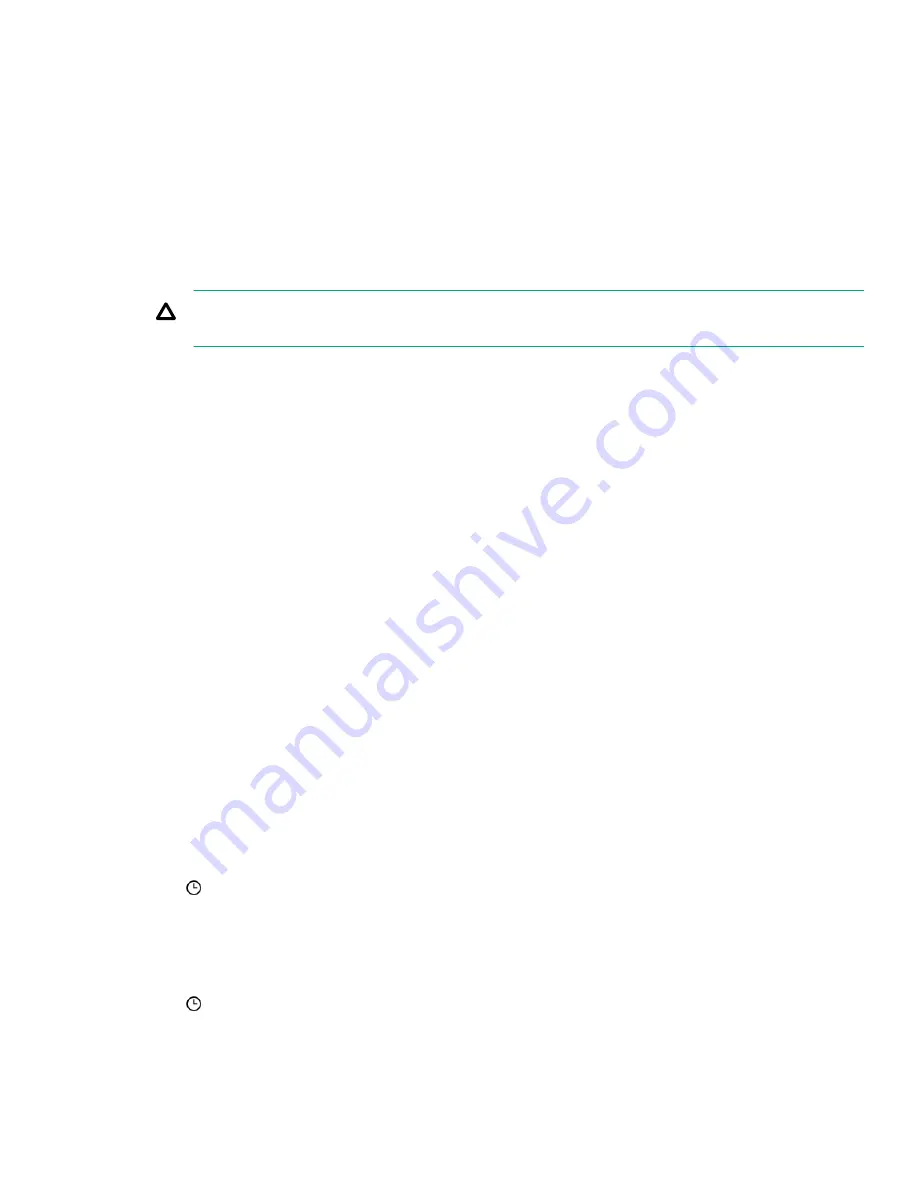
Selecting this option replaces the component, even if the version in the System Recovery Set is newer.
This option is not displayed if:
• A command is selected.
• There is no System Recovery Set.
• Your user account is not assigned the required privilege.
8. If the server has a TPM or TM, suspend or back up any software that stores information on the TPM or TM, then select the
Confirm TPM override check box.
Drive encryption software is an example of software that stores information on the TPM or TM.
CAUTION: If you use drive encryption software, suspend it before initiating a firmware update. Failure to follow
these instructions might result in losing access to your data.
9. Click Add to Queue.
iLO notifies you that the task was added to the end of the installation queue. This event is recorded in the iLO event log.
If the task would expire before the start time of an existing task that precedes it in the queue, iLO notifies you that it
cannot save the task. The installation queue is a first-in, first-out list of tasks, and you cannot create a task that will expire
before an existing task will run.
If you selected the
Update Recovery Set check box, the component is updated after the task is initiated and completed
successfully.
Commands that can be added to the installation queue
Wait
Causes the installation queue to stop and wait for the configured amount of time (seconds). Valid values are from 1
second to 3600 seconds.
Reset iLO
Resets (reboots) iLO.
This command does not make any configuration changes, but ends all active connections to the iLO firmware.
Entering time window details when queuing a task
Use this procedure to enter the schedule when
Specify Time Window is selected.
Prerequisites
Configure iLO Settings privilege
Procedure
1. Click in the From box.
A calendar is displayed.
2. Select a start date and time, and then click Done.
The selected date and time are displayed in the
From box.
3. Click in the To box.
A calendar is displayed.
4. Select an end date and time, and then click Done.
Using HPE iLO 5
91
Summary of Contents for ProLiant e910
Page 148: ...148 Customer self repair...
Page 149: ...Customer self repair 149...
Page 150: ...150 Customer self repair...














































