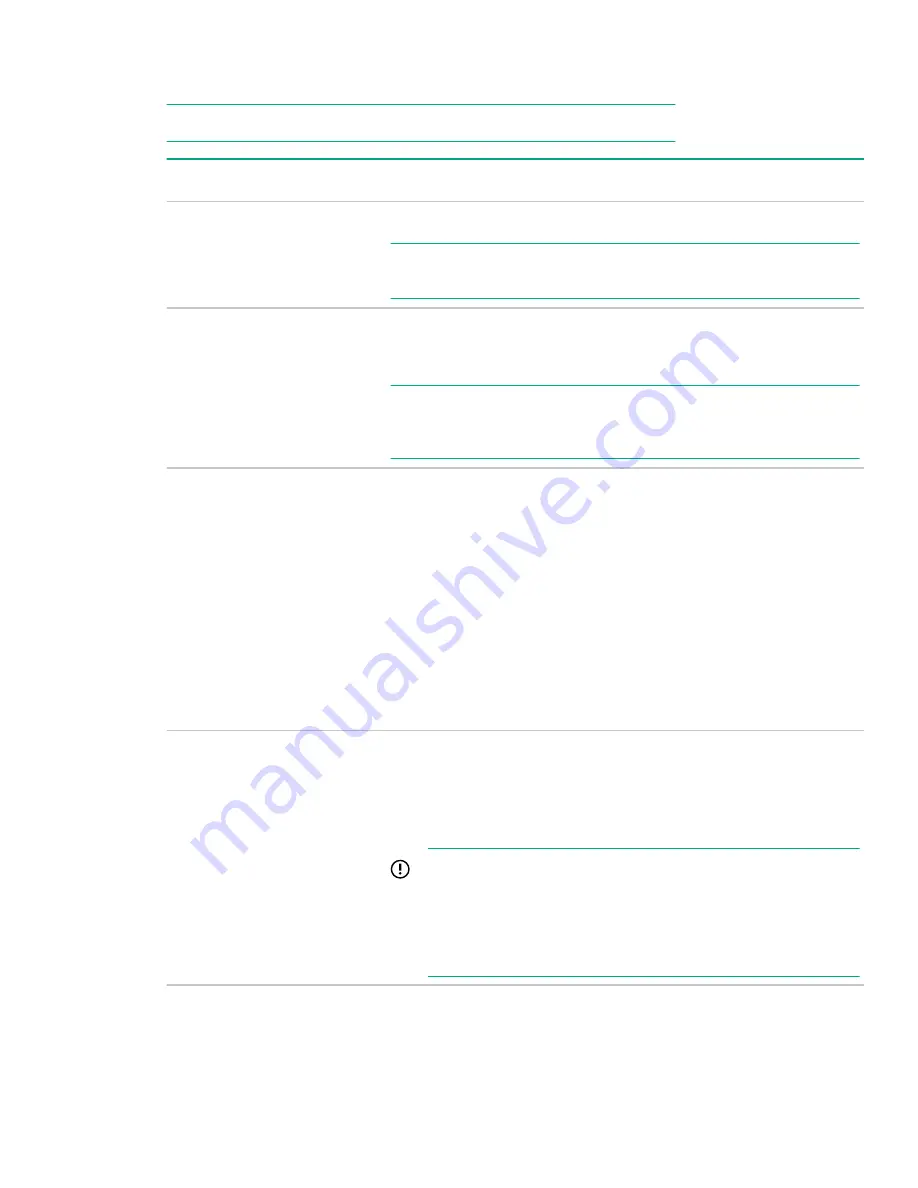
5.
Select an
Install Source from the list. The options and the required information and action for each are described in the
following table.
NOTE: Always On Intelligent Provisioning is limited to only using network install sources.
Media type
Required information/action
DVD-ROM Media
Insert the DVD. Not available when using Always On Intelligent Provisioning.
NOTE: When using Remote Console, attach a virtual media DVD image using the
controls in the Remote Console window.
File on a USB drive
Insert the USB drive and browse to the location of the OS installation files on the
USB drive. Then, double-click the ISO file. Not available when using Always On
Intelligent Provisioning.
NOTE: Only FAT or exFAT-formatted USB drives are supported. For OS image
files that cannot copy to the USB unless it is NTFS-formatted, use a different
source media.
SBM/CIFS (Windows Share)
If you choose this option, be prepared to enter the network connection
information on the next screen, including:
•
Server Name or IP Address—Server name or IP address of the server that
hosts the OS contents. If a server name is specified, a DNS entry is also
required.
•
Share Name—The name of the network share using Server Message Block
(SMB) protocol that hosts the OS contents.
•
Network Share User—User name used to access the network share.
•
Network Share Password (not encrypted)—Password for the user name
used to access the network share.
An anonymous FTP server
Enter network connection information, including:
Server Name or IP Address—FTP server name or IP address of the server that
hosts the OS contents. FTP support requires anonymous access to the FTP
server and does not support connecting to an FTP server through a proxy.
IMPORTANT: When entering an FTP path, remove spaces and
punctuation. The FTP server directory structure cannot contain spaces or
special characters (including punctuation). Also note that if using Always
On Intelligent Provisioning, the installation data stored on the FTP server
must not be in ISO format. Expand the ISO and place the data on the FTP
server before attempting an install.
6.
Select whether to
Attempt Firmware Update.
Configuration
47
Summary of Contents for ProLiant e910
Page 148: ...148 Customer self repair...
Page 149: ...Customer self repair 149...
Page 150: ...150 Customer self repair...






























