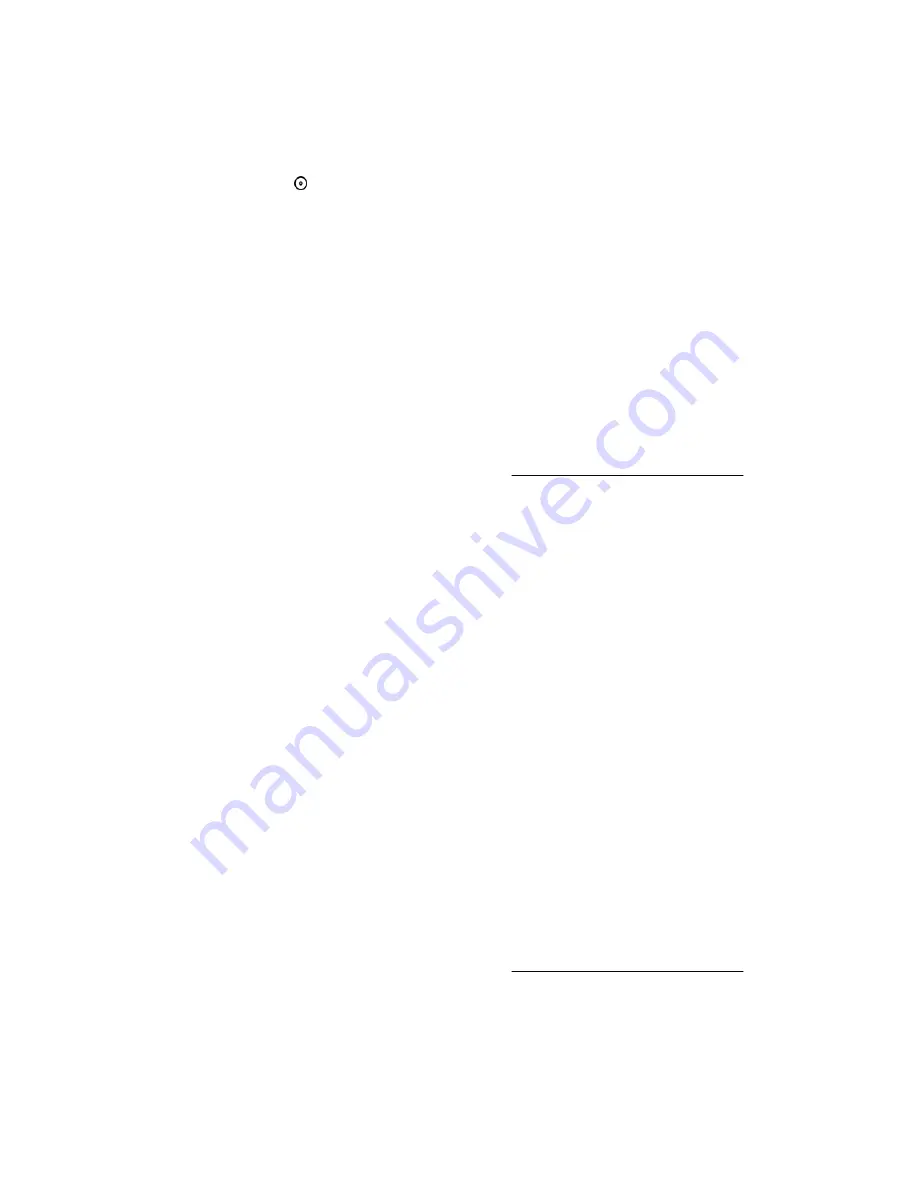
Procedure
1. Click Remote Console & Media in the navigation tree.
The
Launch tab displays the remote console launch options.
2. Start the HTML5 IRC.
3. Click the Virtual Media icon and select Floppy > Virtual Media URL for an IMG file, or select CD/DVD > Virtual Media
URL for an ISO file.
iLO prompts you to enter an image file URL.
4. Enter the URL for the image file that you want to mount as a virtual drive, and then click Connect.
The virtual drive activity LED does not show drive activity for URL-mounted virtual media.
Using a URL-based image file with the .NET IRC or Java IRC
You can connect the following types of URL-based media: 1.44 MB floppy disk images (IMG) and CD/DVD-ROM images (ISO).
Prerequisites
• Remote Console privilege
• A license that supports this feature is installed. For information about the available license types and the features they
support, see the licensing documentation at the following website:
http://www.hpe.com/support/ilo-docs.
• The
Remote Console feature is enabled on the Access Settings page.
• The
Virtual Media feature is enabled on the Access Settings page.
• The image file you want to use is on a web server on the same network as iLO.
Procedure
1. Click Remote Console & Media in the navigation tree.
The
Launch tab displays the remote console launch options.
2. Start the .NET IRC or Java IRC.
3. Select Virtual Drives > URL Removable Media for an IMG file or Virtual Drives > URL CD-ROM/DVD for an ISO file.
iLO prompts you to enter an image file URL.
4. Enter the URL for the image file that you want to mount as a virtual drive, and then click Connect.
The virtual drive activity LED does not show drive activity for URL-mounted virtual media.
Using a virtual folder (.NET IRC only)
Prerequisites
• Remote Console privilege
• A license that supports this feature is installed. For information about the available license types and the features they
support, see the licensing documentation at the following website:
http://www.hpe.com/support/ilo-docs.
• The
Remote Console feature is enabled on the Access Settings page.
• The
Virtual Media feature is enabled on the Access Settings page.
118 Using HPE iLO 5
Summary of Contents for ProLiant e910
Page 148: ...148 Customer self repair...
Page 149: ...Customer self repair 149...
Page 150: ...150 Customer self repair...






























