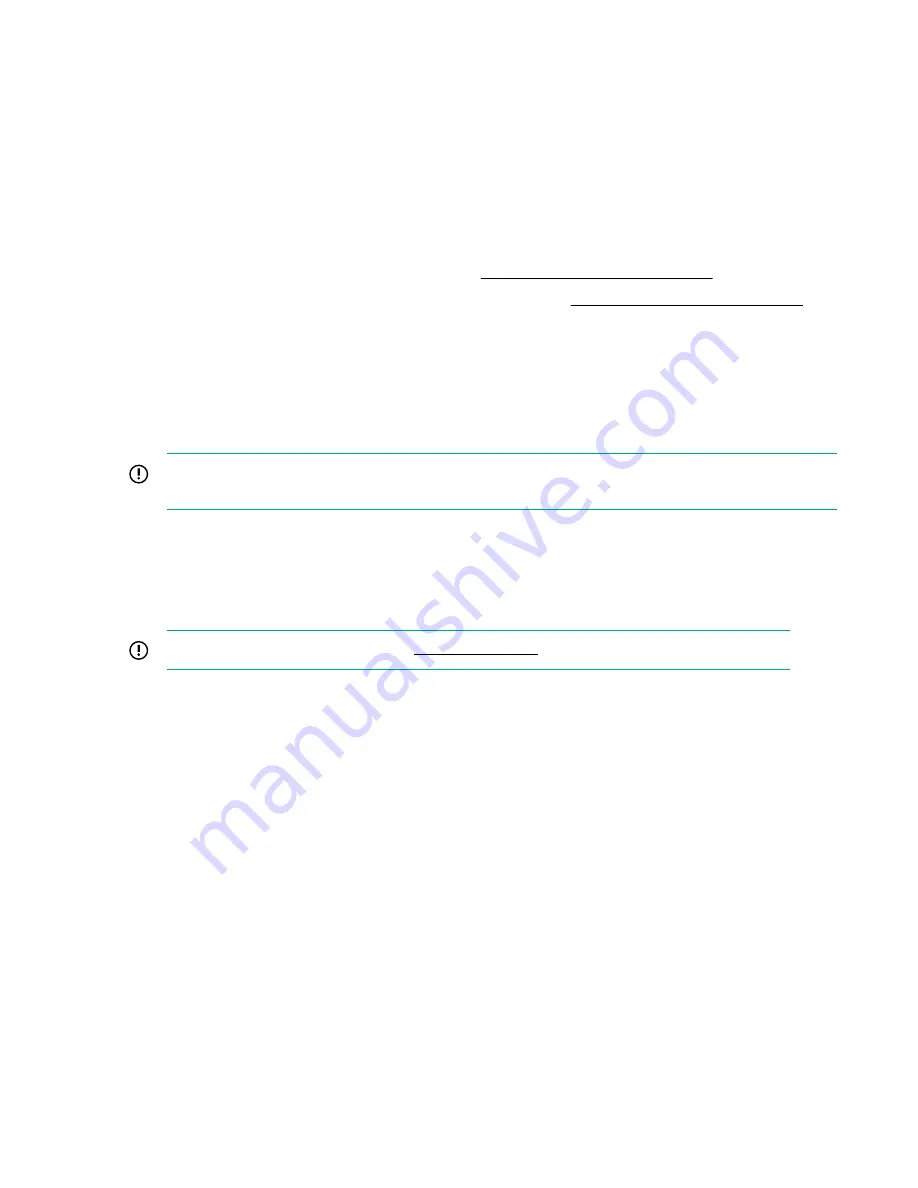
Setting up iLO
What is iLO?
iLO 5 is a remote server management processor embedded on the system boards of HPE ProLiant servers and Synergy
compute modules. iLO enables the monitoring and controlling of servers from remote locations. iLO management is a powerful
tool that provides multiple ways to configure, update, monitor, and repair servers remotely. iLO (Standard) comes
preconfigured on Hewlett Packard Enterprise servers without an additional cost or license.
Features that enhance server administrator productivity and additional new security features are licensed. For more
information, see the iLO licensing guide at the following website:
http://www.hpe.com/support/ilo-docs.
For more information about iLO, see the iLO user guide at the following website:
http://www.hpe.com/support/ilo-docs.
General security guidelines
When you set up and use iLO, consider the following guidelines for maximizing security:
• Set up iLO on a dedicated management network.
• Do not connect iLO directly to the Internet.
IMPORTANT: Change the iLO user account passwords immediately if iLO has been connected directly to the
Internet.
• Install an SSL certificate that is signed by a Certificate Authority (CA).
You can perform this task on the
SSL Certificate Information page.
• Change the password for your user accounts, including the default user account.
You can perform this task on the
User Administration page.
IMPORTANT: Follow the iLO user account password guidelines when you create and update user accounts.
• Instead of creating accounts with all privileges, create multiple accounts with fewer privileges.
• Keep your iLO and server firmware up-to-date.
• Use an authentication service (for example, Active Directory or OpenLDAP), preferably with two-factor authentication.
• Disable ports and protocols that you do not use (for example,
SNMP or IPMI/DCMI over LAN).
You can perform this task on the
Access Settings page.
• Disable features that you do not use (for example, remote console).
You can perform this task on the
Access Settings page.
• Use HTTPS for the remote console.
To configure this option, enable the
IRC requires a trusted certificate in iLO setting on the Remote Console & Media
page
Security tab.
• Configure the remote console to automatically lock the server OS console.
To configure this option, configure the
Remote Console Computer Lock setting on the Remote Console & Media page
Security tab.
• Configure a higher security state on the
Encryption Settings page.
50 Setting up iLO
Summary of Contents for ProLiant e910
Page 148: ...148 Customer self repair...
Page 149: ...Customer self repair 149...
Page 150: ...150 Customer self repair...
















































