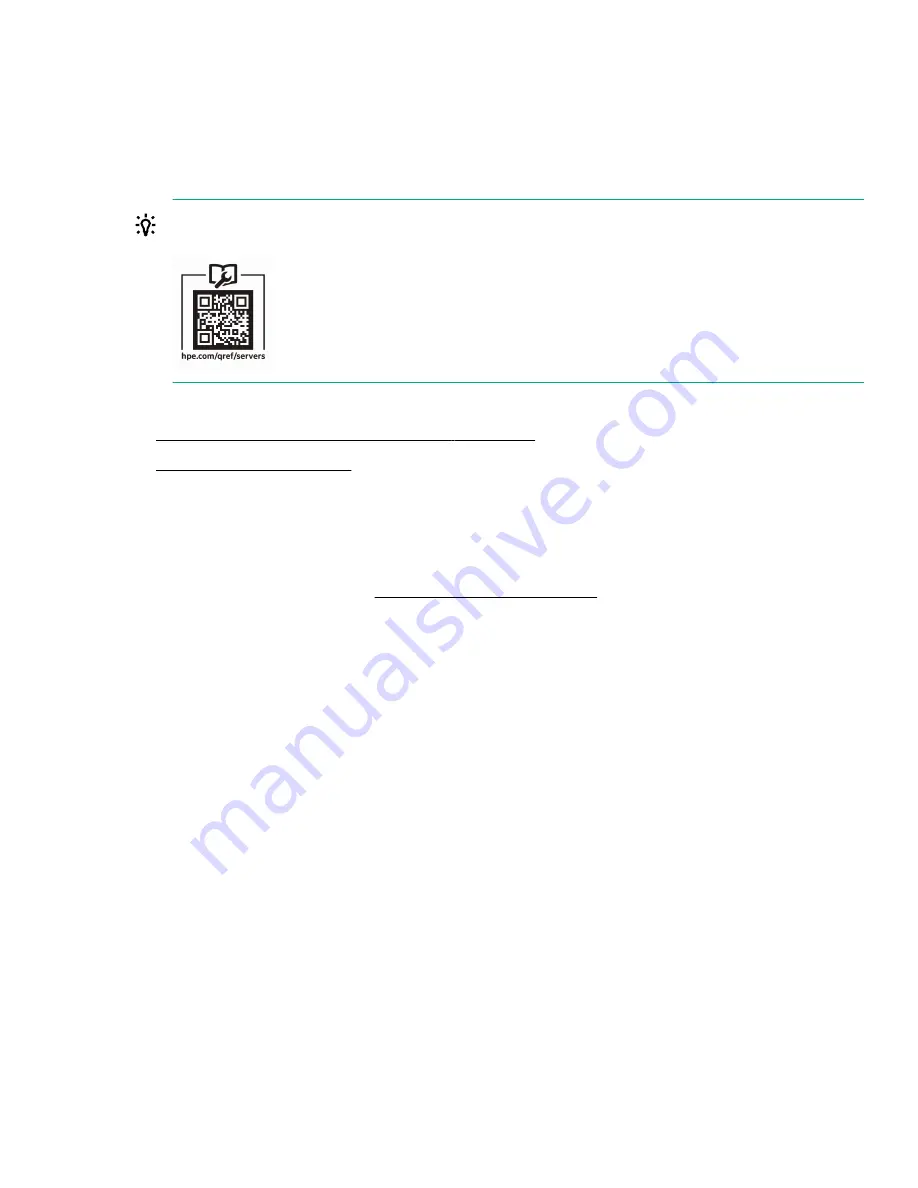
Setup
HPE ProLiant server setup checklist
Install the hardware
TIP: Did you know that HPE has QR codes on their servers? Scan one to access important information on your mobile
device.
After installing your new HPE ProLiant e910 Server Blade:
1. Install your new HPE ProLiant e910 Server Blade in the chassis.
2. Power up your new server blade.
Prepare for configuration
Prepare to configure your new server by completing the tasks below:
1. Verify operating system support—For information about operating systems supported by ProLiant servers, see the
operating system support matrices at
http://www.hpe.com/info/supportos.
2. Gather OS installation media and product key
Installation can be from virtual disc, network share, FTP, or USB. Be sure to have installation keys and read any
implementation notices that accompany the OS.
3. Verify network connectivity
Ensure that the network connection is active, if desired.
4. Verify Internet connectivity
Verify Internet access from your business network. Make a note of the gateway IP address, you may need it later.
5. Have a USB storage device available
A small portable data storage device, often called a thumb drive, which plugs into any USB port. USB drives are ideal for
storing information like OS installation media.
6. Plan for the server network address
If you do not have DHCP enabled on the network, you must have networking details ready: An IP address to assign, subnet
mask, gateway address, and DNS name. For initial setup, it is faster to allow automatic assignment of these details by
connecting your iLO to a DHCP enabled network.
Complete the configuration using Intelligent Provisioning
Complete the setup by following the information in this guide at the following links:
Setup
7
Summary of Contents for ProLiant e910
Page 148: ...148 Customer self repair...
Page 149: ...Customer self repair 149...
Page 150: ...150 Customer self repair...






















