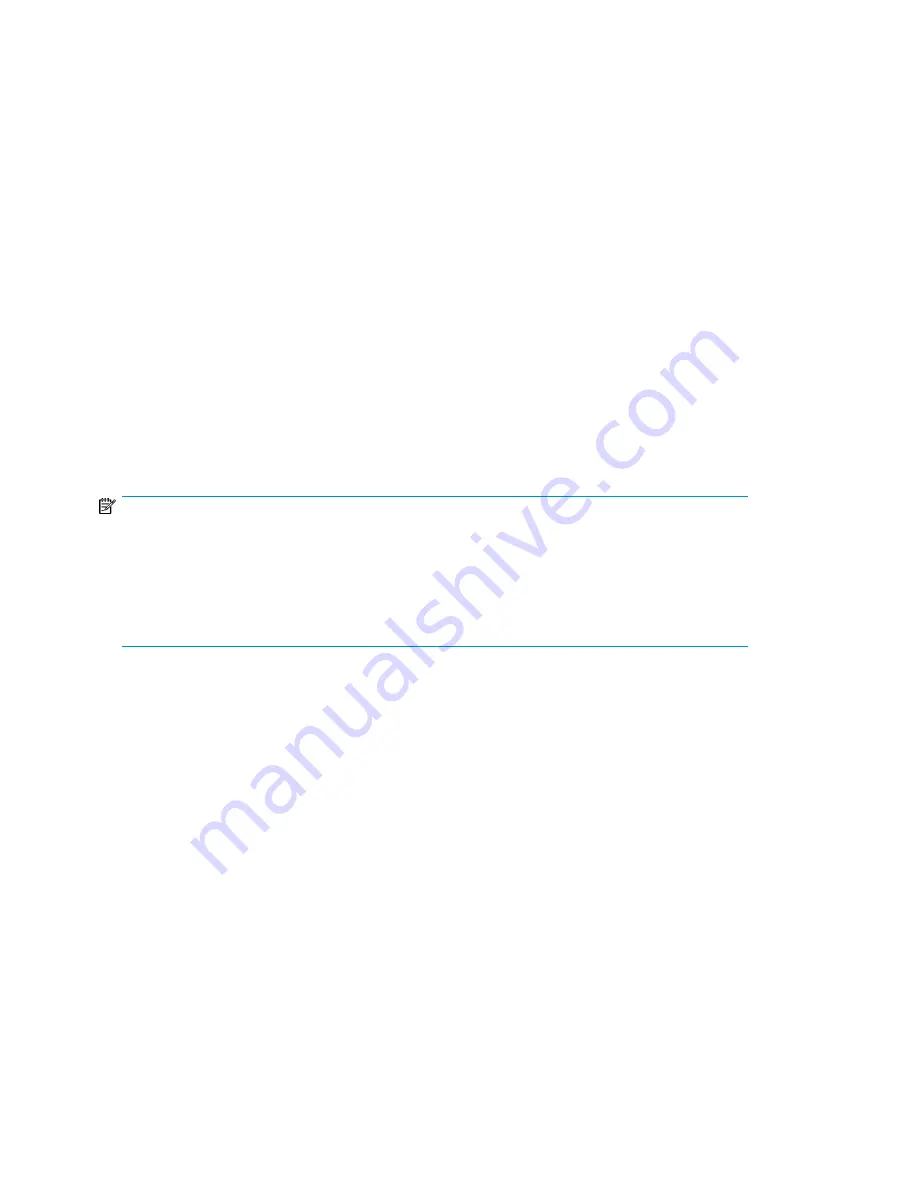
1.
Obtain the VLS firmware update zip file from HP.
2.
Verify the file integrity of the downloaded file. See the firmware release notes for details.
3.
Open a Command View VLS session and log in as the administrator. See
“
Opening a Command View VLS Session from a Web Browser
” on page 135.
4.
Select the
System
tab.
5.
Select
Chassis
in the navigation tree.
6.
Select
Software Update
under
Maintenance Tasks
. The
Software Update
window opens.
7.
Select
Browse
.
8.
Select the zipped firmware upgrade file.
9.
Select
Next Step
. The window displays information about the upgrade.
10.
Select
Next Step
to continue. The EULA displays.
11.
Select
Accept and Install
to continue.
The screen displays a message that the upgrade was successfully installed and reboots
automatically. The reboot may take several minutes.
Saving Configuration Settings
NOTE:
The VLS firmware ensures a persistent VLS serial number and Fibre Channel port WWPNs, so that
in the event of any hardware failure and replacement (such as the system board or Fibre Channel
host bus adapter card), the VLS still appears exactly the same to the external SAN. It does this by
generating a VLS serial number and Fibre Channel port WWPNs at first boot, which are based on
the system board's MAC address. The VLS serial number and Fibre Channel port WWPNs are saved
on the VLS hard drives and with the virtual library configuration settings in the configuration file.
HP highly recommends that you save your virtual library configuration and the VLS network settings
to an external configuration file, so they can be restored in the event of a disaster.
To save your virtual library configuration and the VLS network settings to an external configuration
file:
1.
Open a Command View VLS session and log in as the administrator. See
“
Opening a Command View VLS Session from a Web Browser
” on page 135.
2.
Select
Chassis
in the navigation tree.
3.
Click
Save Config
under
Maintenance Tasks
.
The
Save Configuration
window opens.
4.
Right-click
Download Configuration Files
.
5.
Select
Save Target As
.
A zip file is displayed in the
File name
box.
6.
Click
Save
, wait for the file to finish downloading, and then click
Close
.
The
Save Configuration
window re-opens.
7.
Click
Finish
.
Management
176
Summary of Contents for StorageWorks 6000 - Virtual Library System
Page 26: ...Introduction 26 ...
Page 70: ...Storage Configuration 70 ...
Page 116: ...Automigration Replication 116 ...
Page 132: ...Operation 132 ...
Page 140: ...User Interfaces 140 ...
Page 178: ...Management 178 ...
Page 256: ...Component Identification 256 ...
Page 300: ...Component Replacement 300 ...
Page 310: ...Support and Other Resources 310 ...
Page 326: ...Specifications 326 ...
Page 334: ...Bulgarian Notice Czech Notice Danish Notice Dutch Notice Regulatory Compliance Notices 334 ...
Page 335: ...Estonian Notice Finnish Notice French Notice German Notice HP StorageWorks 335 ...
Page 336: ...Greek Notice Hungarian Notice Italian Notice Latvian Notice Regulatory Compliance Notices 336 ...
Page 337: ...Lithuanian Notice Polish Notice Portuguese Notice Romanian Notice HP StorageWorks 337 ...
Page 339: ...Battery Replacement Notices Dutch Battery Notice HP StorageWorks 339 ...
Page 340: ...French Battery Notice German Battery Notice Regulatory Compliance Notices 340 ...
Page 341: ...Italian Battery Notice Japanese Battery Notice HP StorageWorks 341 ...
Page 342: ...Spanish Battery Notice Regulatory Compliance Notices 342 ...
Page 348: ...Glossary 348 ...
Page 358: ...358 ...






























