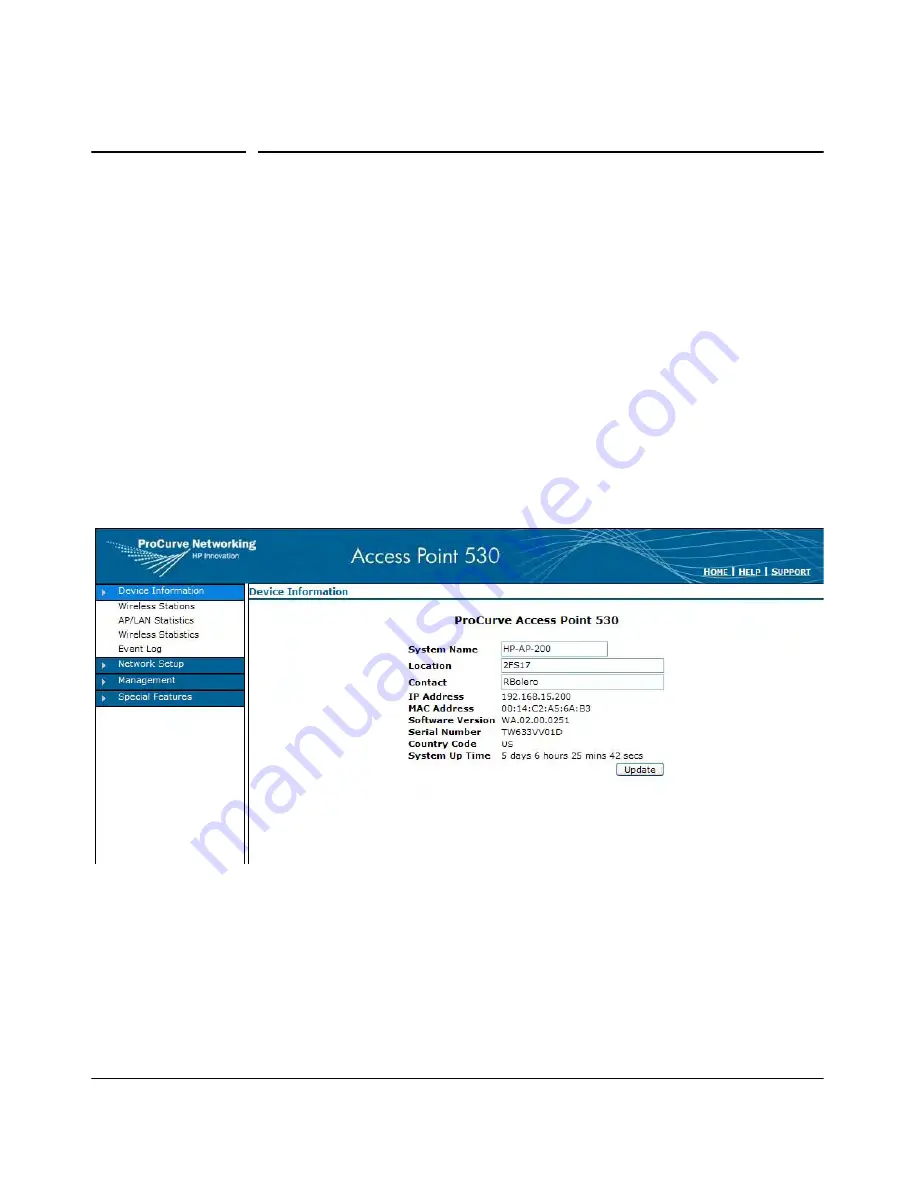
4-9
Using the ProCurve Web Browser Interface
Web Interface Screens
Web Interface Screens
The four menu sashes at the left side of the Web interface contain the four
main screen groups:
■
Device Information
■
Network Setup
■
Management
■
Special Features.
Clicking on the group sash reveals a list of the screens in the group and
displays the summary screen for the group .
Clicking on the name of a screen below the group sash displays the corre-
sponding screen.
Figure 4-5. The Main Web Interface Screen
Summary of Contents for ProCurve 530 NA
Page 1: ...Management and Configuration Guide www procurve com ProCurve Wireless Access Point 530 ...
Page 2: ......
Page 3: ...ProCurve Wireless Access Point 530 Management and Configuration Guide ...
Page 21: ...1 1 1 Getting Started ...
Page 28: ...1 8 Getting Started Need Just a Quick Start This page is intentionally unused ...
Page 29: ...2 1 2 Selecting a Management Interface ...
Page 35: ...3 1 3 Using the Command Line Interface CLI ...
Page 51: ...4 1 4 Using the ProCurve Web Browser Interface ...
Page 85: ...5 1 5 General System Configuration ...
Page 195: ...7 1 7 Wireless Security Configuration ...
Page 271: ...8 1 8 Special Features ...
Page 308: ...8 38 Special Features Identity Driven Management This page is intentionally unused ...
Page 309: ...9 1 9 Command Line Reference ...
Page 474: ...9 166 Command Line Reference Spanning Tree Protocol STP This page is intentionally unused ...
Page 475: ...A 1 A File Uploads Downloads and Resets ...
Page 495: ...B 1 B Defaults ...
Page 507: ...C 1 C Adaptive Tx Power Control Use Cases ...
Page 517: ...D 1 D Open Source Licenses ...
Page 550: ...D 34 Open Source Licenses This page is intentionally unused ...
Page 555: ......






























