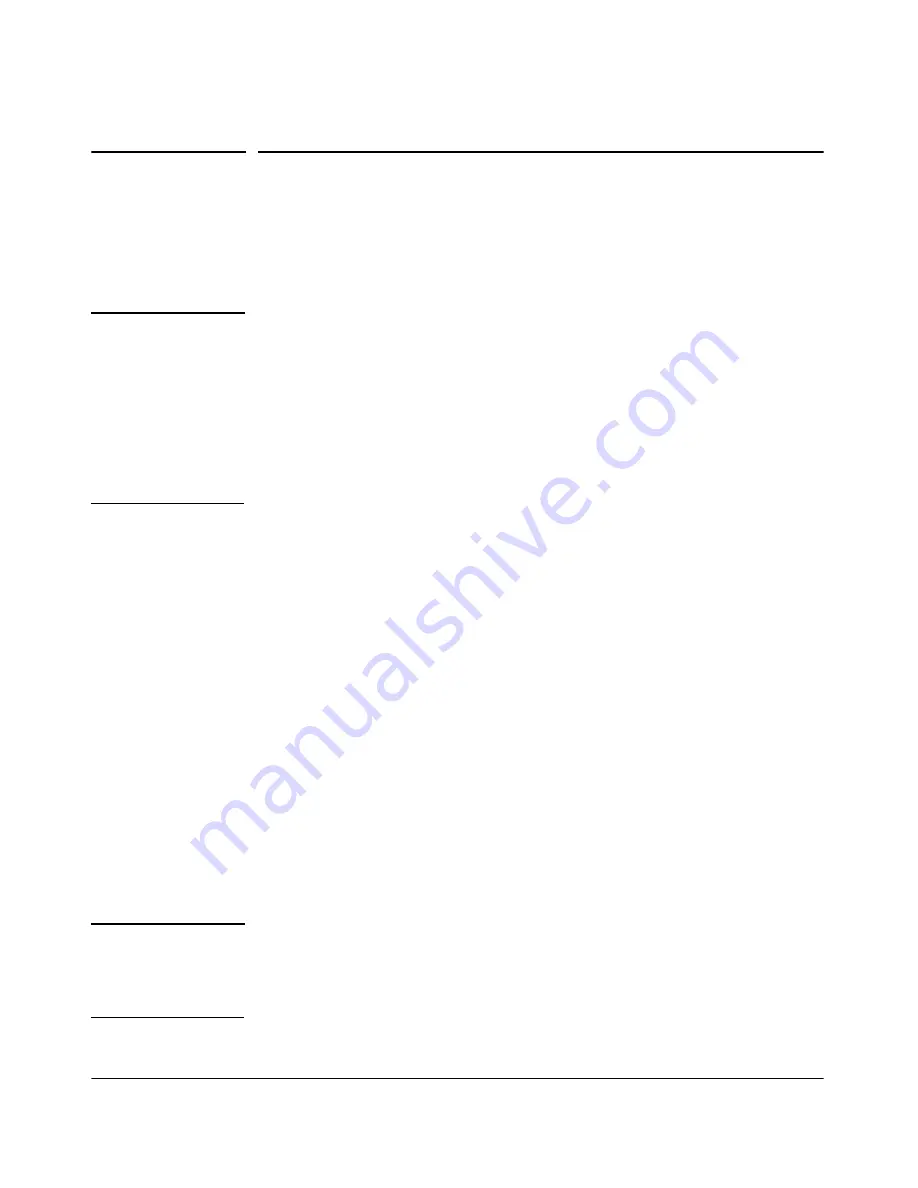
3-4
Using the Command Line Interface (CLI)
Accessing the CLI
Accessing the CLI
The CLI is accessed through the access point console. You can access the
console out-of-band by directly connecting a terminal device to the access
point, or in-band by using Telnet or a Secure Shell (SSH) client.
N OT E
Out-of-Band Requirements:
To emulate the access point system console on
a serial port connection, terminal emulation software needs to be installed on
your PC (such as HyperTerminal or TeraTerm, which is available at http://
www.ayera.com/teraterm).
In-Band Requirements:
To emulate the access point system console
through an in-band connection, Telnet or SSH software needs to be installed
on your PC (such as PUTTY, which is available at http://
www.chiark.greenend.org.uk/~sgtatham/putty/).
Direct Console Access
To connect a console directly to the access point, use a null-modem cable or
an HP serial cable, part number 5184-1894 (shipped with many HP ProCurve
switches)
.
Connect the serial cable between a VT-100 terminal or a PC terminal
emulator and the access point’s Console port. Configure either one to operate
with these settings:
•
If using a PC terminal emulator, configure it as a DEC VT-100 (ANSI)
terminal.
•
Port is COM1 (COM1 is the standard port, however, your PC might
use a different COM port (e.g. COM2)
•
9600 baud (default is set to 9600)
•
8 data bits, 1 stop bit, parity set to None, and flow control set to None.
•
For the Windows Terminal program, also disable (uncheck) the “Use
Function, Arrow, and Ctrl Keys for Windows” option.
•
For the HyperTerminal program, select the “Terminal keys” option for
the “Function, arrow, and ctrl keys act as” parameter.
H i n t
To clear unreadable console messages, change the Baud rate.
For example, on TeraTerm: (1) Access "Control" menu and select "Reset"
terminal, (2) Change Baud rate, and if necessary, (3) Access "Setup" menu ,
select "Window" and change the "Scroll buffer" value.
Summary of Contents for ProCurve 530 NA
Page 1: ...Management and Configuration Guide www procurve com ProCurve Wireless Access Point 530 ...
Page 2: ......
Page 3: ...ProCurve Wireless Access Point 530 Management and Configuration Guide ...
Page 21: ...1 1 1 Getting Started ...
Page 28: ...1 8 Getting Started Need Just a Quick Start This page is intentionally unused ...
Page 29: ...2 1 2 Selecting a Management Interface ...
Page 35: ...3 1 3 Using the Command Line Interface CLI ...
Page 51: ...4 1 4 Using the ProCurve Web Browser Interface ...
Page 85: ...5 1 5 General System Configuration ...
Page 195: ...7 1 7 Wireless Security Configuration ...
Page 271: ...8 1 8 Special Features ...
Page 308: ...8 38 Special Features Identity Driven Management This page is intentionally unused ...
Page 309: ...9 1 9 Command Line Reference ...
Page 474: ...9 166 Command Line Reference Spanning Tree Protocol STP This page is intentionally unused ...
Page 475: ...A 1 A File Uploads Downloads and Resets ...
Page 495: ...B 1 B Defaults ...
Page 507: ...C 1 C Adaptive Tx Power Control Use Cases ...
Page 517: ...D 1 D Open Source Licenses ...
Page 550: ...D 34 Open Source Licenses This page is intentionally unused ...
Page 555: ......






























