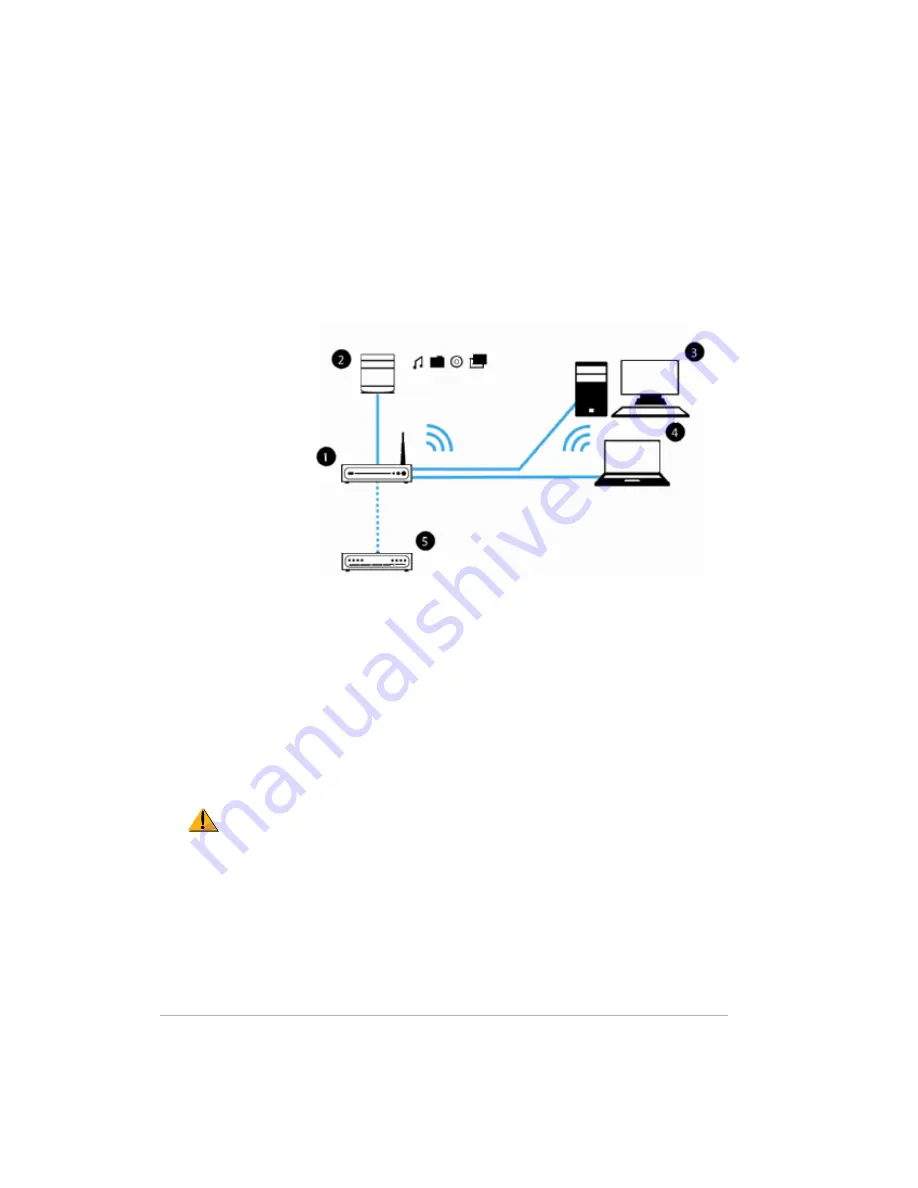
1-5
Connecting the HP Media Vault
How you connect the HP Media Vault to your network depends on the
network configuration.
Figure 1: Connecting the HP Media Vault to the network
This example shows a broadband
router
(1)
connecting the following:
•
HP Media Vault
(2)
•
Desktop PC
(3)
•
Notebook computer with a wireless adapter
(4)
•
Broadband Modem
(5)
The Media Vault uses a
Dynamic Host Configuration Protocol (DHCP)
-
enabled router to get its
IP address
. By default, most routers include a DHCP
server. For more information, check your router documentation.
Caution:
If you have wireless functionality on your network, be sure to
enable your router’s security settings, such as
Wi-Fi Protected Access (WPA)
or
Wired Equivalent Privacy (WEP)
, to protect your network. See the
documentation that came with your router.
Powering on
Once the HP Media Vault is connected to the network, you are ready to
power it on.
Summary of Contents for Media Vault mv5020
Page 1: ...HP Media Vault Version January 17 2008 ...
Page 28: ...Version 1 20 ...
Page 40: ...Version 2 32 ...
Page 62: ...Version 3 54 ...
Page 78: ...Version 5 70 ...
Page 120: ...Version 9 1 12 ...
Page 144: ...Version 10 136 ...
Page 160: ...Version 1 1 152 ...
Page 202: ...Version 14 194 ...
Page 212: ...Version 15 204 ...














































