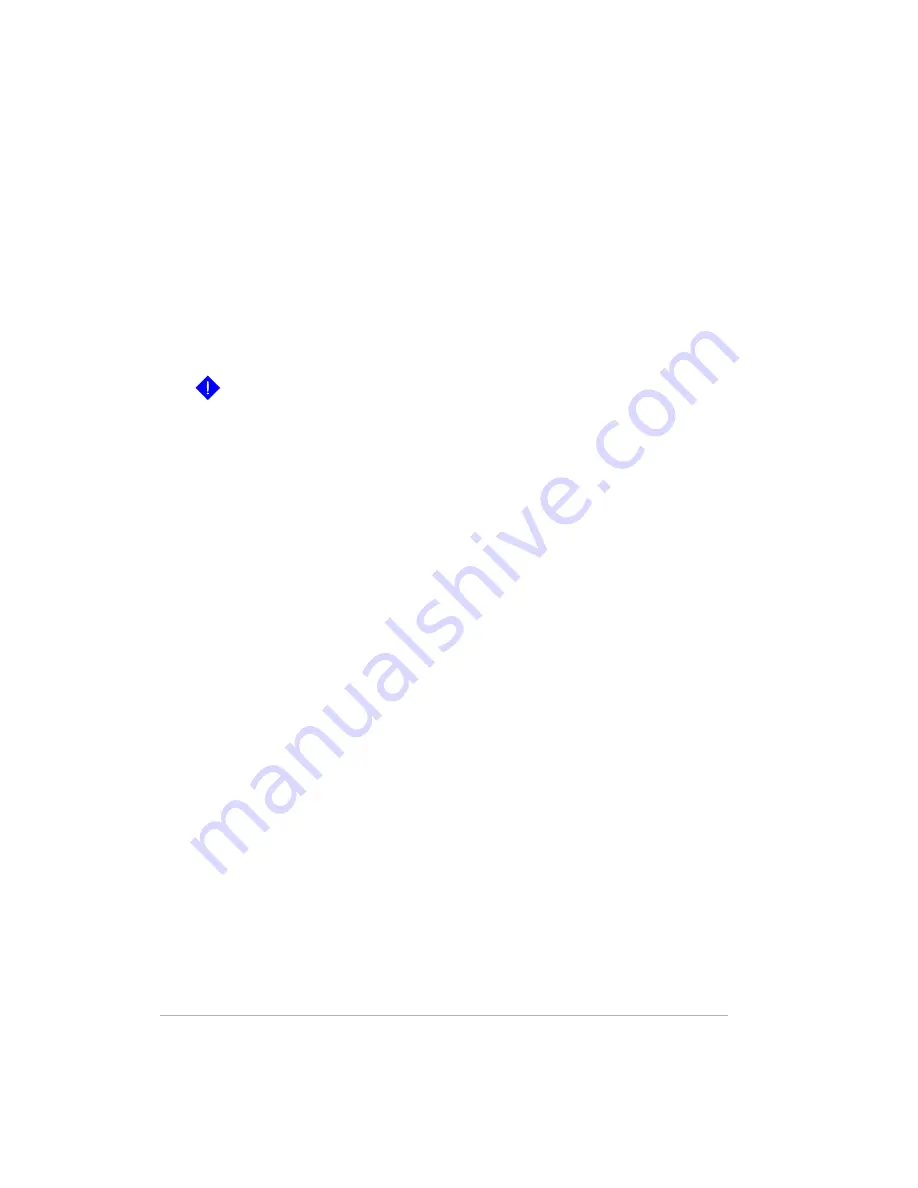
11-151
Videos
The pre-configured folder that you can use for video clips, such as
those you download from the Internet or save on your hard drive.
Note:
Any file stored in one of the above folders is backed up
regardless of its type. For example, a document file stored in
Music
is
backed up.
5
Select destination USB device
.
Important:
The USB device will be reformatted when you click
Start
Backup
. All files currently on the USB device will be deleted.
6
Click
Start Backup
.
Your backup is named “(date stamp)_backup.”
Note:
Click
Refresh
to update the information on this page without
changing tabs. Clicking the browser’s refresh button returns you to the Status
tab.
Private shared folders that are backed up to the USB device will not
request a password for validation when they are accessed on the USB
device. For this reason, it is recommended that you disconnect the USB
device from the HP Media Vault after the backup is complete.
Backing up Files and Folders to an Online Service
Backing up files and folders and storing them at an off site location is
recommended for critical data. Purchasing Spare Backup, enables you to
backup files and folders to a remote location via an online service.
1
At the computer, click
Start
,
All Programs
,
HP Media Vault
, and
then
Control Center
.
2
On the
Backup
tab, click
Online Backup
.
A web browser opens to the Spare Backup web site.
3
Follow the instructions on the screen for purchasing
Spare Backup
.
Summary of Contents for Media Vault mv5020
Page 1: ...HP Media Vault Version January 17 2008 ...
Page 28: ...Version 1 20 ...
Page 40: ...Version 2 32 ...
Page 62: ...Version 3 54 ...
Page 78: ...Version 5 70 ...
Page 120: ...Version 9 1 12 ...
Page 144: ...Version 10 136 ...
Page 160: ...Version 1 1 152 ...
Page 202: ...Version 14 194 ...
Page 212: ...Version 15 204 ...






























