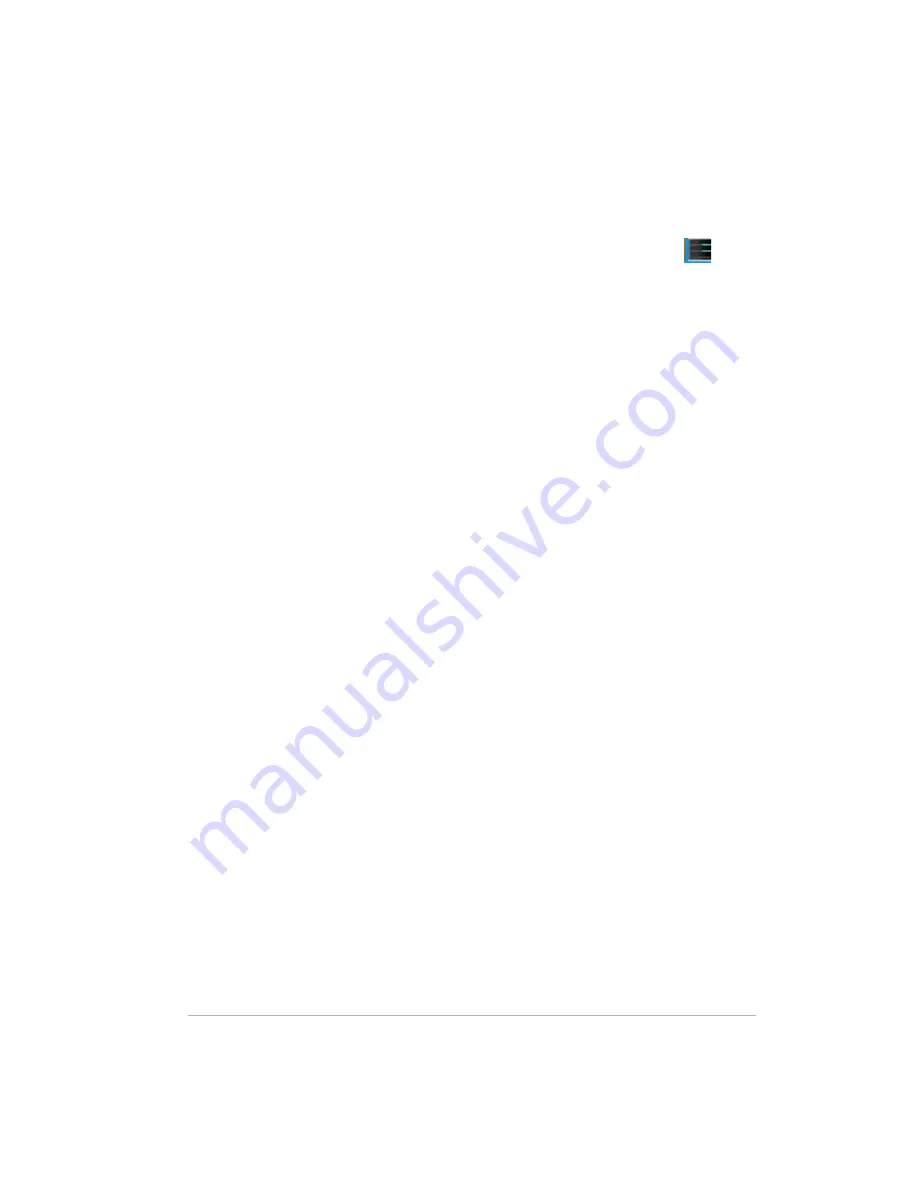
Version
3-34
Select at least one user account to be a Photo Webshare
Manager
1
At the computer, double-click the HP Media Vault Monitor icon
in the
system tray.
2
Click the
Tools
Tab.
3
Click on
Customize HP Media Vault
to access the Control Center.
4
On the
Users
Tab click the
Create User
link in the upper right.
5
Enter a
User Name
and
Password
. Ensure the check box for
Photo
Webshare Manager
is checked.
Set up remote access
For information on setting up Remote Access see
Remote Access on page 9-
99
Logging on to HP Photo Webshare
Note:
Remote Access must be externally verified before logging into HP
Photo Webshare
1
At the computer, click
Start
,
All Programs
, and then select
HP
Media Vault Server
.
The HP Media Vault Server—Control Center opens.
2
On the
Main
tab, click
Photo Webshare
.
3
Type your
User name
and
Password
(Created during initial install
and setup for the Media Vault Server) and click
Logon
.
You are connected to the HP Photo Webshare where you can create and
share albums over the Web with friends and family.
User names are not case sensitive. However, passwords are case
sensitive.
Note:
You are automatically logged out of Photo Webshare if there is
no activity after 30 minutes.
Summary of Contents for Media Vault mv5020
Page 1: ...HP Media Vault Version January 17 2008 ...
Page 28: ...Version 1 20 ...
Page 40: ...Version 2 32 ...
Page 62: ...Version 3 54 ...
Page 78: ...Version 5 70 ...
Page 120: ...Version 9 1 12 ...
Page 144: ...Version 10 136 ...
Page 160: ...Version 1 1 152 ...
Page 202: ...Version 14 194 ...
Page 212: ...Version 15 204 ...
















































