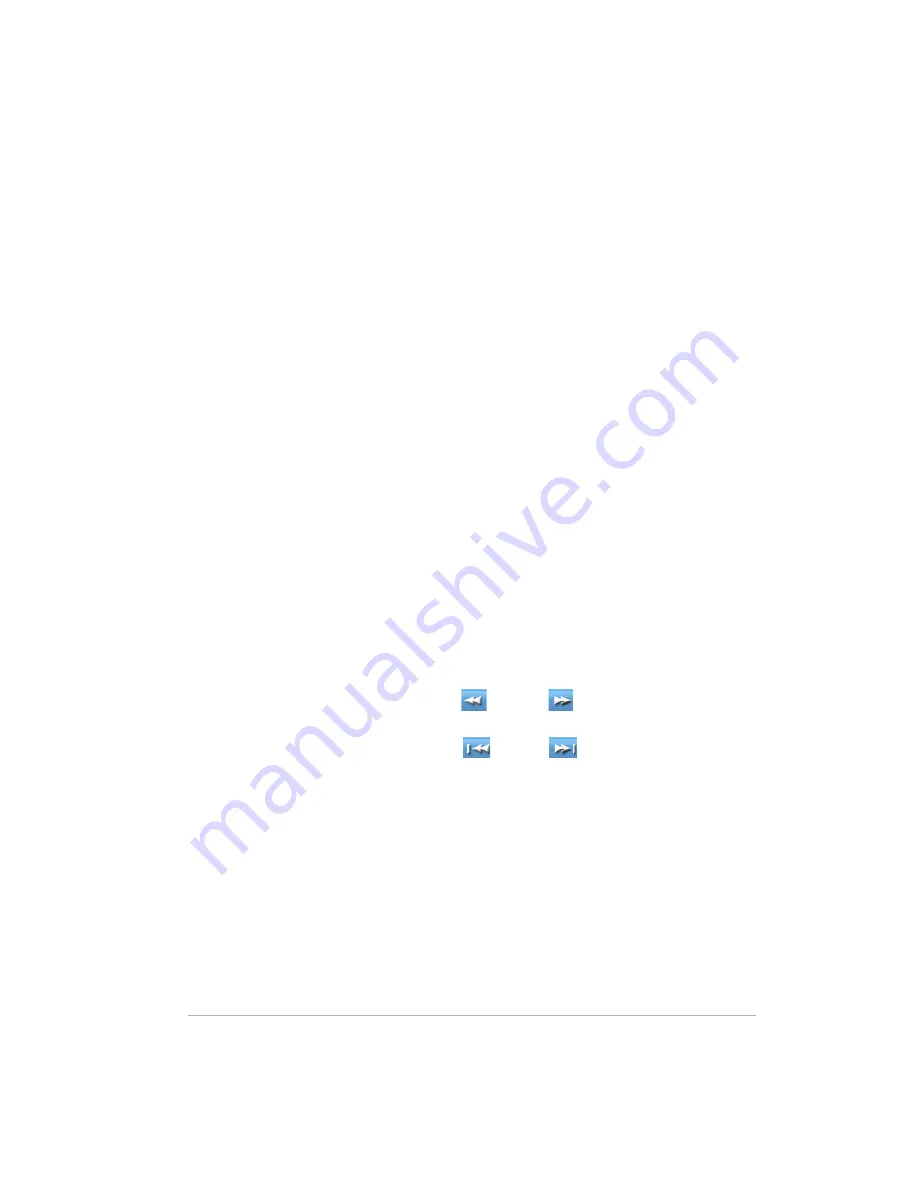
Version
3-52
save the graphic file. If multiple photos are selected, Webshare puts
them in a zip file that you can open or save to your computer.
Cancel
—clears the selection and returns to the view photo page.
Presenting Slideshows
Slideshows automatically or manually advance through the photos in your
album, making them a great way to show pictures to family and friends.
To present slideshows
1
Log on to the HP Photo Webshare.
For more information, see
Logging on to HP Photo Webshare on page 3-
34
.
2
Click an
album picture
or
name
on the HP Photo Webshare home
page.
A page displays for viewing the album’s photos.
3
Click
Sideshow
.
The Slideshow page displays with the following options.
Play
—advances each photo based on the speed you selected. The
Play
button toggles to
Pause
when it is clicked.
Pause
—stops the automatic advancement of photos. The
Pause
button toggles to
Play
when it is clicked.
Previous/Next
—click left
or right
to move the slideshow to
the previous or next image.
Beginning/End
—click left
or right
to move the slideshow to
the first or last image.
Speed
—determines the number of seconds each photo displays
before advancing to the next one during
Play
mode. Click a time to
change the speed.
Changing a Visitor’s Password
When logged on as a visitor account, there is a change password link at the
top left. Once logged in, visitors can change (or remove) their password as
they wish.
Summary of Contents for Media Vault mv5020
Page 1: ...HP Media Vault Version January 17 2008 ...
Page 28: ...Version 1 20 ...
Page 40: ...Version 2 32 ...
Page 62: ...Version 3 54 ...
Page 78: ...Version 5 70 ...
Page 120: ...Version 9 1 12 ...
Page 144: ...Version 10 136 ...
Page 160: ...Version 1 1 152 ...
Page 202: ...Version 14 194 ...
Page 212: ...Version 15 204 ...






























