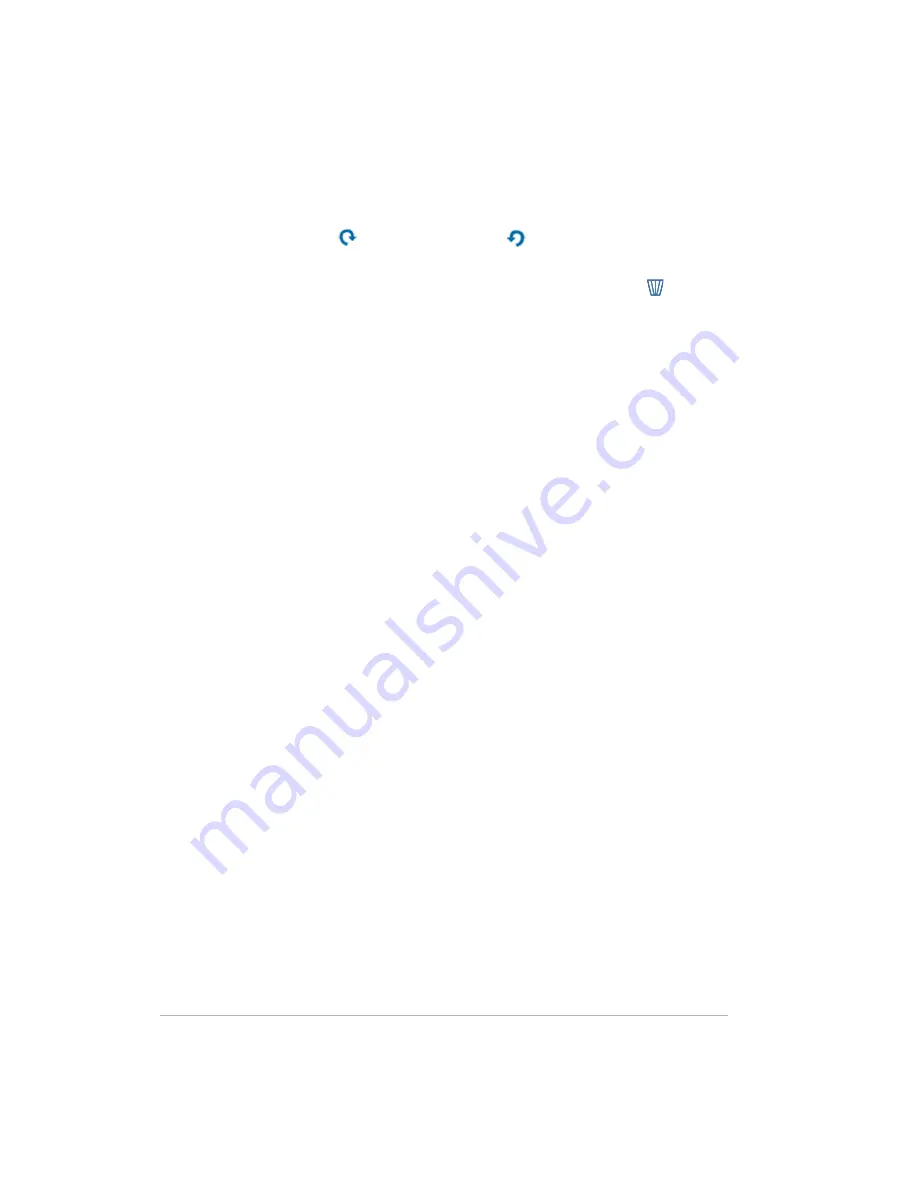
3-47
•
Rotate
—select the photos to rotate. A check mark appears in the lower
left corner of the selected pictures. Click a button to rotate photos 90º
clockwise
or
counterclockwise .
•
Delete
—select the photos to delete. A check mark appears in the lower
left corner of the selected pictures. Click the trash can to delete the
pictures.
•
Add captions
—click
Caption
below a photo or video and type a title
or description. Press
Enter
or click outside the caption to save it. Click the
text again to change the caption.
•
Add Photos
—opens a page for selecting and inserting more photos or
videos into the album.
If visitors have permission, they may add photos or videos to the album after
it has been shared. Files added by visitors with auto-approve permission are
placed at the beginning of the album and may need to be reordered.
Files added by visitors without auto-approve permissions are placed in a
section at the bottom of the Add Photos page. They remain there and cannot
be viewed by other visitors until a Webshare Manager approves them. For
additional information on visitor permissions or approving photos, see
To
create or edit visitors on page 3-39
.
Sharing an album
Albums are shared with visitors. Check the visitors with whom you want to
share the album. Click
Select All
to share the album with all visitors. Click
Select All
a second time to deselect all visitors. Check a group to share the
album with a set of visitors.
The Sharing page is one of the tabs in the
Create New Album
wizard.
Once an album is created, you can return to the Sharing page by clicking
Manage
under each album on the HP Photo Webshare home page. The
Photos page opens. Click
Next
to advance to the Sharing page or click the
Share
tab.
Albums are shared with visitors. If no visitors are listed, a Webshare
Manager must add them. For additional information, see
To create or edit
visitors on page 3-39
.
Summary of Contents for Media Vault mv5020
Page 1: ...HP Media Vault Version January 17 2008 ...
Page 28: ...Version 1 20 ...
Page 40: ...Version 2 32 ...
Page 62: ...Version 3 54 ...
Page 78: ...Version 5 70 ...
Page 120: ...Version 9 1 12 ...
Page 144: ...Version 10 136 ...
Page 160: ...Version 1 1 152 ...
Page 202: ...Version 14 194 ...
Page 212: ...Version 15 204 ...















































