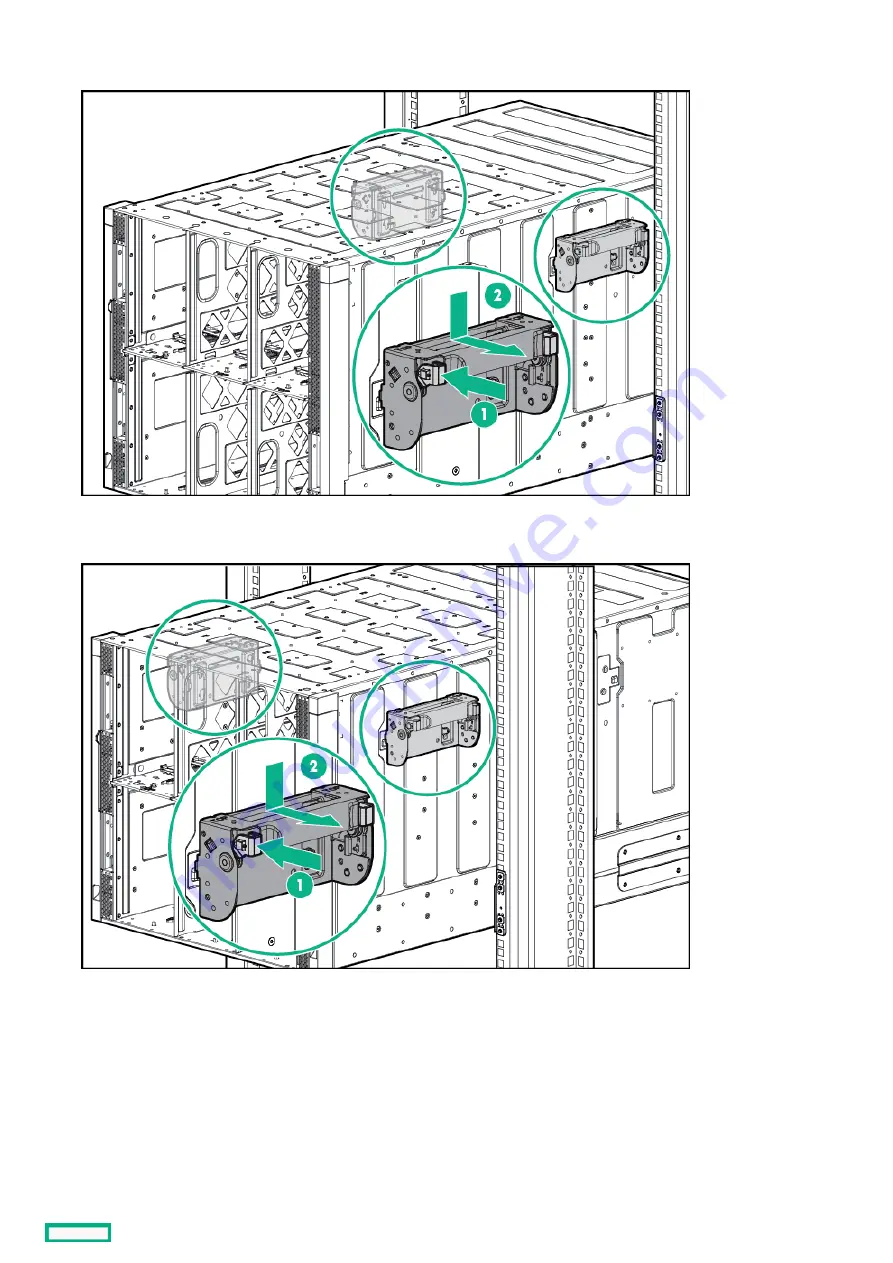
3. Slide the frame into the rack until the rear lift handles are close to the rack. While still supporting the frame with the front lift
handles, remove the rear lift handles from each side of the frame, and then slide the frame halfway into the rack.
4. Slide the frame into the rack until the front lift handles are close to the rack. Remove the front lift handles from each side of the
frame, and then slide the frame fully into the rack.
5. Remove the left and right frame bezels from front of the frame by inserting your finger in the hole at the bottom of the frame bezel
and pull out and up, then pull the top of the frame bezel away from the frame.
Installing the frame into the rack
77
Summary of Contents for HPE Synergy 12000 Frame
Page 7: ...Planning the installation Planning the installation 7 ...
Page 23: ...Component and LED identification Component and LED identification 23 ...
Page 25: ...Information pull tabs 25 ...
Page 29: ...Figure 5 Optional horizontal half shelf Device bay partitions 29 ...
Page 33: ...Appliance bay numbering Appliance bay numbering 33 ...
Page 67: ...Installation Installation 67 ...
Page 85: ...Installing a device bay shelf 85 ...
Page 98: ...Installing drives in the storage module 98 ...
Page 101: ...Installing interconnect modules 101 ...
Page 119: ...Installing the DC power grounding kit with bracket 119 ...
Page 122: ...Configuring HPE Synergy Configuring HPE Synergy 122 ...
Page 124: ...HPE Synergy Console connections HPE Synergy Console connections 124 ...
Page 149: ...Troubleshooting Troubleshooting 149 ...
Page 157: ...Shift Insert Paste selected text Keyboard shortcut Action HPE Synergy Console icons 157 ...
Page 175: ...Support and other resources Support and other resources 175 ...






























