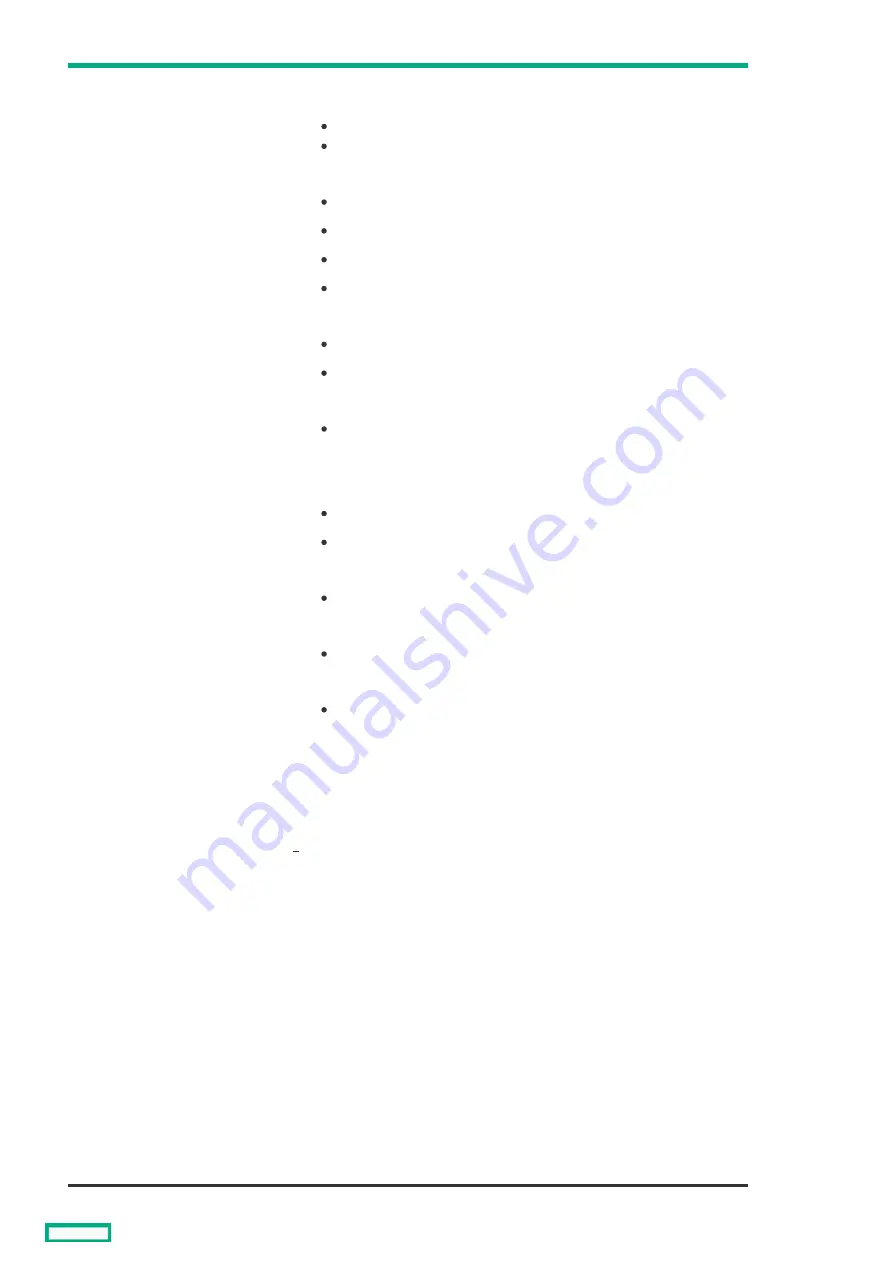
3
SFP+ Image Streamer port
LEDs
Left LED
Left LED
Link/Activity mode:
Off = No Link
Solid green = Ethernet linked at 10Gb
PID:
Off = Not configured
Solid blue = Port ID
Solid green = Configured for Ethernet
Solid red = Error
Ethernet:
Off = Not Ethernet
Solid green = Configured for Ethernet
Fibre Channel:
Always off
Right LED
Right LED
Link/Activity mode:
Off = No activity
Flashing green = Activity at 10Gb
PID:
Always off
Ethernet:
Always off
Fibre Channel:
Always off
4
Fibre Channel (FC) mode
LED
Solid green = FC mode is selected.
5
Ethernet mode LED
Solid green = Ethernet mode is selected.
6
PID mode LED
Solid green = PID mode is selected.
7
Link/Activity mode LED
Solid green = Link/Activity mode is selected.
8
Health LED
Solid green = Normal
Flashing amber = There is a fault condition
Flashing red = Critical fault detected
Solid red = No power present
9
Mode button
Press and hold the Mode button for more than 5 seconds to reset.
Solid green = There are four LEDs that indicate the operating mode for the
Port LEDs. The operating mode is selected by pressing the Mode button on
the front panel. The LED mode state determines which of the four Mode
LEDs is lit.
10
UID LED
Solid blue = Activated
Flashing blue = Firmware upgrade in progress
Off = Deactivated
Item
Item
Description
Description
Status
Status
1
HPE Virtual Connect SE 100Gb F32 Module for HPE Synergy LEDs and buttons
57
Summary of Contents for HPE Synergy 12000 Frame
Page 7: ...Planning the installation Planning the installation 7 ...
Page 23: ...Component and LED identification Component and LED identification 23 ...
Page 25: ...Information pull tabs 25 ...
Page 29: ...Figure 5 Optional horizontal half shelf Device bay partitions 29 ...
Page 33: ...Appliance bay numbering Appliance bay numbering 33 ...
Page 67: ...Installation Installation 67 ...
Page 85: ...Installing a device bay shelf 85 ...
Page 98: ...Installing drives in the storage module 98 ...
Page 101: ...Installing interconnect modules 101 ...
Page 119: ...Installing the DC power grounding kit with bracket 119 ...
Page 122: ...Configuring HPE Synergy Configuring HPE Synergy 122 ...
Page 124: ...HPE Synergy Console connections HPE Synergy Console connections 124 ...
Page 149: ...Troubleshooting Troubleshooting 149 ...
Page 157: ...Shift Insert Paste selected text Keyboard shortcut Action HPE Synergy Console icons 157 ...
Page 175: ...Support and other resources Support and other resources 175 ...






























