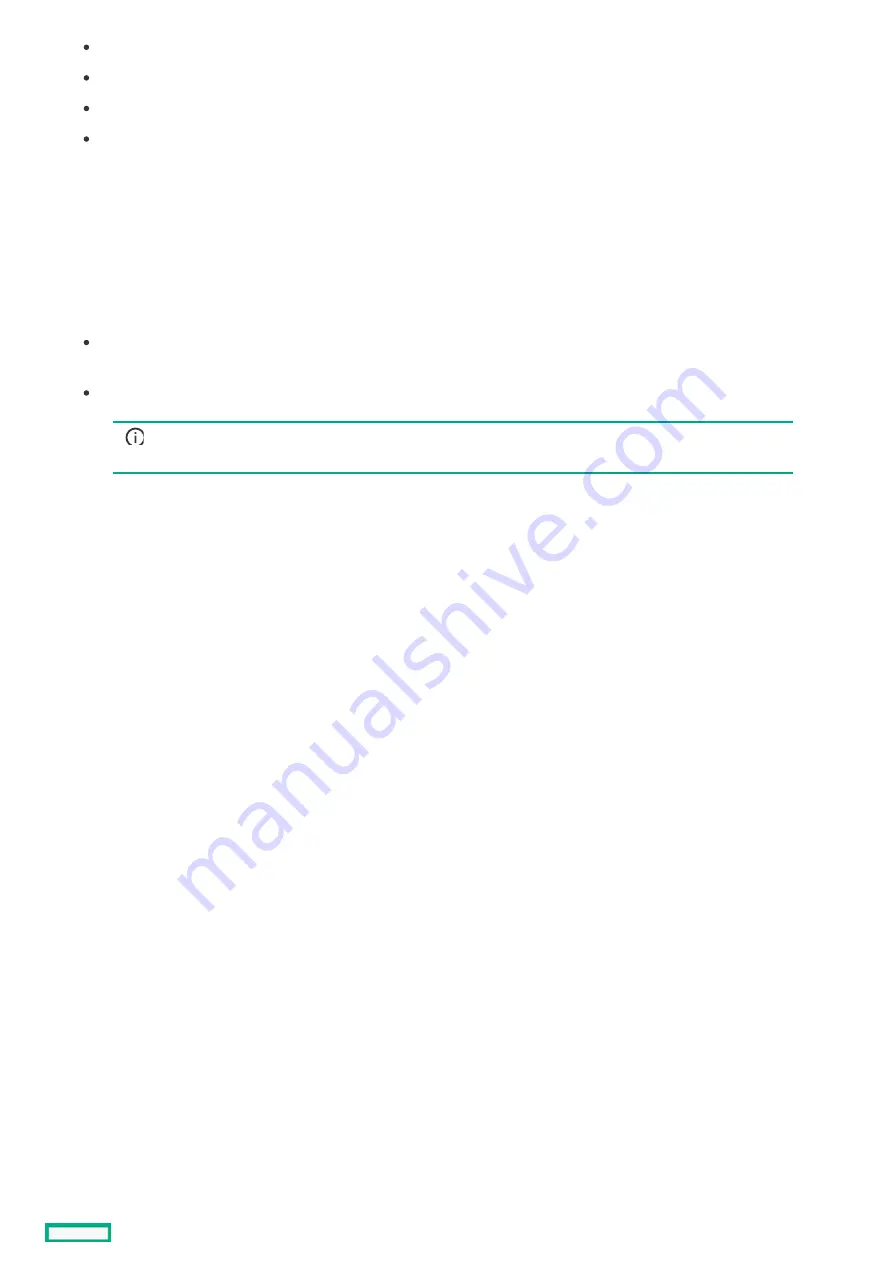
Delete or un-assign all server profiles.
Delete all logical enclosures.
Delete any storage volumes allocated within HPE OneView.
Reset managed devices (configured through IP address pools) to default IP addressing
2. From the main menu, select Settings, and then click Appliance.
3. Select Actions > Factory Reset.
4. Optionally select Preserve appliance network settings to erase the appliance data without losing network connectivity, for example,
to rebuild the appliance.
5. Select OK.
6. Select the appropriate option:
Reset to factory defaults while preserving appliance module network settings—Use this option to erase the appliance module
data without losing network connectivity, for example, for rebuilding the appliance module.
Full appliance factory reset to defaults—Use this option to prepare a system when returning or discarding appliance module
hardware, or when completely reusing a new appliance module with new communication settings.
IMPORTANT:
IMPORTANT: This option can cause you to lose your network connection to the appliance module. Therefore, you
must access the appliance module using its IPv6 link local address.
This action displays a progress bar while it is running. Logins are disabled automatically. When the appliance reset is completed
after several minutes, you can log in and set up your appliance module as you did for the first time.
7. If you are decommissioning the appliance, ensure that all hardware managed by HPE OneView is removed from management.
This action displays a progress bar while it is running. Logins are disabled automatically. When the appliance module reset is completed
after several minutes, you can log in and set up your appliance module as you did for the first time.
Resetting the appliance module to the original factory settings
165
Summary of Contents for HPE Synergy 12000 Frame
Page 7: ...Planning the installation Planning the installation 7 ...
Page 23: ...Component and LED identification Component and LED identification 23 ...
Page 25: ...Information pull tabs 25 ...
Page 29: ...Figure 5 Optional horizontal half shelf Device bay partitions 29 ...
Page 33: ...Appliance bay numbering Appliance bay numbering 33 ...
Page 67: ...Installation Installation 67 ...
Page 85: ...Installing a device bay shelf 85 ...
Page 98: ...Installing drives in the storage module 98 ...
Page 101: ...Installing interconnect modules 101 ...
Page 119: ...Installing the DC power grounding kit with bracket 119 ...
Page 122: ...Configuring HPE Synergy Configuring HPE Synergy 122 ...
Page 124: ...HPE Synergy Console connections HPE Synergy Console connections 124 ...
Page 149: ...Troubleshooting Troubleshooting 149 ...
Page 157: ...Shift Insert Paste selected text Keyboard shortcut Action HPE Synergy Console icons 157 ...
Page 175: ...Support and other resources Support and other resources 175 ...






























