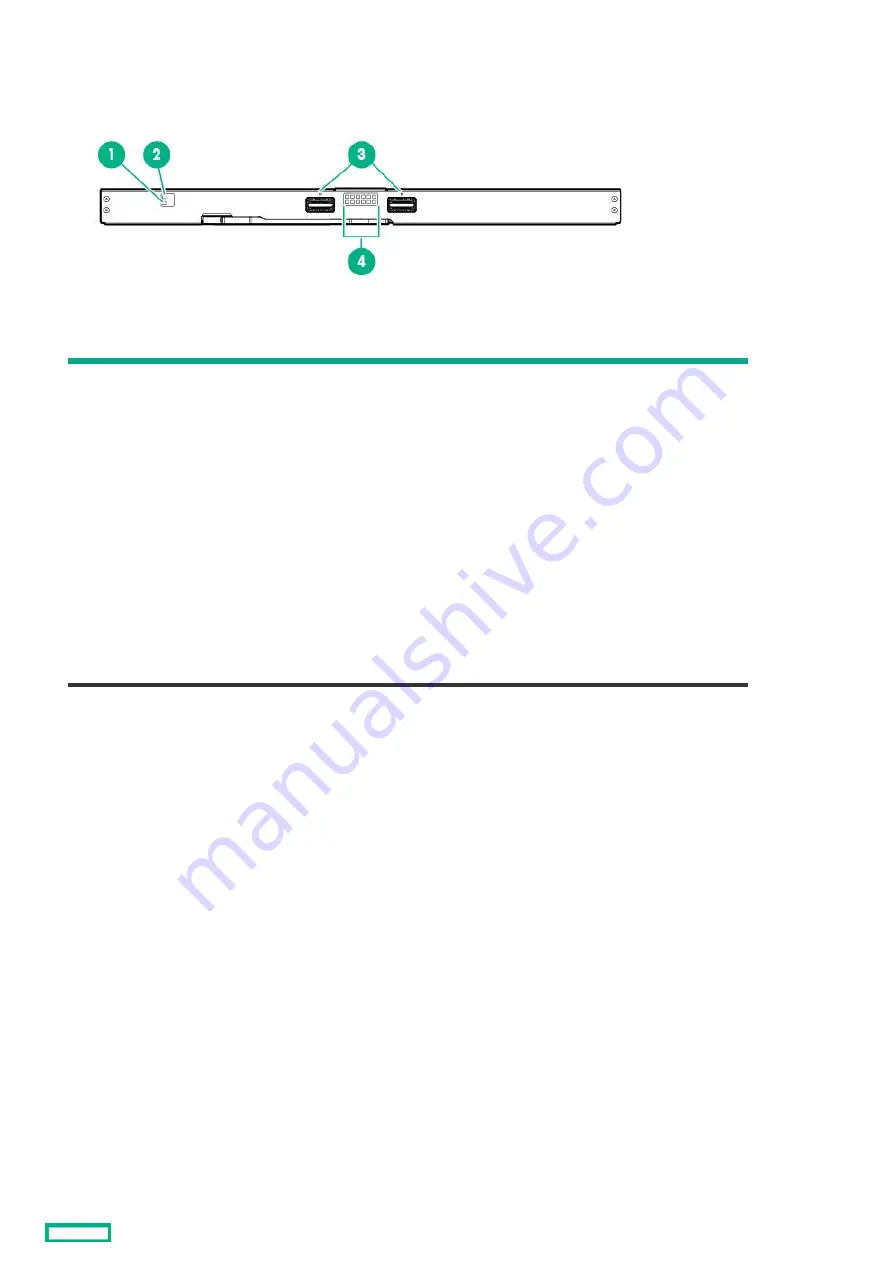
HPE Synergy 20Gb Interconnect Link Module LEDs and buttons
HPE Synergy 20Gb Interconnect Link Module LEDs and buttons
Item
Item
Description
Description
Status
Status
1
Health LED
Solid green = Normal
Solid amber = No power present
Flashing amber = Module degraded
Solid red = Installation alignment
error. *
2
UID button/LED
Solid blue = Activated by OneView
Off = Deactivated
3
Interconnect link port LEDs
Solid green = Linked
Solid red = Error condition
4
Server link LEDs
Solid green = 10Gb link
Solid amber = 20Gb link
Remove and then reinstall the module.
*
HPE Synergy 20Gb Interconnect Link Module LEDs and buttons
51
Summary of Contents for HPE Synergy 12000 Frame
Page 7: ...Planning the installation Planning the installation 7 ...
Page 23: ...Component and LED identification Component and LED identification 23 ...
Page 25: ...Information pull tabs 25 ...
Page 29: ...Figure 5 Optional horizontal half shelf Device bay partitions 29 ...
Page 33: ...Appliance bay numbering Appliance bay numbering 33 ...
Page 67: ...Installation Installation 67 ...
Page 85: ...Installing a device bay shelf 85 ...
Page 98: ...Installing drives in the storage module 98 ...
Page 101: ...Installing interconnect modules 101 ...
Page 119: ...Installing the DC power grounding kit with bracket 119 ...
Page 122: ...Configuring HPE Synergy Configuring HPE Synergy 122 ...
Page 124: ...HPE Synergy Console connections HPE Synergy Console connections 124 ...
Page 149: ...Troubleshooting Troubleshooting 149 ...
Page 157: ...Shift Insert Paste selected text Keyboard shortcut Action HPE Synergy Console icons 157 ...
Page 175: ...Support and other resources Support and other resources 175 ...






























