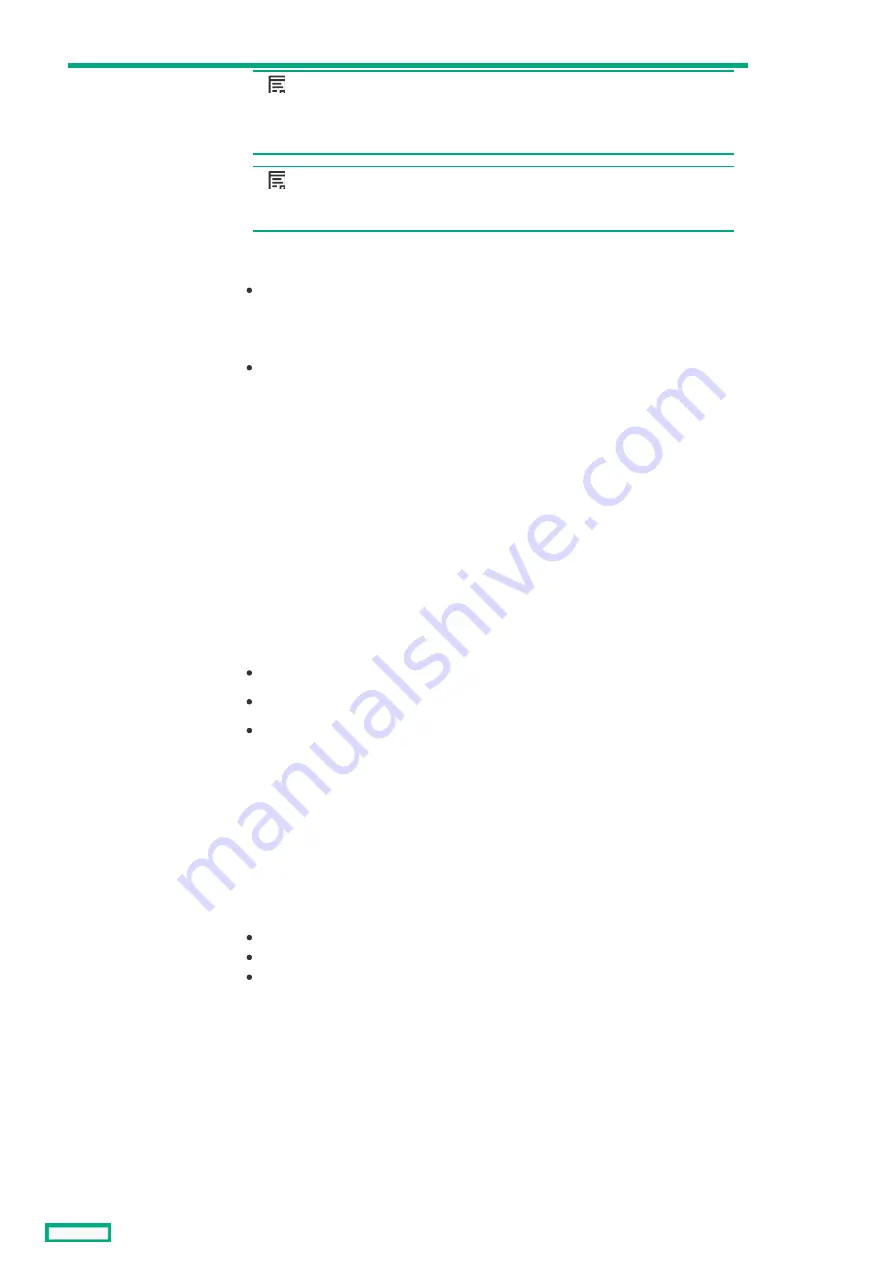
3
KVM port
NOTE:
NOTE:
Connection to the KVM port requires an HPE Synergy 4-Port Frame Link
Module USB Adapter.
NOTE:
NOTE:
Supports storage devices that are USB 2.0 compatible.
When an HPE Synergy 4-Port Frame Link Module USB Adapter is installed, the HPE
Synergy 4-Port Frame Link Module:
Allows connection to the frame using a supported USB device.
Devices include a keyboard or mouse for connecting to the HPE Synergy Console. To
connect multiple devices, a USB hub (not included) is required.
Allows connection to the frame using a monitor device or an active monitor port
adapter.
Used for performing a USB recovery frame link module firmware update.
4
Appliance port 1
connectivity LED
Reserved for future use.
5
Appliance port 2
connectivity LED
Reserved for future use.
6
Appliance port 2
Reserved for future use.
7
Appliance port 1
Reserved for future use.
8
UID button / LED
Toggles the UID LED on or off.
Solid blue = Activated
Off = Deactivated
Flashing blue = Firmware upgrade is in progress on the frame link module.
When turned on, the frame UID LED on the front panel also turns on. This
synchronization allows identification of the frame from the front or rear.
Do not remove either frame link module while the UID LED is flashing.
9
USB adapter
thumbscrew
connection
For securing an HPE Synergy 4-Port Frame Link Module USB Adapter to the HPE
Synergy 4-Port Frame Link Module.
10
Health LED
Provides the health status of the frame link module.
Solid green = Normal operation
Flashing amber = Warning
Flashing red = Critical error
If the Health LED indicates a warning or a critical error, connect to HPE OneView or
to the HPE Synergy Console for more information and troubleshooting assistance.
Item
Item
Description
Description
Function
Function
HPE Synergy 4-Port Frame Link Module components and LEDs
43
Summary of Contents for HPE Synergy 12000 Frame
Page 7: ...Planning the installation Planning the installation 7 ...
Page 23: ...Component and LED identification Component and LED identification 23 ...
Page 25: ...Information pull tabs 25 ...
Page 29: ...Figure 5 Optional horizontal half shelf Device bay partitions 29 ...
Page 33: ...Appliance bay numbering Appliance bay numbering 33 ...
Page 67: ...Installation Installation 67 ...
Page 85: ...Installing a device bay shelf 85 ...
Page 98: ...Installing drives in the storage module 98 ...
Page 101: ...Installing interconnect modules 101 ...
Page 119: ...Installing the DC power grounding kit with bracket 119 ...
Page 122: ...Configuring HPE Synergy Configuring HPE Synergy 122 ...
Page 124: ...HPE Synergy Console connections HPE Synergy Console connections 124 ...
Page 149: ...Troubleshooting Troubleshooting 149 ...
Page 157: ...Shift Insert Paste selected text Keyboard shortcut Action HPE Synergy Console icons 157 ...
Page 175: ...Support and other resources Support and other resources 175 ...






























