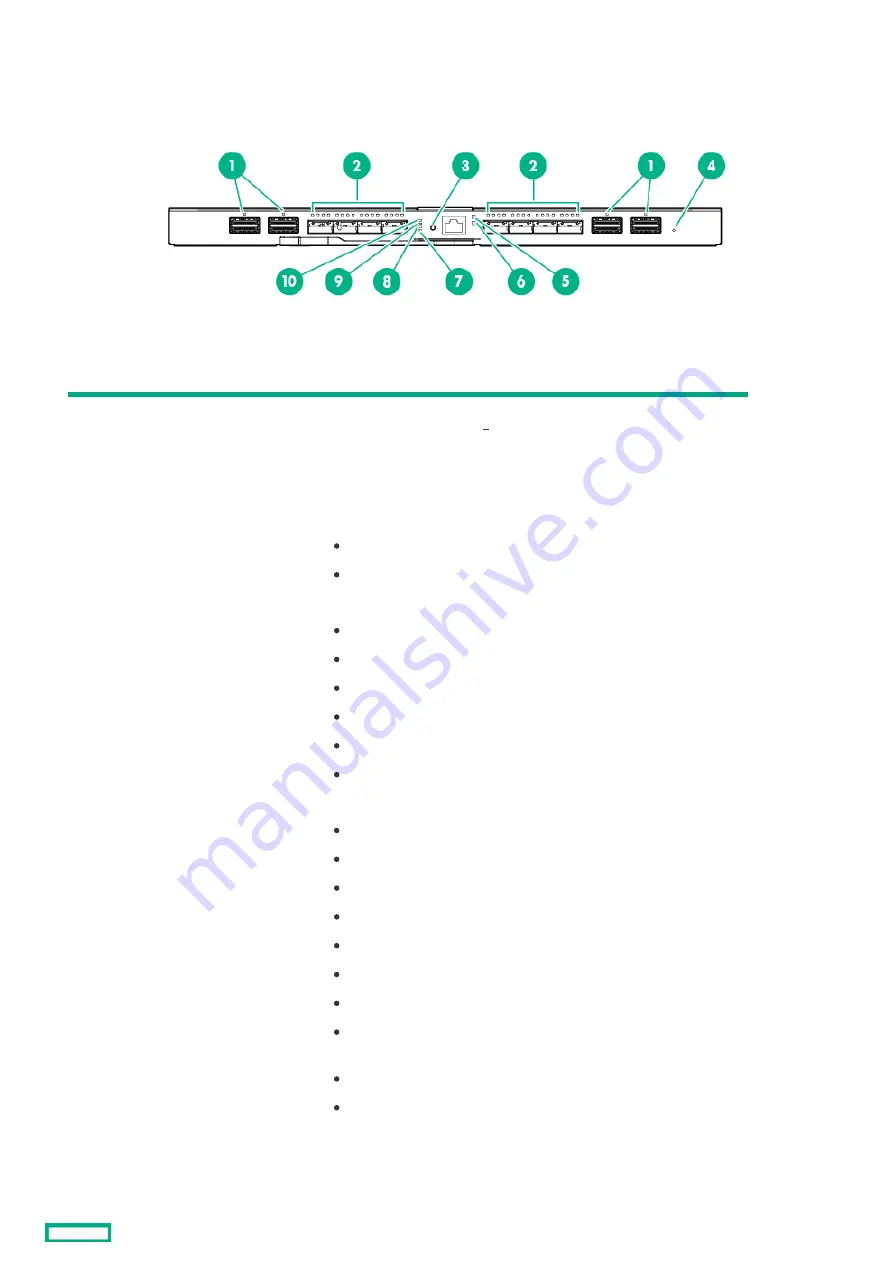
HPE Virtual Connect SE 40Gb F8 Module for HPE Synergy LEDs and buttons
HPE Virtual Connect SE 40Gb F8 Module for HPE Synergy LEDs and buttons
Item
Item
Description
Description
Status
Status
1
Interconnect link port LEDs
Solid green = Linked
Solid red = Error detected .
Off = No link
2
QSFP+ port LEDs
The four LEDs above each port correspond to the 10GbE or 8Gb FC
channels of the port. The LEDs display one of four modes:
Ethernet mode:
Solid green = The port is configured as an Ethernet port.
Off = The port is not configured as an Ethernet port.
PID mode:
Solid green = The port is configured as an uplink port.
Solid amber = The port is configured as a stacking port.
Solid purple = The port is configured as a mirrored port.
Solid red = Error.
Solid blue = Activated by OneView for port identification.
Off = The port is not configured.
Link/Activity mode:
Solid green = 10Gb Ethernet link
Flashing green = 10Gb Ethernet activity
Solid amber = 8Gb FC link
Flashing amber = 8Gb FC activity
Solid purple = 40Gb Ethernet link
Flashing purple = 40Gb Ethernet activity
Solid Red = Error
Off = No link
Fibre Channel (FC) mode:
Solid green = The port is configured as an FC port.
Off = The port is not configured as an FC port.
To switch between the LED modes, press the NEXT button.
3
NEXT button
Selects the QSFP+ port LED mode.
4
Reset pin-hole
Resets the module
HPE Virtual Connect SE 40Gb F8 Module for HPE Synergy LEDs and buttons
60
Summary of Contents for HPE Synergy 12000 Frame
Page 7: ...Planning the installation Planning the installation 7 ...
Page 23: ...Component and LED identification Component and LED identification 23 ...
Page 25: ...Information pull tabs 25 ...
Page 29: ...Figure 5 Optional horizontal half shelf Device bay partitions 29 ...
Page 33: ...Appliance bay numbering Appliance bay numbering 33 ...
Page 67: ...Installation Installation 67 ...
Page 85: ...Installing a device bay shelf 85 ...
Page 98: ...Installing drives in the storage module 98 ...
Page 101: ...Installing interconnect modules 101 ...
Page 119: ...Installing the DC power grounding kit with bracket 119 ...
Page 122: ...Configuring HPE Synergy Configuring HPE Synergy 122 ...
Page 124: ...HPE Synergy Console connections HPE Synergy Console connections 124 ...
Page 149: ...Troubleshooting Troubleshooting 149 ...
Page 157: ...Shift Insert Paste selected text Keyboard shortcut Action HPE Synergy Console icons 157 ...
Page 175: ...Support and other resources Support and other resources 175 ...






























