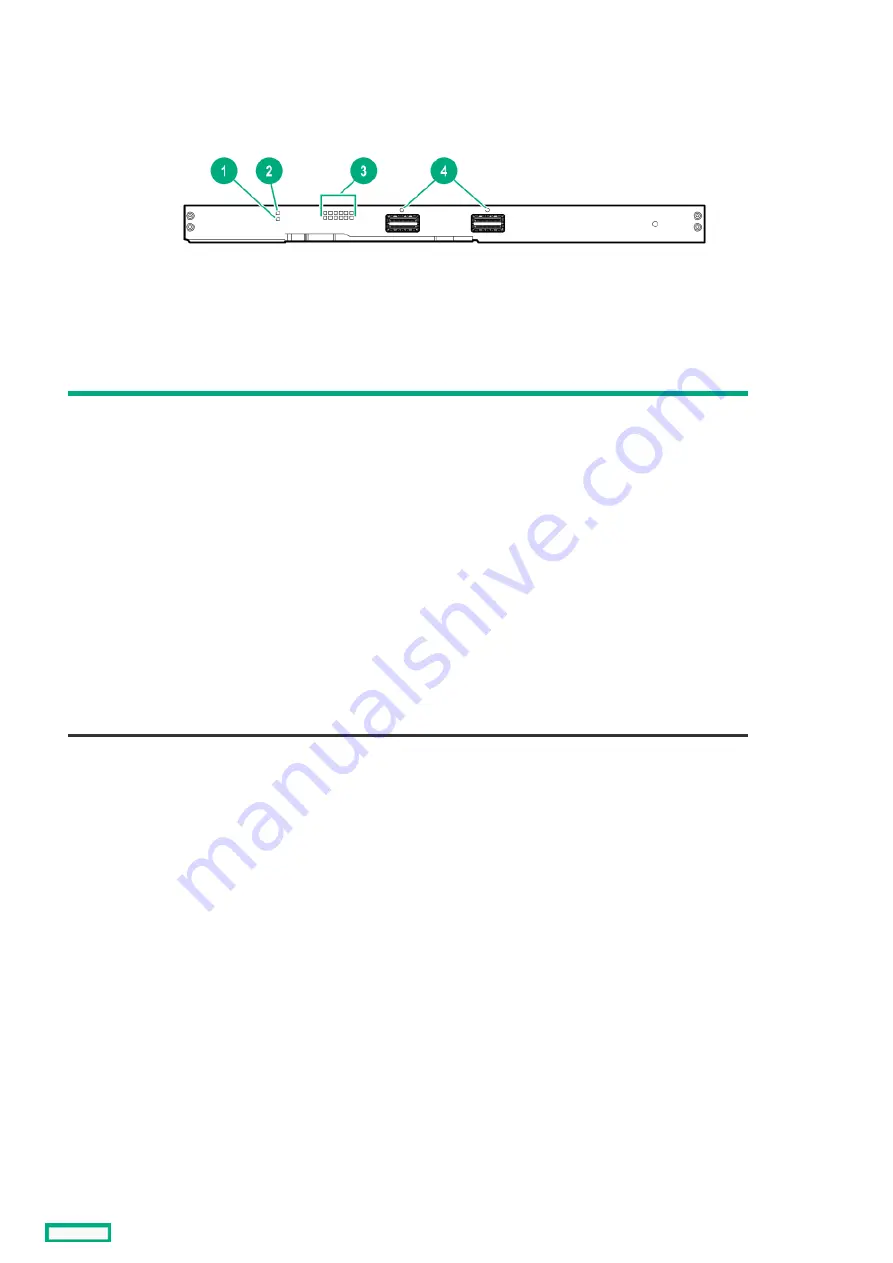
HPE Synergy 50Gb Interconnect Link Module LEDs and buttons
HPE Synergy 50Gb Interconnect Link Module LEDs and buttons
Item
Item
Description
Description
Status
Status
1
Health LED
Solid green = Normal
Off = No power present
Flashing amber = A fault condition exists
2
UID LED
Solid blue = Maintenance is required
3
Server link LEDs
Solid amber = 25Gb link
Solid orange = 50Gb link
Off = No link
4
Interconnect link port LEDs
Solid green = Port connected from the HPE Synergy 50Gb Interconnect
Link Module to HPE Virtual Connect SE 100Gb F32 Module.
Solid red = An error condition exists
Off = Port not connected from the HPE Synergy 50Gb Interconnect Link
Module to HPE Virtual Connect SE 100Gb F32 Module
HPE Synergy 50Gb Interconnect Link Module LEDs and buttons
53
Summary of Contents for HPE Synergy 12000 Frame
Page 7: ...Planning the installation Planning the installation 7 ...
Page 23: ...Component and LED identification Component and LED identification 23 ...
Page 25: ...Information pull tabs 25 ...
Page 29: ...Figure 5 Optional horizontal half shelf Device bay partitions 29 ...
Page 33: ...Appliance bay numbering Appliance bay numbering 33 ...
Page 67: ...Installation Installation 67 ...
Page 85: ...Installing a device bay shelf 85 ...
Page 98: ...Installing drives in the storage module 98 ...
Page 101: ...Installing interconnect modules 101 ...
Page 119: ...Installing the DC power grounding kit with bracket 119 ...
Page 122: ...Configuring HPE Synergy Configuring HPE Synergy 122 ...
Page 124: ...HPE Synergy Console connections HPE Synergy Console connections 124 ...
Page 149: ...Troubleshooting Troubleshooting 149 ...
Page 157: ...Shift Insert Paste selected text Keyboard shortcut Action HPE Synergy Console icons 157 ...
Page 175: ...Support and other resources Support and other resources 175 ...






























