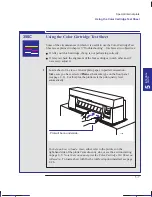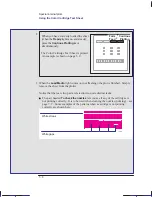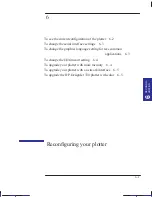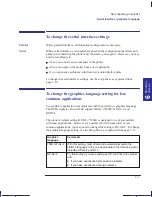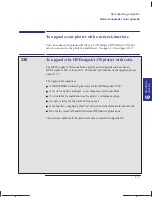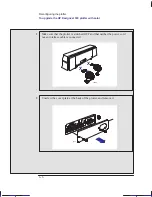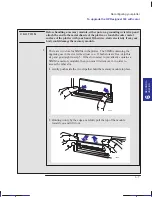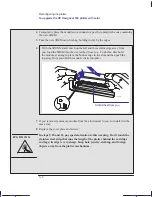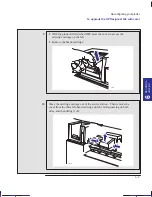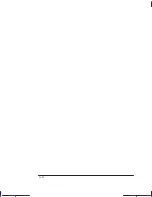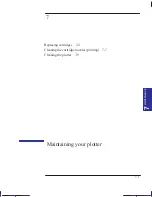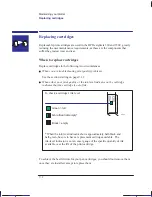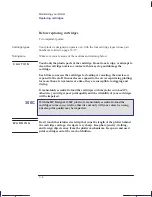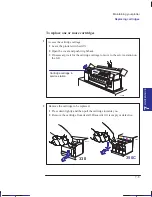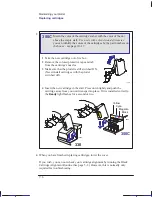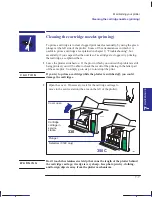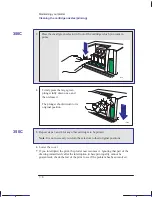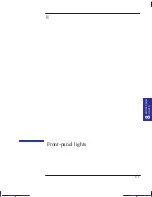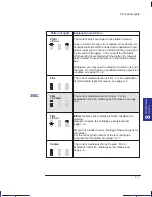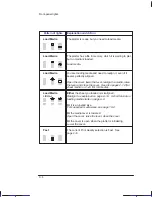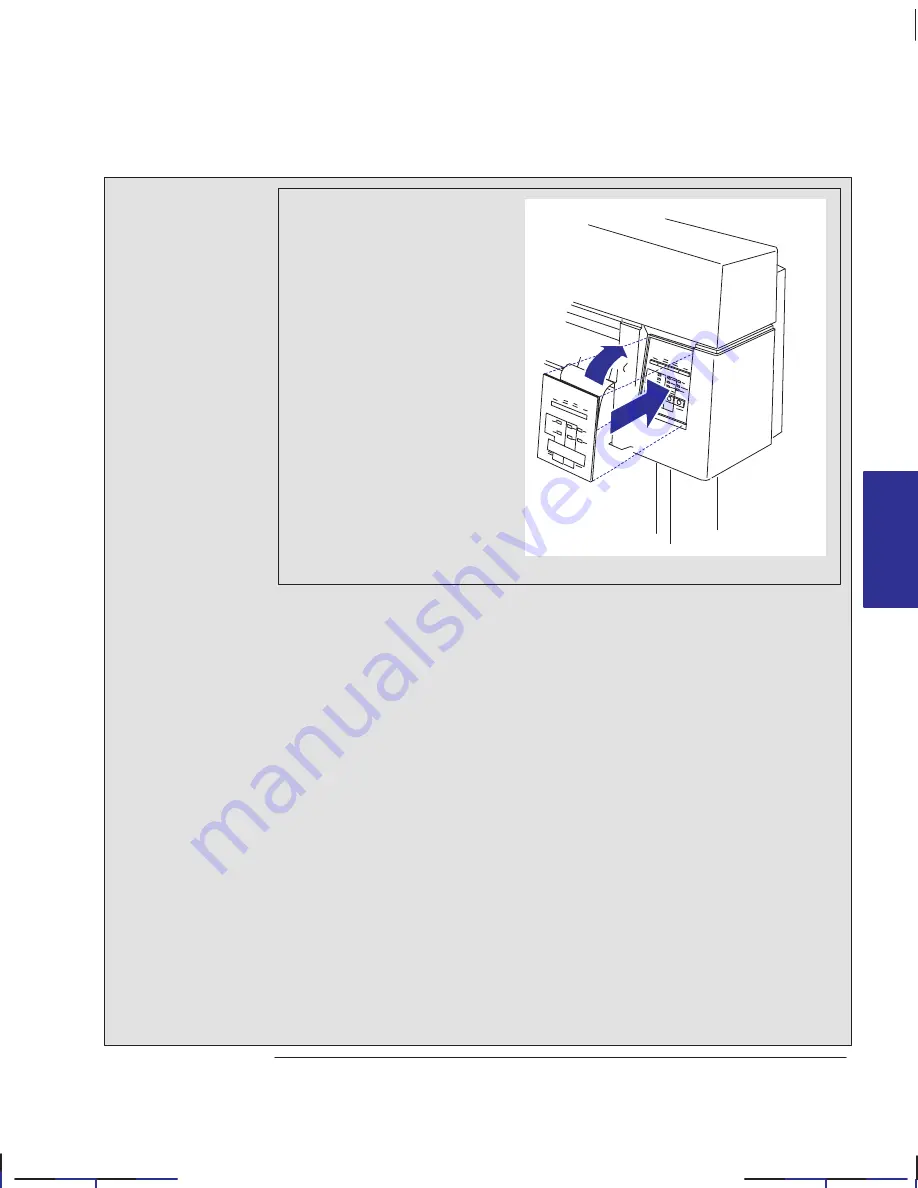
6–11
Company confidential. Pelican User’s Guide, Ed 1, Final. Freeze Status: frozen
This is the cyan on page 6–11 (seq: 113)
This is the black on page 6–11 (seq: 113)
13
From the upgrade kit, take the
new overlay for the front panel.
1
Peel the adhesive layer from
the back.
2
Fix it over the top of the old
front panel.
1
2
1915
14
Switch ON the plotter.
15
From the upgrade kit, take the three new colored cartridges (yellow, cyan and
magenta) and, together with the black cartridge you removed earlier, install them in
the plotter’s four vacant cartridge stalls. This procedure is explained in full from
page 7–5 — remember to follow the instructions for the 350C, not the 330! Be
sure to match the colors of the cartridges with the colors of the dots.
16
Print a Setup Sheet to confirm that the plotter has correctly read the new ROM
SIMM and has reconfigured itself to be an HP DesignJet 350C For instructions on
how to print a Setup Sheet, see the section “Configure the plotter” starting on page
1–19. The place to look is at the top of the setup sheet, which should now read
“HP DesignJet 350C”.
17
Finally, reconfigure the print driver(s) you are using to indicate that your device is
no longer an HP DesignJet 330 plotter, but now an HP DesignJet 350C plotter.
Drivers for AutoCAD and for Microsoft Windows applications are supplied as part
of your upgrade kit.
RECONFIG–
6
URA
TION
Localization Note. .Treat as new.
Reconfiguring your plotter
To upgrade the HP DesignJet 330 with color
Reconfiguring your plotter
To upgrade the HP DesignJet 330 with color
Summary of Contents for Designjet 330
Page 1: ...C4699 90031 English HP DesignJet 330 and 350C Plotters User s Guide ...
Page 4: ...iv ...
Page 14: ...xiv ...
Page 92: ...4 4 ...
Page 114: ...6 12 ...
Page 124: ...7 10 ...
Page 125: ...8 1 FRONT PANEL 8 LIGHTS Front panel lights 8 ...
Page 150: ...9 20 ...
Page 170: ...10 20 ...
Page 171: ...11 1 GLOSSARY 11 Glossary 11 ...
Page 180: ......