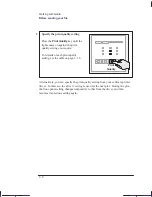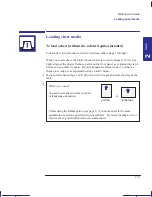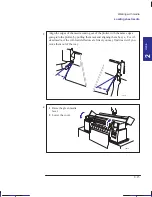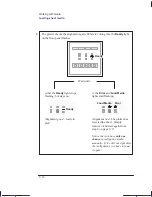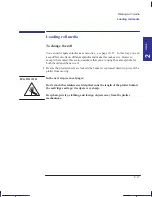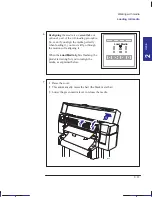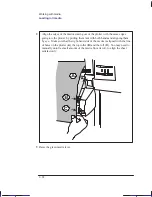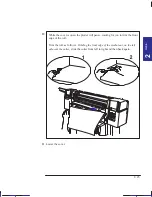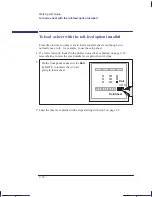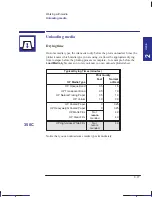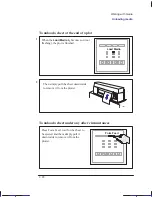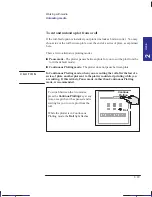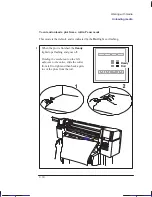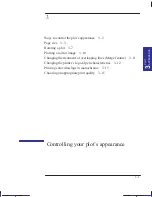This is the yellow on page 2–21 (seq: 61)
2–21
Company confidential. Pelican User’s Guide, Ed 1, Final. Freeze Status: frozen
This is the cyan on page 2–21 (seq: 61)
This is the black on page 2–21 (seq: 61)
To feed roll media into the plotter
1
If the leading edge of the roll is uneven, you may find it easier to load if you trim it
now, for example with scissors. However, once it is successfully loaded, you can
use the plotter’s built-in cutter to trim it, as explained in step 10 below.
2
Don’t hold the media right at the top, as you would have to adjust your grip
as you push it into the plotter, and this would probably make you misalign it.
Don’t place your hands flat on the surface of the media (as is normal when
loading media into some old pen plotters), as this would make step 5 very
difficult for you.
Media path
(view from
right)
1923a
1928
Wind the media around the upper roller and hold it ready to load into the
plotter. Hold the media by its edges, about 18 cm (7 in) from the top.
3
Align the right-hand side of the media with
the line of holes on the plotter.
Working with media
Loading roll media
MEDIA
2
Localization Note. This page very similar to Parrot Load Media Flier (Job #188), except
that ”sheet” has become ”media” or ”roll”, and new graphics in top box.
Summary of Contents for Designjet 330
Page 1: ...C4699 90031 English HP DesignJet 330 and 350C Plotters User s Guide ...
Page 4: ...iv ...
Page 14: ...xiv ...
Page 92: ...4 4 ...
Page 114: ...6 12 ...
Page 124: ...7 10 ...
Page 125: ...8 1 FRONT PANEL 8 LIGHTS Front panel lights 8 ...
Page 150: ...9 20 ...
Page 170: ...10 20 ...
Page 171: ...11 1 GLOSSARY 11 Glossary 11 ...
Page 180: ......