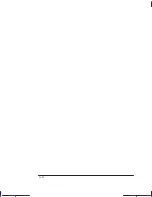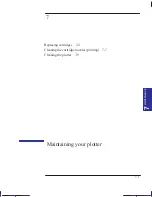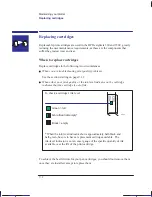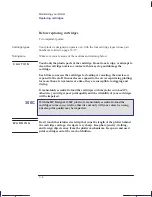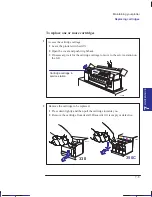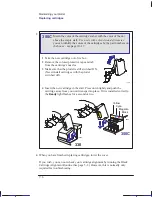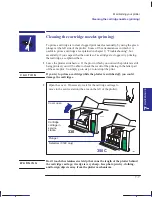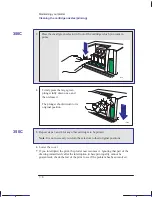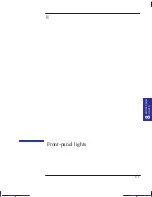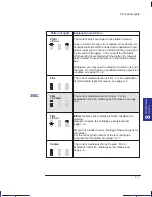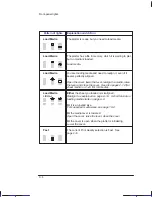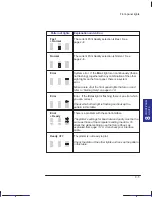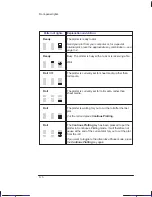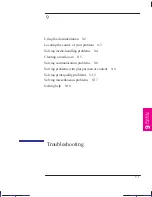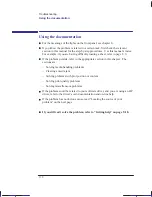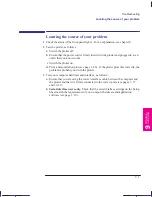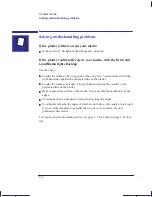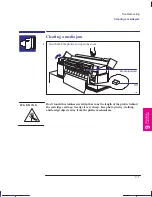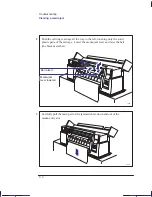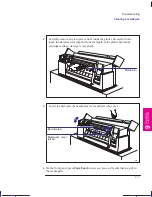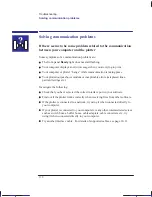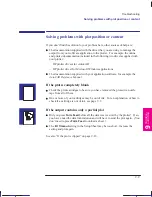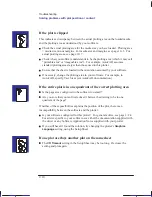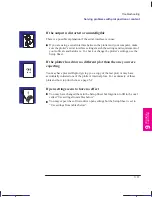This is the green on page 8–3 (seq: 127)
8–3
Company confidential. Pelican User’s Guide, Ed 1, Final. Freeze Status: frozen
This is the cyan on page 8–3 (seq: 127)
This is the black on page 8–3 (seq: 127)
Pattern of lights
Explanation
and Action
The current plot is too large for the plotter’s memory.
Look on screen for any error message: some drivers, for
example the Microsoft Windows driver supplied with your
plotter, allow you to choose a different printing mode and
try to send the file again. In the case of the Microsoft
Windows 95 driver shipped with the plotter, the relevant
field is called “Process document” in the Options dialog
box.
Otherwise, you may need to install more memory to print
this plot. For information on available memory expansion
modules, see page 10–16.
The current media selection is Film. For an explanation
of which media types this means, see page 2–3.
The current media selection is Glossy. For an
explanation of which media types this means, see page
2–3.
Either the black print cartridge is faulty, misplaced or
missing.
Or you have loaded a print cartridge of the wrong type for
this plotter.
For the correct part numbers of the four cartridges
supported by this plotter, see page 10–17.
The current media selection is Coated. For an
explanation of which media types this means, see
page 2–3.
FRONT
-P
ANEL
8
LIGHTS
Localization Note. Treat as new, although JKCT: some of the explanations/actions are
very similar to those in the Parrot QRG equivalent table.
Front-panel lights
Plain
+ Error
Film
350C
Film
+ Coated
Film
+ Error
Coated
Summary of Contents for Designjet 330
Page 1: ...C4699 90031 English HP DesignJet 330 and 350C Plotters User s Guide ...
Page 4: ...iv ...
Page 14: ...xiv ...
Page 92: ...4 4 ...
Page 114: ...6 12 ...
Page 124: ...7 10 ...
Page 125: ...8 1 FRONT PANEL 8 LIGHTS Front panel lights 8 ...
Page 150: ...9 20 ...
Page 170: ...10 20 ...
Page 171: ...11 1 GLOSSARY 11 Glossary 11 ...
Page 180: ......