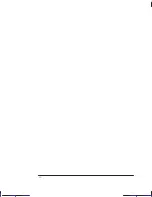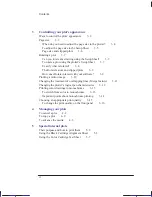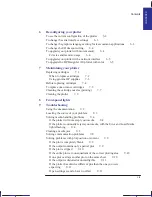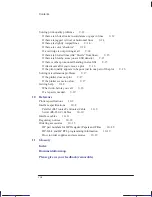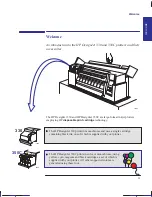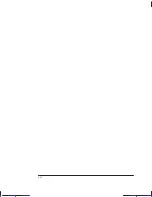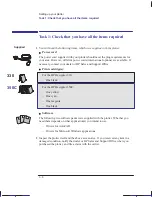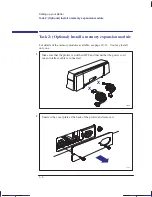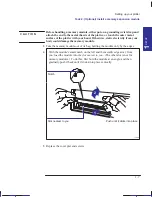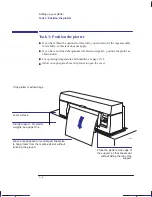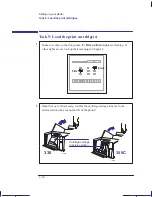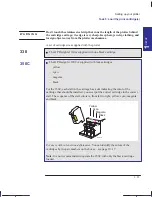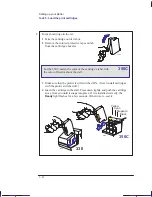xii
This is the cyan on page xii (seq: 12)
This is the black on page xii (seq: 12)
Company confidential. Pelican User’s Guide, ed1, Final. Freeze Status: frozen
Print quality
You can choose between three print quality options:
Best
Normal
Fast
In general, the better the print quality you choose, the slower the plotting routine.
The highest resolution in color, for the HP DesignJet 350C, is 300 dpi (dots per
inch) and the highest addressable* resolution in monochrome, for both the HP
DesignJet 330 and the HP DesignJet 350C, is 600 dpi. To select a print quality
option, use either the keys on the plotter’s front panel or the printer driver in your
software.
Configuration settings
By pressing the
Setup
key on the front-panel of the plotter, you can print the
plotter’s current configuration in a Setup Sheet. If you want to change any of the
configuration settings (for example, line widths) you can do this by simply
marking your changes on the Setup Sheet and feeding it back into the plotter. The
plotter will read your request and re-configure itself automatically.
Each time you print one of these Setup Sheets it shows the plotter’s latest
configuration – and so please keep the latest one filed with your Quick Reference
Guide in the pocket at the side of the plotter, so that a service engineer would know
the current configuration even if the plotter is temporarily inoperable.
* For a definition of “addressable”, see page 10–3.
Localization Note. JKCT: Similar to Parrot UG, p ix.
Welcome
0.13
0.18
0.25
Summary of Contents for Designjet 330
Page 1: ...C4699 90031 English HP DesignJet 330 and 350C Plotters User s Guide ...
Page 4: ...iv ...
Page 14: ...xiv ...
Page 92: ...4 4 ...
Page 114: ...6 12 ...
Page 124: ...7 10 ...
Page 125: ...8 1 FRONT PANEL 8 LIGHTS Front panel lights 8 ...
Page 150: ...9 20 ...
Page 170: ...10 20 ...
Page 171: ...11 1 GLOSSARY 11 Glossary 11 ...
Page 180: ......