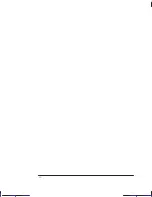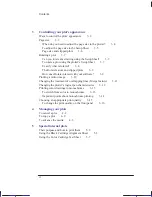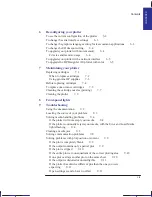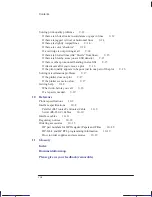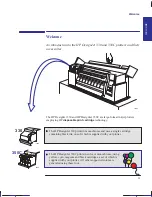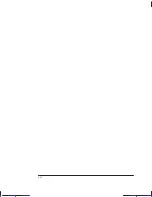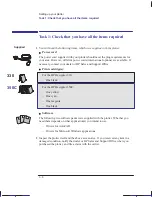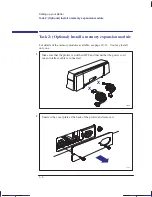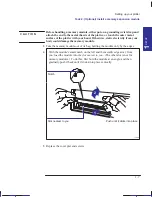vi
This is the cyan on page vi (seq: 6)
This is the black on page vi (seq: 6)
Company confidential. Pelican User’s Guide, Ed1, Final. Freeze Status: frozen
3
Controlling your plot’s appearance
Ways to control the plots’ appearance
3–2
Page size
3–3
When do you need to adjust the page size in the plotter?
3–4
To adjust the page size in the Setup Sheet
3–5
Page size and clipped plots
3–6
Rotating a plot
3–7
Can you rotate any drawing using the Setup Sheet?
3–7
To rotate a plot using the plotter’s Setup Sheet
3–7
Exactly what is rotated?
3–8
The Rotate feature and clipped plots
3–9
How does Rotate interact with your software?
3–9
Plotting a mirror image
3–10
Changing the treatment of overlapping lines (Merge feature)
3–11
Changing the plotter’s logical pen characteristics
3–12
Printing color drawings in monochrome
3–13
To switch from color to monochrome
3–13
Important points about monochrome printing
3–14
Choosing an appropriate print quality
3–15
To change the print quality on the front panel
3–16
4
Managing your plots
To cancel a plot
4–2
To copy a plot
4–2
To advance the media
4–3
5
Special internal plots
Their purpose and how to print them
5–2
Using the Black Cartridge Alignment Sheet
5–3
Using the Color Cartridge Test Sheet
5–7
Contents
Summary of Contents for Designjet 330
Page 1: ...C4699 90031 English HP DesignJet 330 and 350C Plotters User s Guide ...
Page 4: ...iv ...
Page 14: ...xiv ...
Page 92: ...4 4 ...
Page 114: ...6 12 ...
Page 124: ...7 10 ...
Page 125: ...8 1 FRONT PANEL 8 LIGHTS Front panel lights 8 ...
Page 150: ...9 20 ...
Page 170: ...10 20 ...
Page 171: ...11 1 GLOSSARY 11 Glossary 11 ...
Page 180: ......