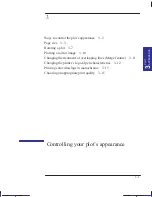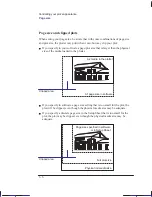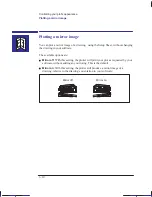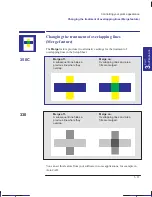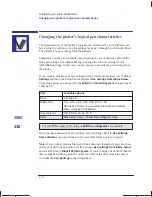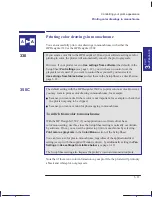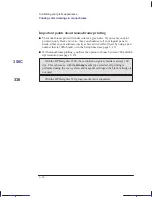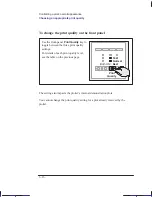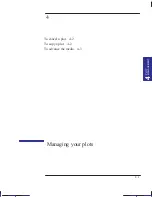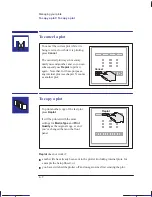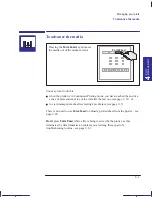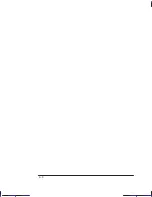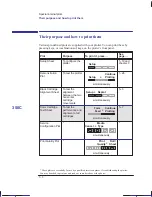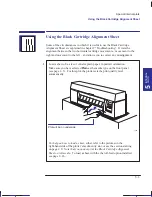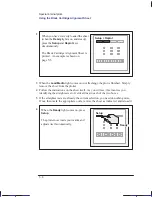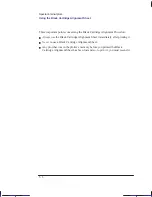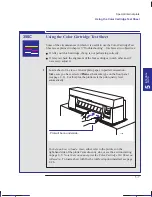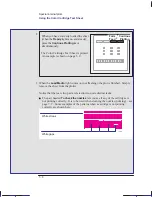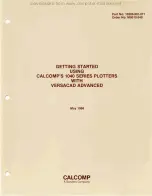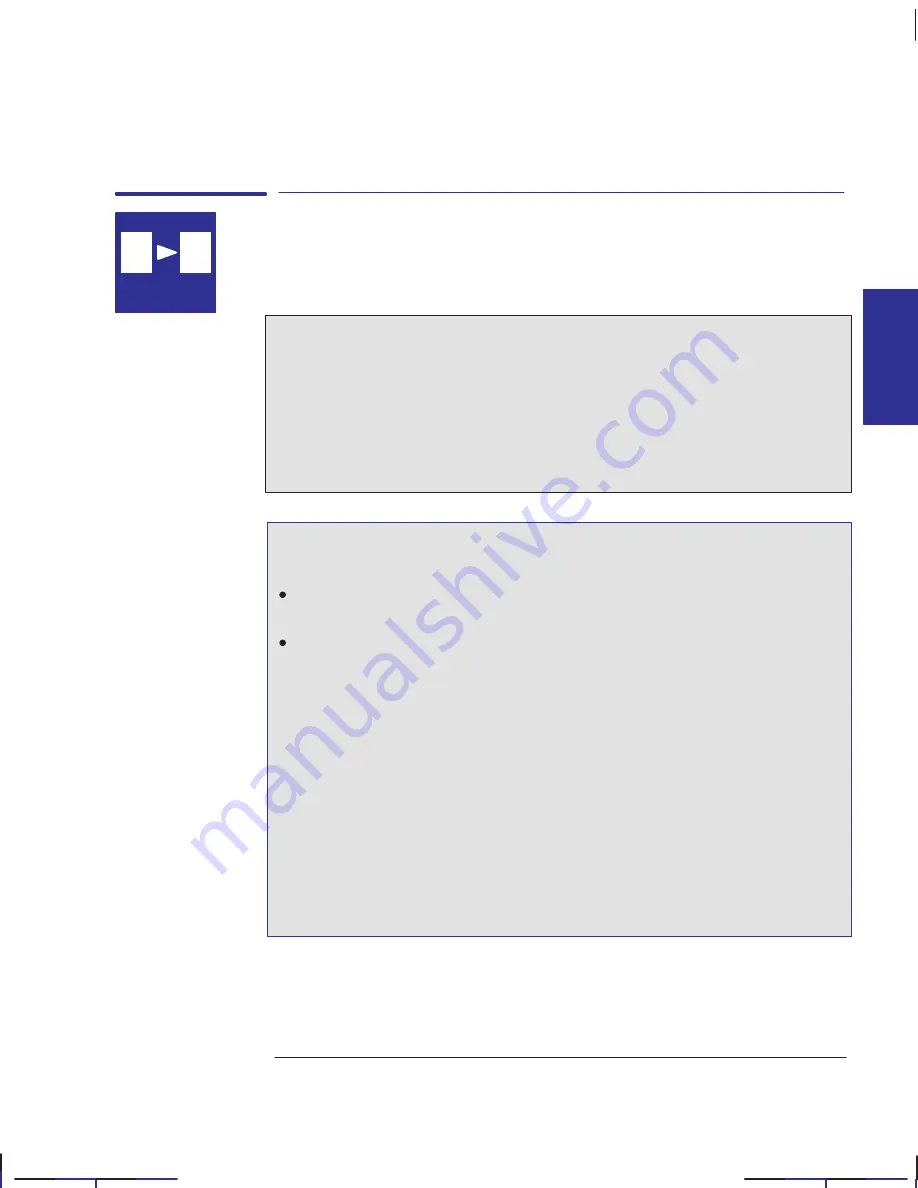
330
350C
3–13
Company confidential. Pelican User’s Guide, Ed 1, Final. Freeze Status: frozen
This is the cyan on page 3–13 (seq: 85)
This is the black on page 3–13 (seq: 85)
Printing color drawings in monochrome
You can successfully print color drawings in monochrome with either the
HP DesignJet 330 or the HP DesignJet 350C.
If you send a color file to the HP DesignJet 330 and your software settings are for
printing in color, the plotter will automatically convert the plot to grayscale.
However, if your plotter is set to
Use settings from software
(the default) in the
Setup Sheet
Pen Settings
(see page 3–12), you will have no control over the
grayscale levels used. If you want to control these yourself, you must select
Use settings from tables below
and set them in the Setup Sheet, as described on
page 3–12.
The default setting with the HP DesignJet 350C is to print color as color. However,
you may want to print a color drawing in monochrome, for example:
because you want a draft where color is not important, for example to check that
the plot is not going to be clipped,
because you want a version for photocopying in monochrome.
To switch from color to monochrome
With the HP DesignJet 350C, if your application or software driver has a
color/mono setting, use this, since the Setup Sheet setting is normally overridden
by software. If not, you can set the plotter to print in monochrome by selecting
Print color as grayscale
in the
Color/Mono
section of the Setup Sheet.
You can force a color plot to monochrome, regardless of the application/driver
setting (except with the supplied Windows driver), by additionally setting the
Pen
Settings
to
Use settings from tables below
(see page 3–12).
The Setup Sheet setting also impacts the plotter’s internal demonstration plots.
Note that if there is no color information in your plot file, the plotter will print only
a black and white plot, not grayscale.
Localization Note. .Treat as new.
PLOT
APPEARANCE
3
A
A
Printing color drawings in monochrome
Controlling your plot’s appearance
Summary of Contents for Designjet 330
Page 1: ...C4699 90031 English HP DesignJet 330 and 350C Plotters User s Guide ...
Page 4: ...iv ...
Page 14: ...xiv ...
Page 92: ...4 4 ...
Page 114: ...6 12 ...
Page 124: ...7 10 ...
Page 125: ...8 1 FRONT PANEL 8 LIGHTS Front panel lights 8 ...
Page 150: ...9 20 ...
Page 170: ...10 20 ...
Page 171: ...11 1 GLOSSARY 11 Glossary 11 ...
Page 180: ......