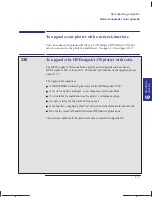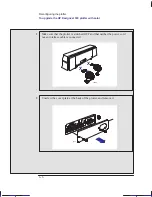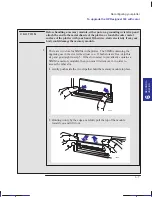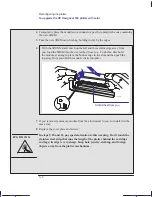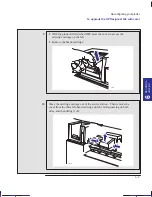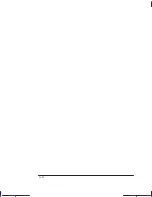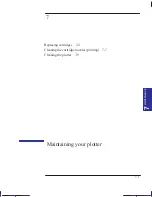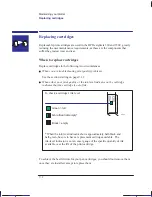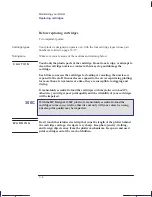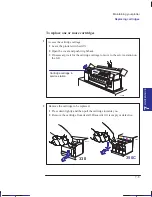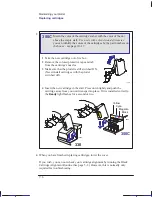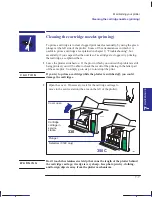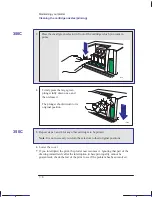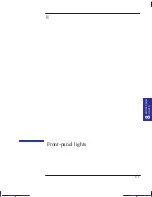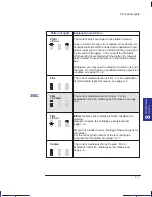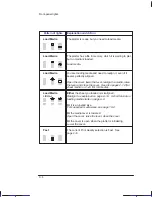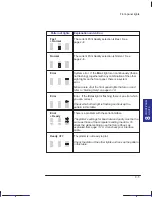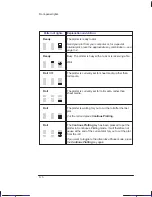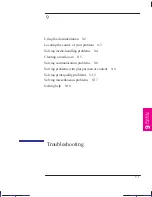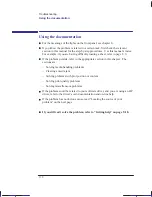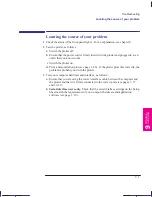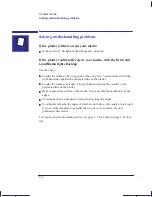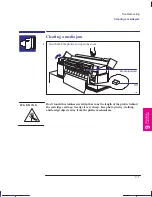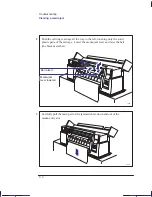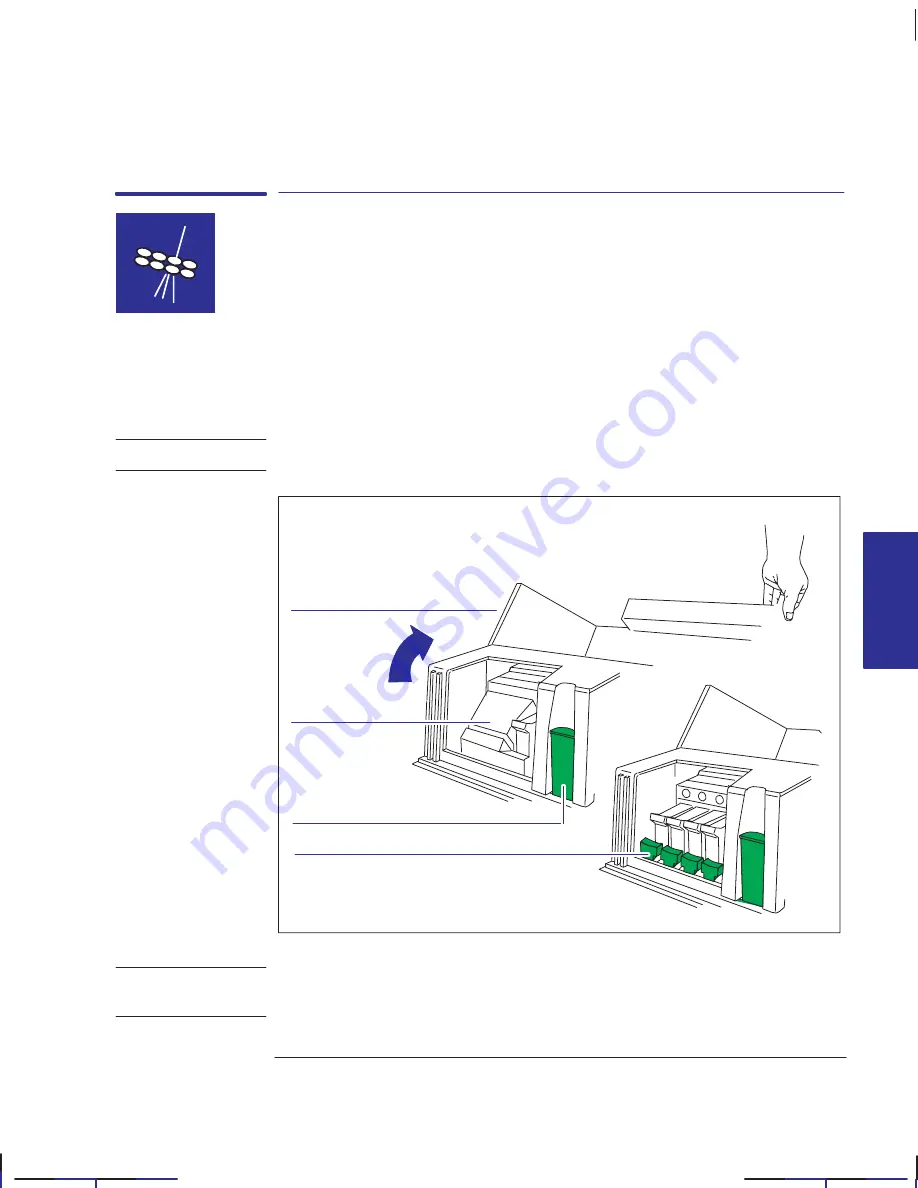
This is the green on page 7–7 (seq: 121)
7–7
Company confidential. Pelican User’s Guide, Ed 1, Final. Freeze Status: frozen
This is the cyan on page 7–7 (seq: 121)
This is the black on page 7–7 (seq: 121)
Cleaning the cartridge nozzles (priming)
To prime a cartridge is to clear clogged print nozzles manually, by using the green
plunger at the left side of the plotter. Some of the circumstances in which it is
useful to prime a cartridge are explained in chapter 9, “Troubleshooting”, but
essentially, if you suspect that the nozzles of a cartridge are clogged, try priming
that cartridge, as explained here.
1
Leave the plotter switched on. If the plot in which you noticed the problem is still
being printed, you will be able to check the result of the priming in the latter part
of the same plot. So simply go to step 2 to interrupt the print.
If you try to prime a cartridge while the plotter is switched off, you could
damage the cartridges.
2
Open the cover. If necessary, wait for the cartridge carriage to
move to the service station (the area on the left of the plotter).
Cover open
Cartridge
carriage in
service
station
330
350C
Plunger
Selectors (350C only)
1752
r1752
Don’t touch the stainless steel strip that runs the length of the plotter behind
the cartridge carriage; its edge is very sharp. Keep hair, jewelry, clothing,
and foreign objects away from the plotter mechanisms.
MAINTENANCE
7
Maintaining your plotter
Cleaning the cartridge nozzles (priming)
Localization Note. JKCT: Very similar to Parrot UG p3-4.
C A U T I O N
W A R N I N G
Summary of Contents for Designjet 330
Page 1: ...C4699 90031 English HP DesignJet 330 and 350C Plotters User s Guide ...
Page 4: ...iv ...
Page 14: ...xiv ...
Page 92: ...4 4 ...
Page 114: ...6 12 ...
Page 124: ...7 10 ...
Page 125: ...8 1 FRONT PANEL 8 LIGHTS Front panel lights 8 ...
Page 150: ...9 20 ...
Page 170: ...10 20 ...
Page 171: ...11 1 GLOSSARY 11 Glossary 11 ...
Page 180: ......