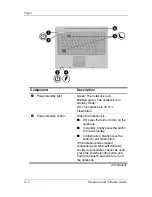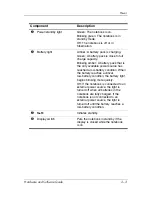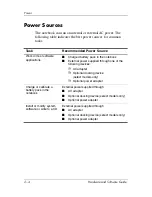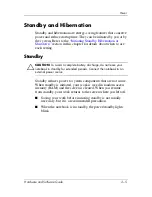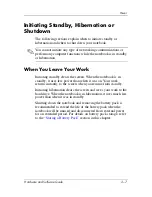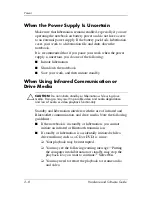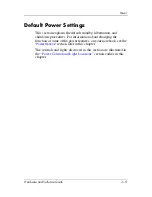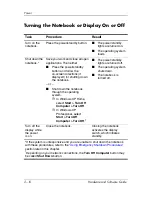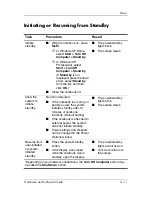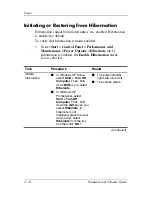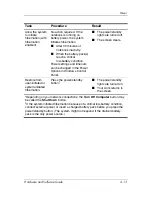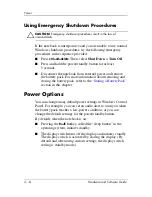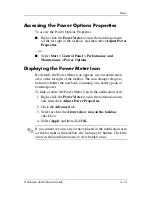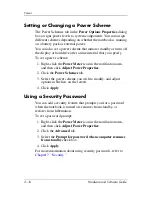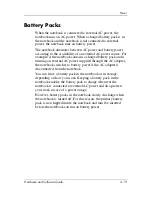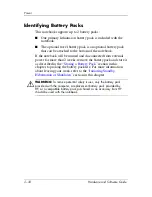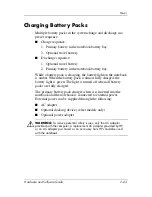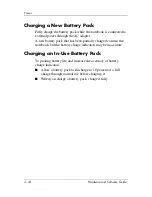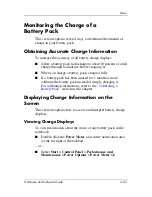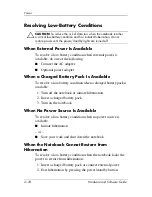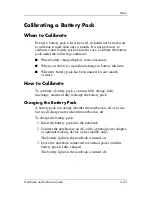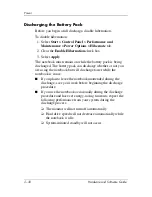2–16
Hardware and Software Guide
Power
Setting or Changing a Power Scheme
The Power Schemes tab in the
Power Options Properties
dialog
box assigns power levels to system components. You can assign
different schemes depending on whether the notebook is running
on a battery pack or external power.
You can also set a power scheme that initiates standby or turns off
the display or hard drive after a time interval that you specify.
To set a power scheme:
1. Right-click the
Power Meter
icon in the notification area,
and then click
Adjust Power Properties
.
2. Click the
Power Schemes
tab.
3. Select the power scheme you wish to modify, and adjust
options in the lists on the screen.
4. Click
Apply
.
Using a Security Password
You can add a security feature that prompts you for a password
when the notebook is turned on, resumes from standby, or
restores from hibernation.
To set a password prompt:
1. Right-click the
Power Meter
icon in the notification area,
and then click
Adjust Power Properties
.
2. Click the
Advanced
tab.
3. Select the
Prompt for password when computer resumes
from standby
check box.
4. Click
Apply
.
For more information about using security passwords, refer to
Chapter 7, “Security.”