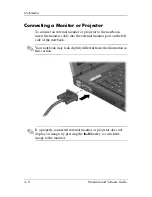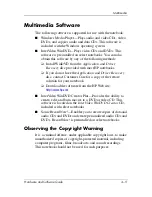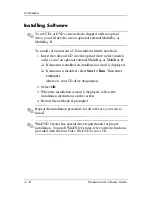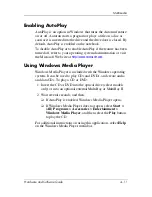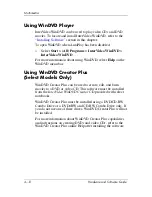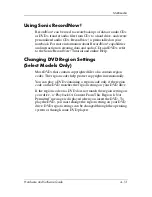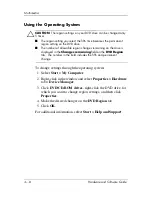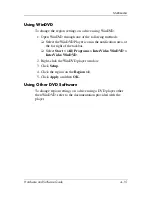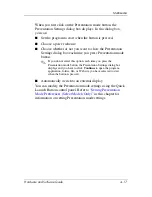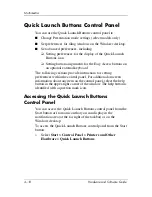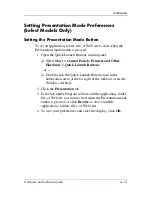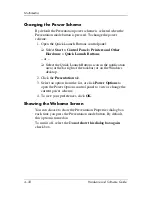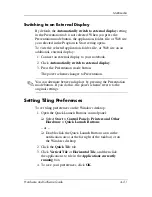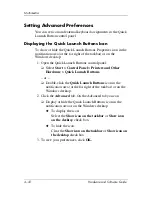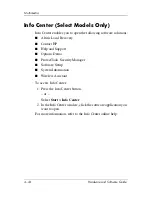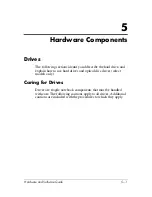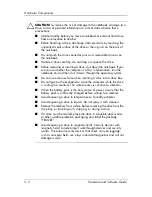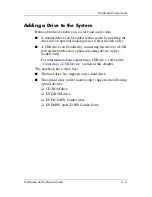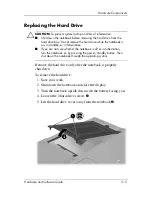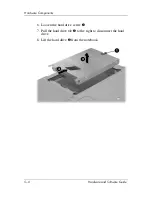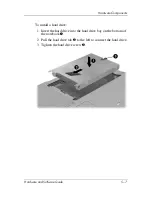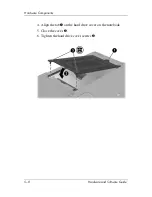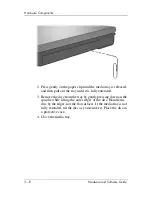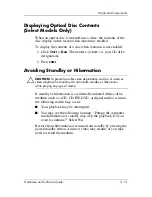4–22
Hardware and Software Guide
Multimedia
Setting Advanced Preferences
You can set icon and external keyboard assignments in the Quick
Launch Button control panel.
Displaying the Quick Launch Buttons Icon
To show or hide the Quick Launch Buttons Properties icon in the
notification area (at the far right of the taskbar) or on the
Windows desktop:
1. Open the Quick Launch Buttons control panel:
❏
Select
Start > Control Panel > Printers and Other
Hardware > Quick Launch Buttons.
– or –
❏
Double-click the
Quick Launch Buttons
icon in the
notification area (at the far right of the taskbar) or on the
Windows desktop.
2. Click the
Advanced
tab. On the Advanced tab you can
❏
Display or hide the Quick Launch Buttons icon in the
notification area or on the Windows desktop.
◆
To display the icon:
Select the
Show
icon on the taskbar
or
Show
icon
on the deskto
p check box.
◆
To hide the icon:
Clear the
Show icon on the taskbar
or
Show
icon on
the desktop
check box.
3. To save your preferences, click
OK.