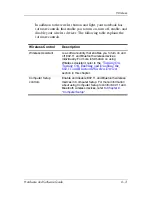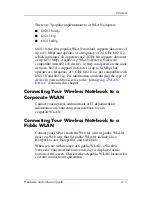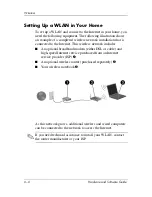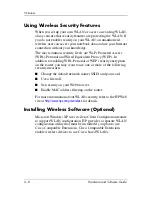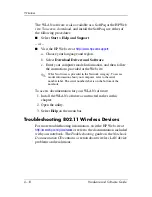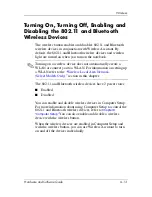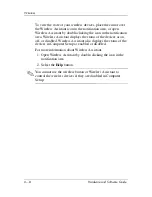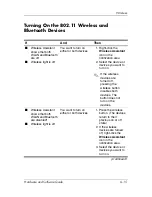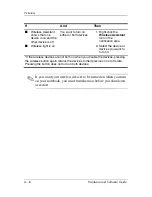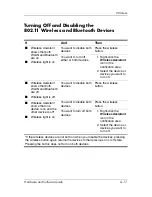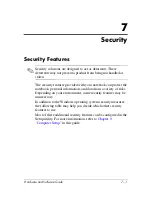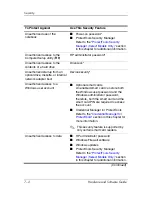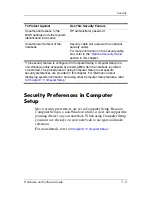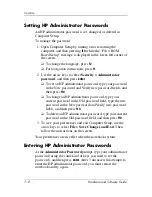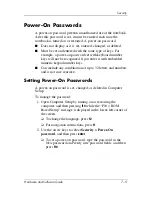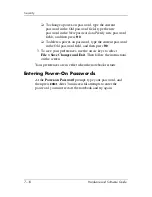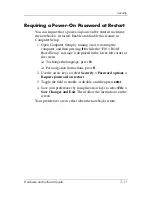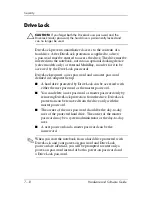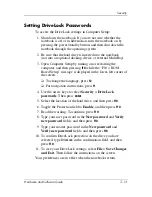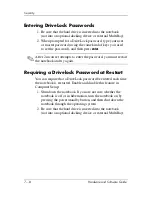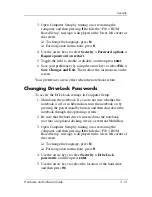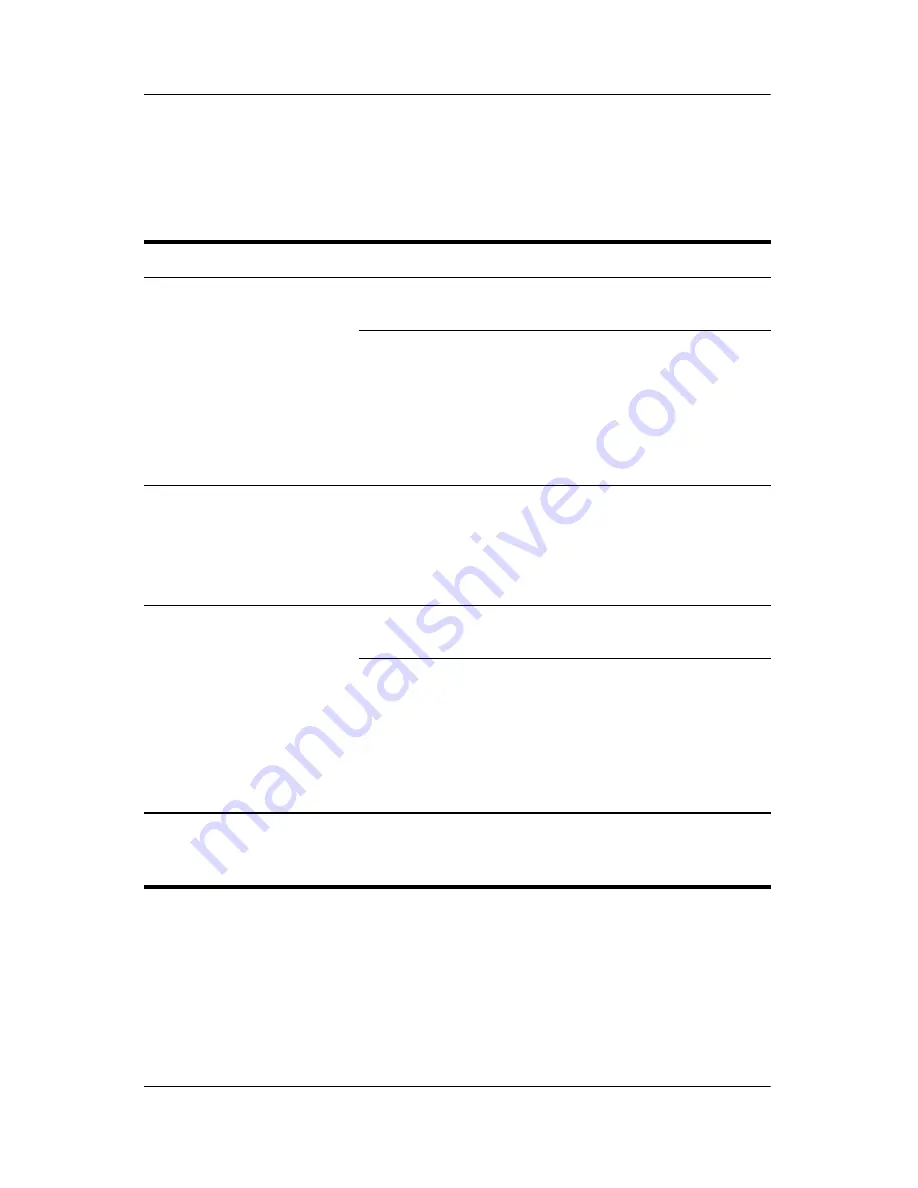
Wireless
Hardware and Software Guide
6–17
Turning Off and Disabling the
802.11 Wireless and Bluetooth Devices
If
And
Then
■
Wireless Assistant
shows that both
WLAN and Bluetooth
are on
■
Wireless light is on
You want to disable both
devices
Press the wireless
button.
You want to turn off
either or both devices
1. Right-click the
Wireless Assistant
icon in the
notification area.
2. Select the device or
devices you want to
turn off.
■
Wireless Assistant
shows that both
WLAN and Bluetooth
are off
■
Wireless light is off
You want to disable both
devices
Press the wireless
button.
■
Wireless Assistant
shows that one
device is on and the
other device is off*
■
Wireless light is on
You want to disable both
devices
Press the wireless
button.
You want to turn off both
devices.
1. Right-click the
Wireless Assistant
icon in the
notification area.
2. Select the device or
devices you want to
turn off.
*If the wireless devices are not both on when you disable the devices, pressing
the wireless button again returns the devices to their previous on or off state.
Pressing the button does not turn on both devices.