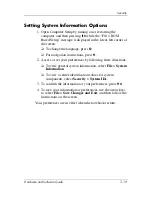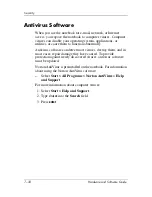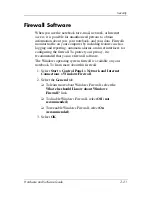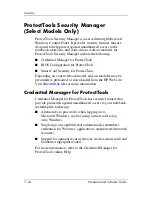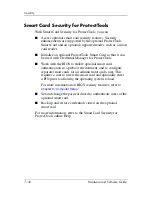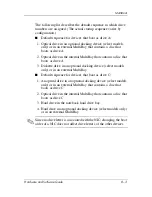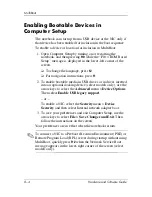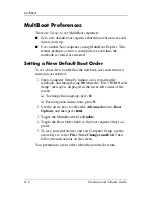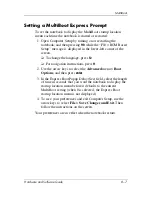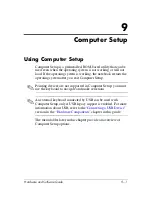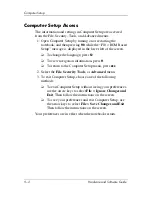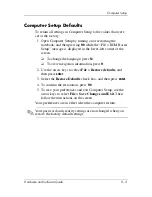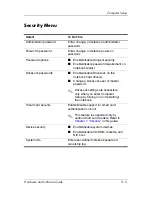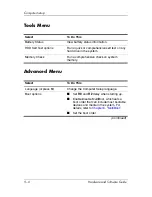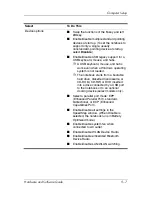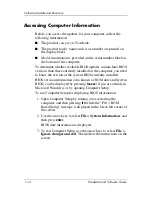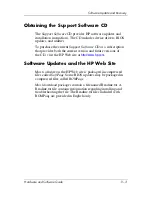8–6
Hardware and Software Guide
MultiBoot
MultiBoot Preferences
There are 2 ways to set MultiBoot sequences:
■
Set a new default boot sequence that the notebook uses each
time it starts up.
■
Use variable boot sequences using MultiBoot Express. This
feature prompts you for a startup device each time the
notebook is started or restarted.
Setting a New Default Boot Order
To set a boo
t
device order that the notebook uses each time it is
turned on or restarted:
1. Open Computer Setup by turning on or restarting the
notebook, and then pressing
f10
while the “F10 = ROM Based
Setup” message is displayed in the lower-left corner of the
screen.
❏
To change the language, press
f2
.
❏
For navigation instructions, press
f1
.
2. Use the arrow keys to select the
Advanced
menu >
Boot
Options
,
and then press
enter
.
3. Toggle the MultiBoot field to
Enable
.
4. Toggle the Boot Order fields to the boot sequence that you
prefer.
5. To save your preferences and exit Computer Setup, use the
arrow keys to select
File > Save Changes and Exit
. Then
follow the instructions on the screen.
Your preferences are in effect when the notebook restarts.