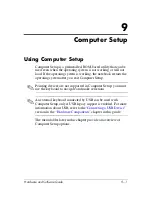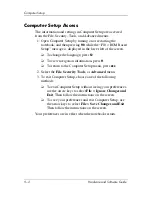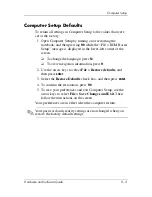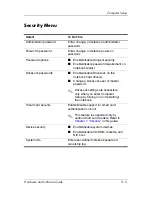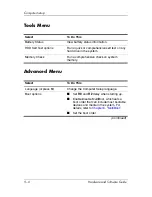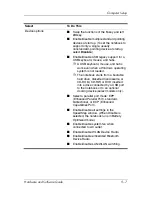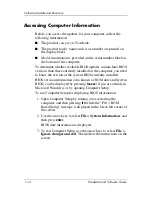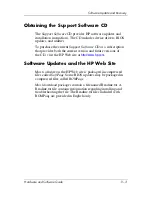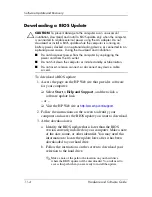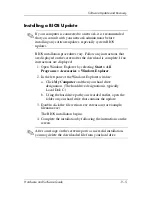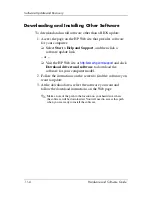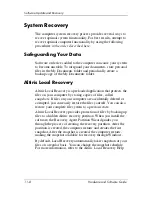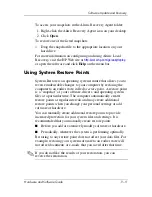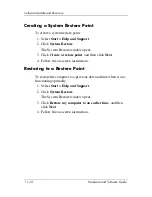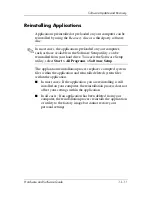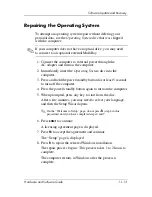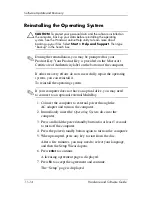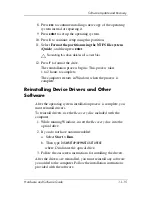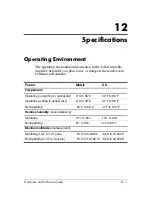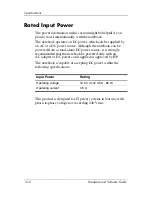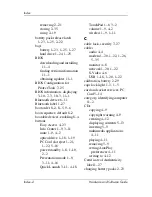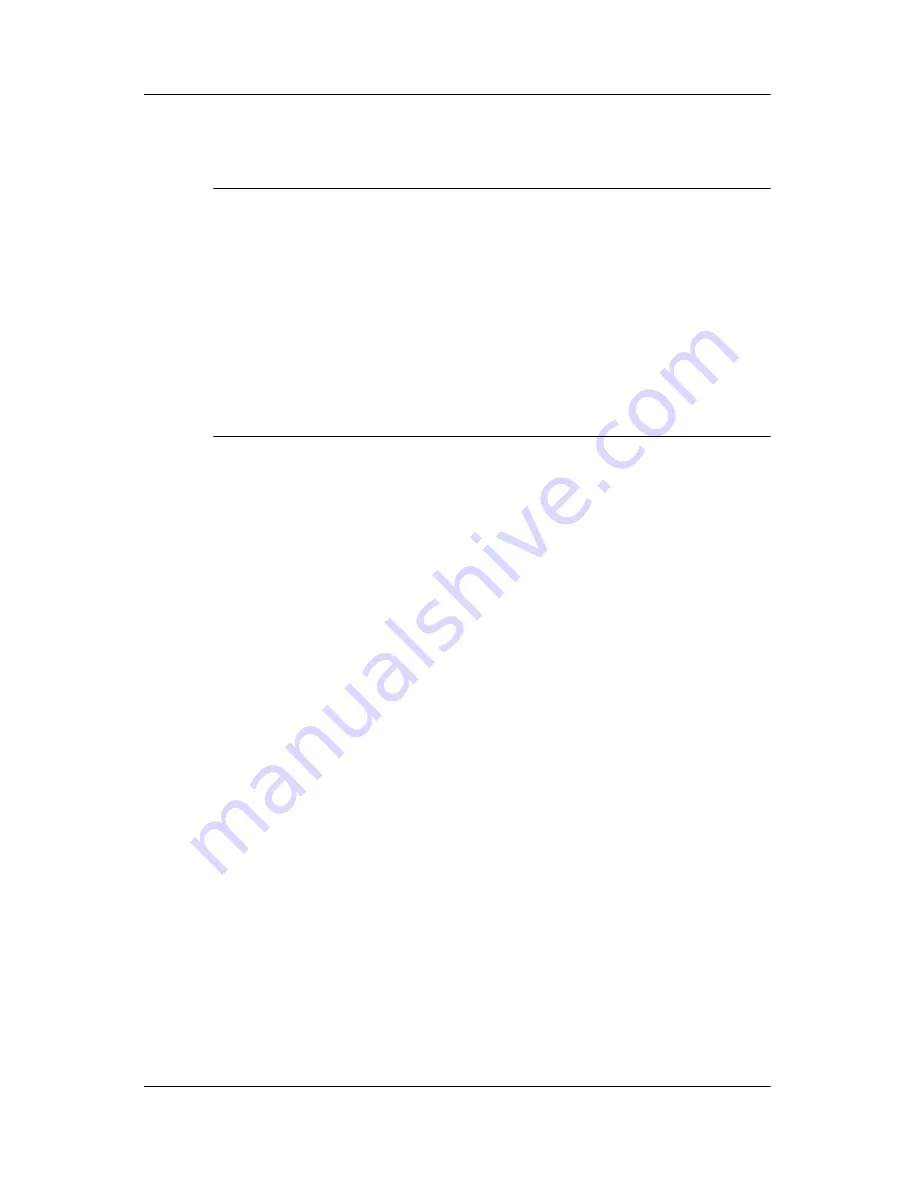
11–4
Hardware and Software Guide
Software Update and Recovery
Downloading a BIOS Update
Ä
CAUTION:
To prevent damage to the computer or an unsuccessful
installation, download and install a BIOS update only when the computer
is connected to reliable external power using the AC adapter. Do not
download or install a BIOS update while the computer is running on
battery power, docked in an optional docking device, or connected to an
optional power source. During the download and installation:
■
Do not disconnect power from the computer by unplugging the
power cord from the AC outlet.
■
Do not shut down the computer or initiate standby or hibernation.
■
Do not insert, remove, connect, or disconnect any device, cable,
or cord.
To download a BIOS update:
1. Access the page on the HP Web site that provides software
for your computer:
❏
Select
Start > Help and Support
, and then click a
software update link.
– or –
❏
Visit the HP Web site at
http://www.hp.com/support
.
2. Follow the instructions on the screen to identify your
computer and access the BIOS update you want to download.
3. At the download area:
a. Identify the BIOS update that is later than the BIOS
version currently installed on your computer. Make a note
of the date, name, or other identifier. You may need this
information to locate the update later, after it has been
downloaded to your hard drive.
b. Follow the instructions on the screen to download your
selection to the hard drive.
✎
Make a note of the path to the location on your hard drive
where the BIOS update will be downloaded. You will need to
access this path when you are ready to install the update.