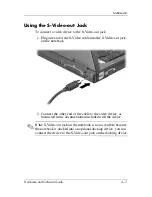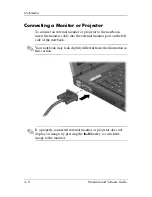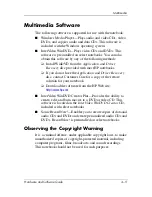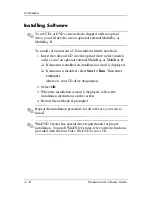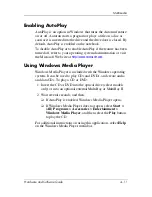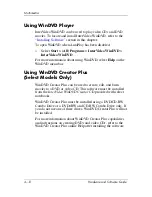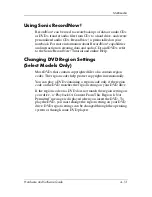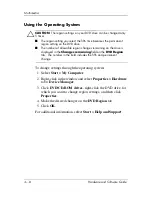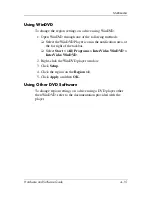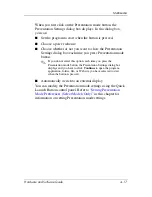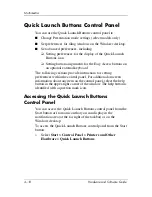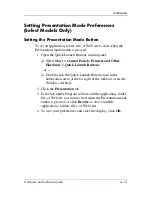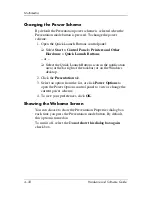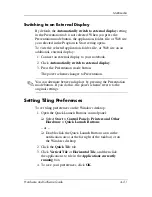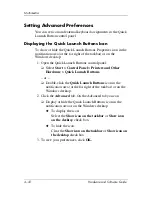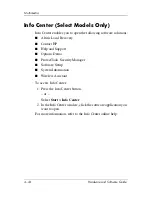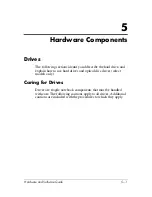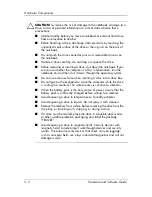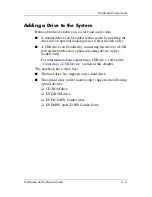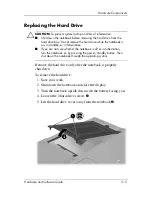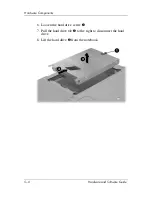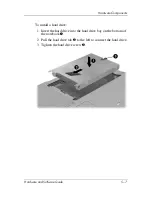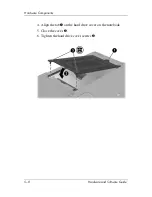Multimedia
Hardware and Software Guide
4–19
Setting Presentation Mode Preferences
(Select Models Only)
Setting the Presentation Mode Button
To set an application, folder, file, or Web site to start when the
Presentation mode button is pressed:
1. Open the Quick Launch Buttons control panel:
❏
Select
Start > Control Panel > Printers and Other
Hardware > Quick Launch Buttons
.
– or –
❏
Double-click the Quick Launch Buttons icon in the
notification area (at the far right of the taskbar) or on the
Windows desktop.
2. Click the
Presentation
tab.
3. In the box under Program to Start, add the application, folder,
file, or Web site you want to start when the Presentation mode
button is pressed, or click
Browse
to view available
applications, folders, files, or Web sites.
4. To save your preferences and close the display, click
OK
.