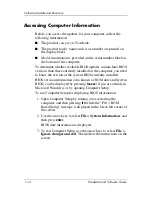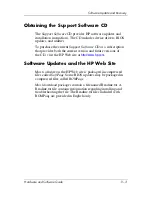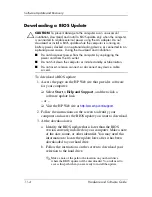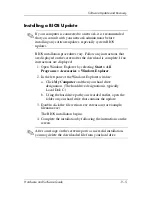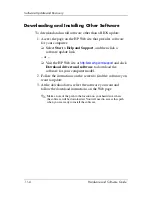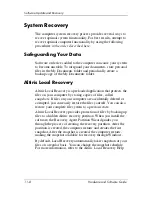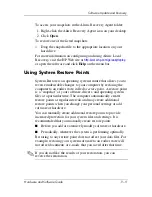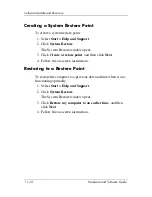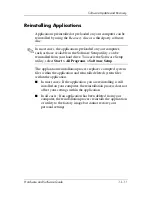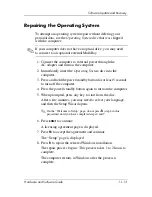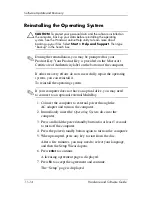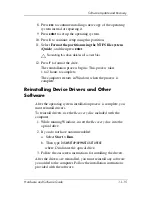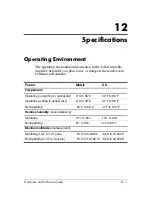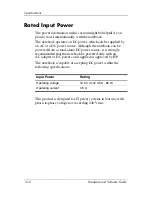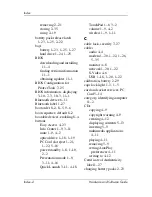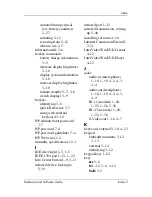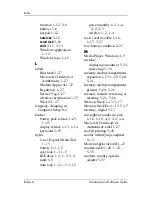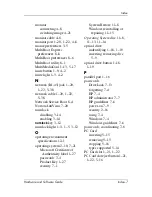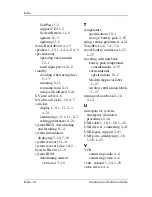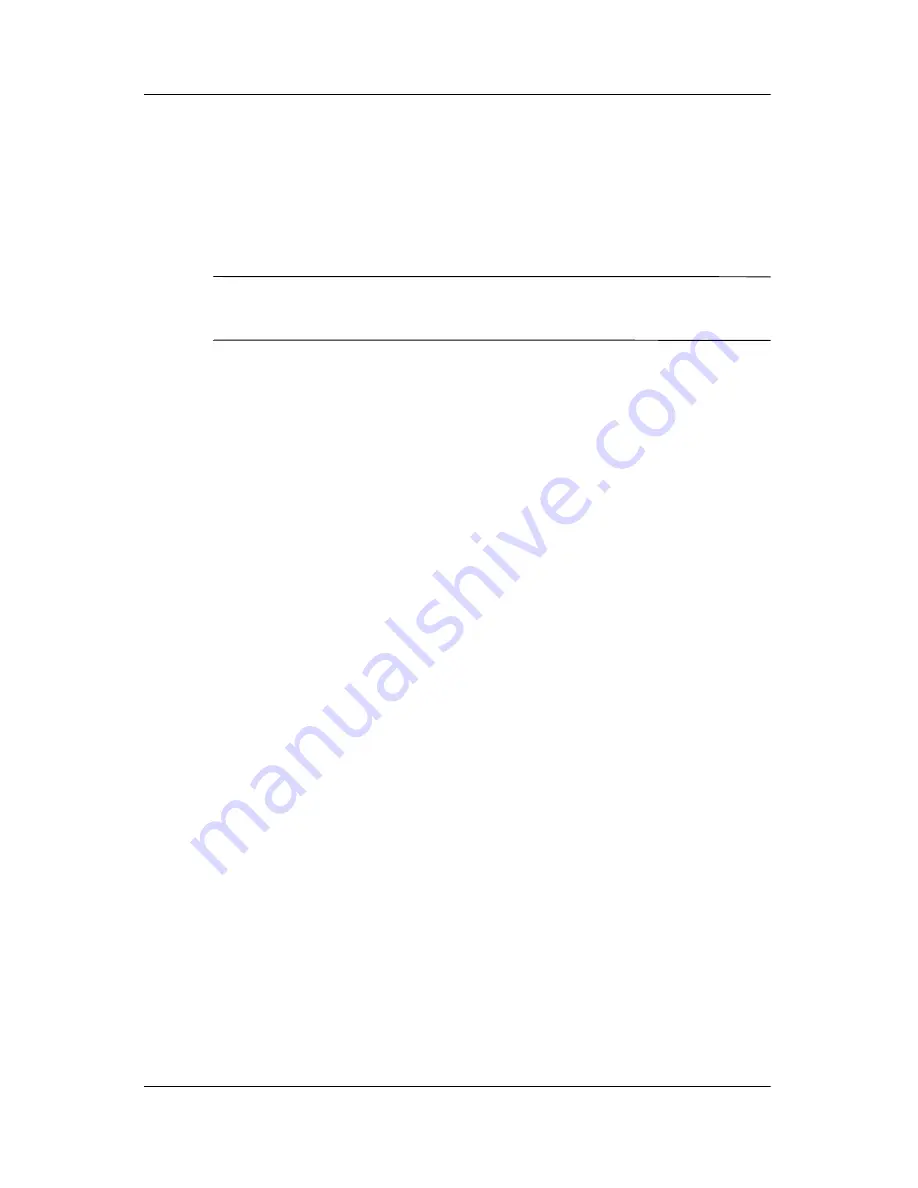
Software Update and Recovery
Hardware and Software Guide
11–13
Repairing the Operating System
To attempt an operating system repair without deleting your
personal data, use the
Operating System
disc that was shipped
with the computer:
✎
If your computer does not have an optical drive, you may need
to connect to an optional external MultiBay.
1. Connect the computer to external power through the
AC adapter and turn on the computer.
2. Immediately insert the
Operating System
disc into the
computer.
3. Press and hold the power/standby button for at least 5 seconds
to turn off the computer.
4. Press the power/standby button again to turn on the computer.
5. When prompted, press any key to start from the disc.
After a few minutes, you may need to select your language,
and then the Setup Wizard opens.
✎
On the “Welcome to Setup” page, do not press
R
(step 8 in this
procedure) until you have completed steps 6 and 7.
6. Press
enter
to continue.
A licensing agreement page is displayed.
7. Press
f8
to accept the agreement and continue.
The “Setup” page is displayed.
8. Press
R
to repair the selected Windows installation.
The repair process begins. This process takes 1 to 2 hours to
complete.
The computer restarts in Windows after the process is
complete.