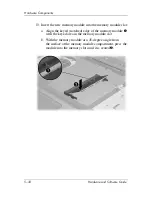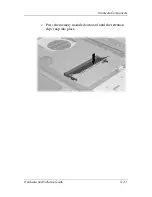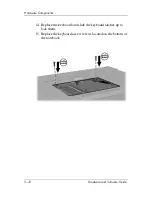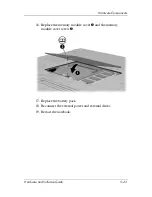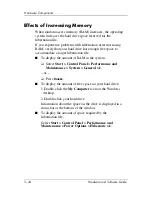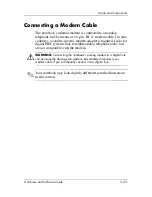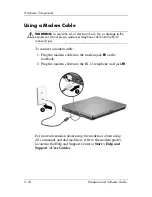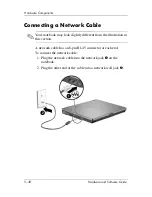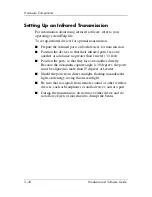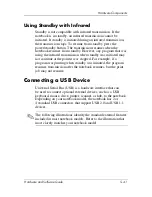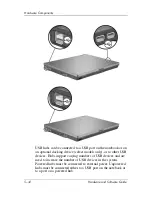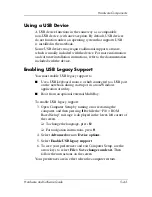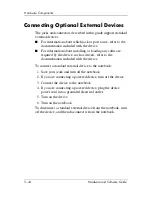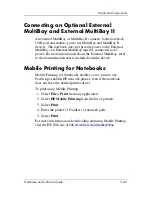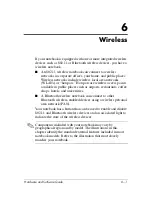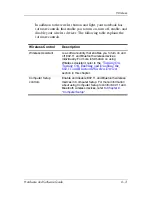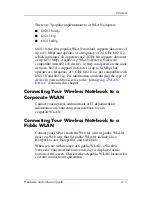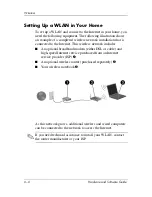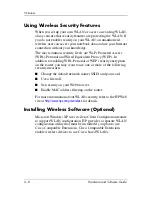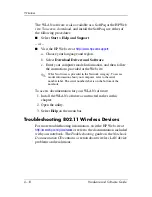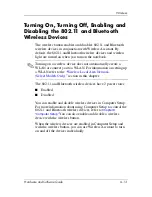Hardware Components
Hardware and Software Guide
5–43
Using a USB Device
A USB device functions in the same way as a comparable
non-USB device, with one exception. By default, USB devices
do not function unless an operating system that supports USB
is installed in the notebook.
Some USB devices may require additional support software,
which is usually included with the device. For more information
and software installation instructions, refer to the documentation
included with the device.
Enabling USB Legacy Support
You must enable USB legacy support to
■
Use a USB keyboard, mouse, or hub connected to a USB port
on the notebook during startup or in a non-Windows
application or utility.
■
Boot from an optional external MultiBay.
To enable USB legacy support:
3. Open Computer Setup by turning on or restarting the
computer, and then pressing
f10
while the “F10 = ROM
Based Setup” message is displayed in the lower-left corner of
the screen.
❏
To change the language, press
f2
.
❏
For navigation instructions, press
f1
.
4. Select
Advanced
menu
> Device options
.
5. Select
Enable USB legacy support
.
6. To save your preferences and exit Computer Setup, use the
arrow keys to select
File > Save changes and exit.
Then
follow the instructions on the screen.
Your preferences are in effect when the computer restarts.