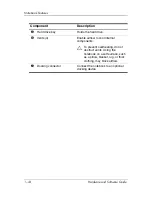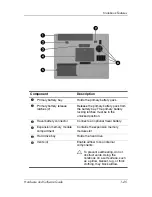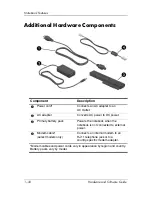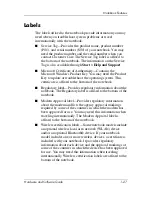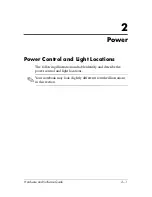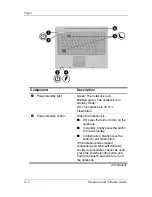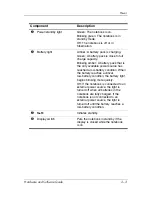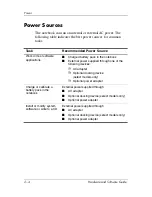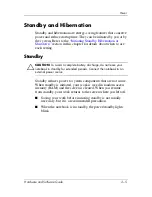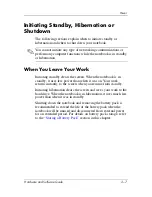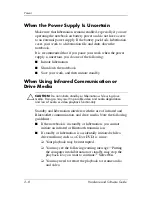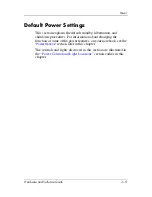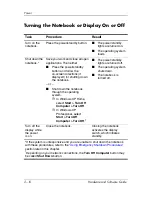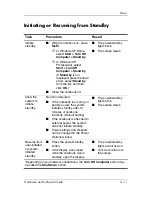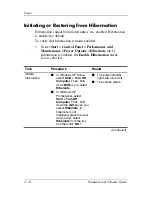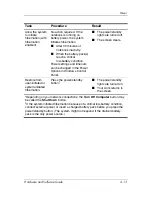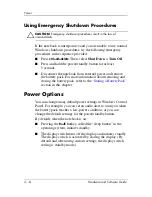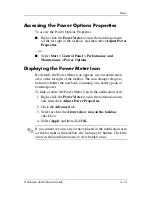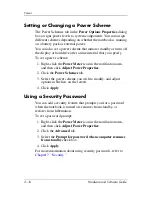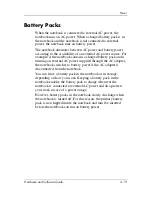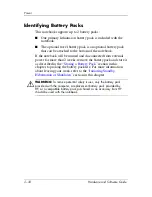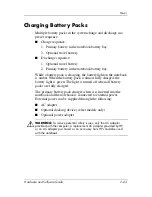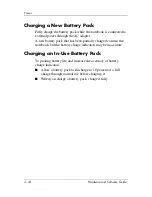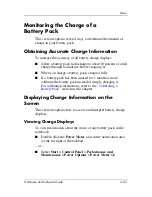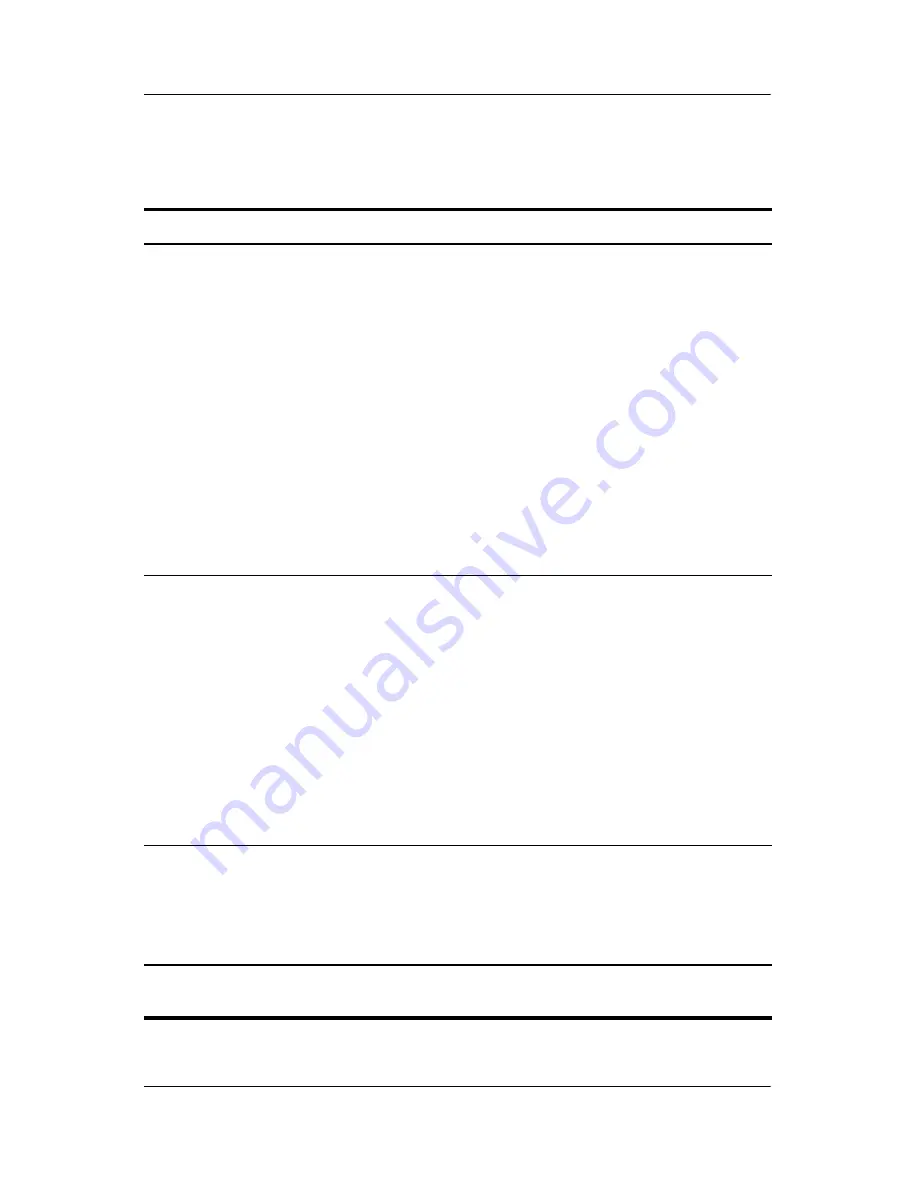
Power
Hardware and Software Guide
2–11
Initiating or Resuming from Standby
Task
Procedure
Result
Initiate
standby.
■
With the notebook on, press
fn+f3
.
❐
In Windows XP Home,
select
Start > Turn Off
Computer > Stand by
.
❐
In
Windows XP
Professional, select
Start > Turn Off
Computer > Stand by
.
(If
Stand by
is not
displayed, press the down
arrow, select
Stand by
from the list, and then
click
OK
.)*
■
Close the notebook lid.
■
The power/standby
lights blink.
■
The screen clears.
Allow the
system to
initiate
standby.
No action required.
■
If the notebook is running on
battery power, the system
initiates standby after 10
minutes of notebook
inactivity. (Default setting)
■
If the notebook is attached to
external power, the system
does not initiate standby.
■
Power settings and timeouts
can be changed in the Power
Options window.
■
The power/standby
lights blink.
■
The screen clears.
Resume from
user-initiated
or system-
initiated
standby.
■
Press the power/standby
button.
■
If the display was closed
while the notebook was in
standby, open the display.
■
The power/standby
lights are turned on.
■
Your work returns to
the screen.
*Depending on your network connections, the
Turn Off Computer
button may
be called the
Shut Down
button.