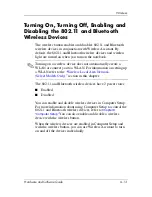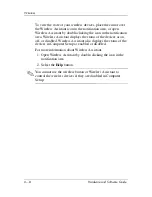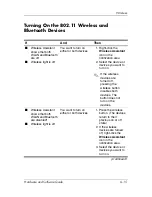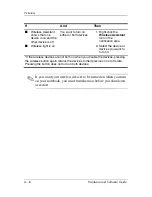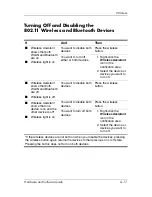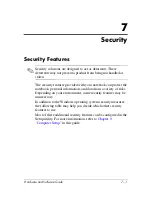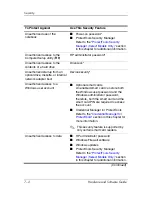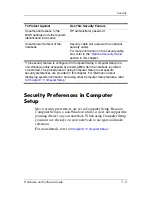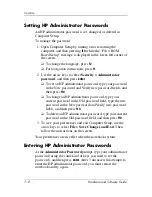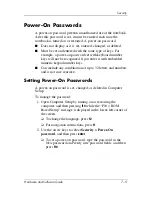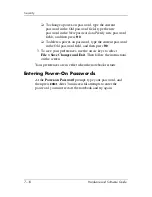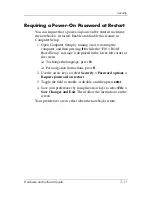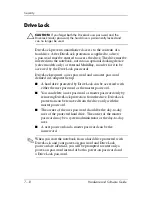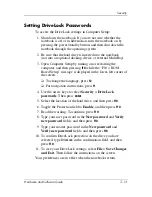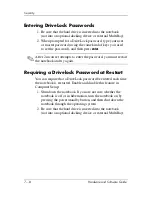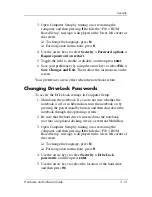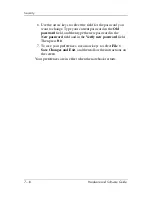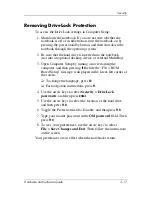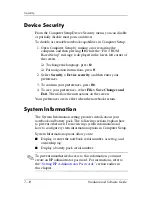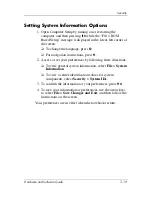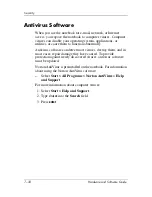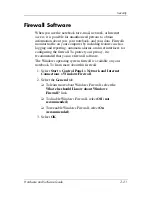7–8
Hardware and Software Guide
Security
Setting HP Administrator Passwords
An HP administrator password is set, changed, or deleted in
Computer Setup.
To manage the password:
1. Open Computer Setup by turning on or restarting the
computer, and then pressing
f10
while the “F10 = ROM
Based Setup” message is displayed in the lower-left corner of
the screen.
❏
To change the language, press
f2
.
❏
For navigation instructions, press
f1
.
2. Use the arrow keys to select
Security > Administrator
password
, and then press
enter
.
❏
To set an HP administrator password, type your password
in the New password and Verify new password fields, and
then press
f10
.
❏
To change an HP administrator password, type your
current password in the Old password field, type the new
password in the New password and Verify new password
fields, and then press
f10
.
❏
To delete an HP administrator password, type your current
password in the Old password field, and then press
f10
.
3. To save your preferences and exit Computer Setup, use the
arrow keys to select
File > Save Changes and Exit
. Then
follow the instructions on the screen.
Your preferences are in effect when the notebook restarts.
Entering HP Administrator Passwords
At the
Administrator Password
prompt, type your administrator
password (using the same kind of keys you used to set the
password), and then press
enter
. After 3 unsuccessful attempts to
enter the HP administrator password, you must restart the
notebook and try again.