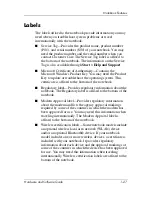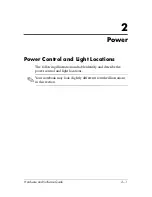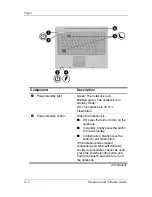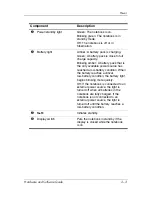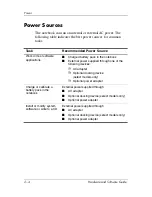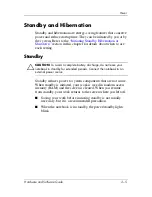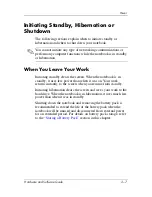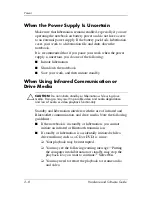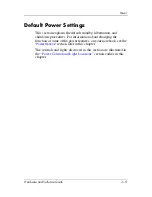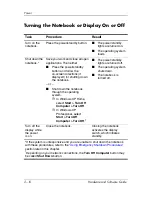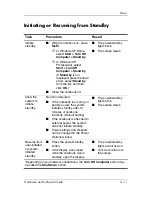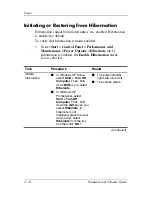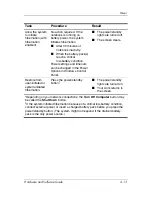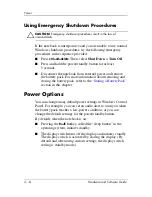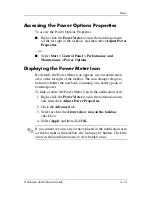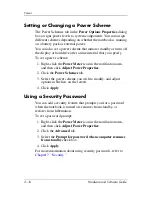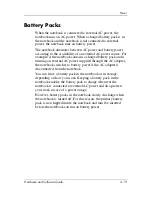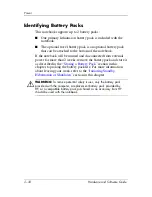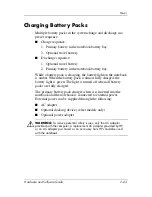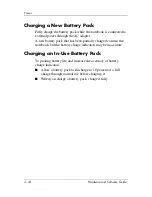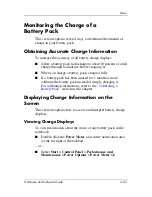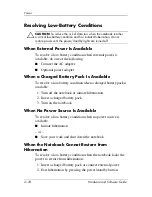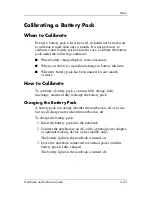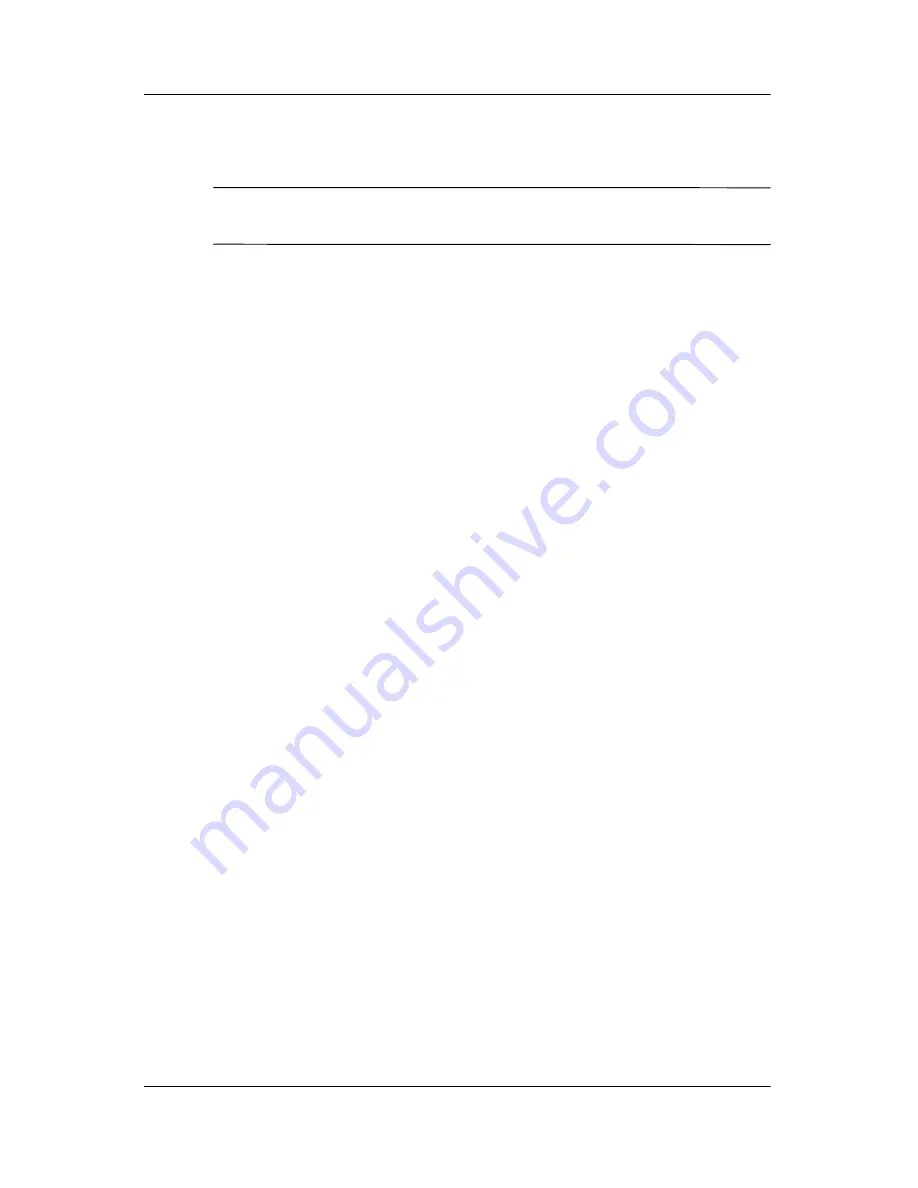
2–14
Hardware and Software Guide
Power
Using Emergency Shutdown Procedures
Ä
CAUTION:
Emergency shutdown procedures result in the loss of
unsaved data.
If the notebook is unresponsive and you are unable to use normal
Windows shutdown procedures, try the following emergency
procedures in the sequence provided:
■
Press
ctrl+alt+delete
. Then, select
Shut Down > Turn Off
.
■
Press and hold the power/standby button for at least
5 seconds.
■
Disconnect the notebook from external power and remove
the battery pack. For more information about removing and
storing the battery pack, refer to the
“Storing a Battery Pack”
section in this chapter.
Power Options
You can change many default power settings in Windows Control
Panel. For example, you can set an audio alert to warn you when
the battery pack reaches a low-power condition, or you can
change the default settings for the power/standby button.
By default, when the notebook is on:
■
Pressing the
fn+f3
hotkey, called the “sleep button” in the
operating system, initiates standby.
■
The display switch turns off the display and initiates standby.
The display switch is activated by closing the display. (By
default and when using custom settings, the display switch
setting is standby mode.)