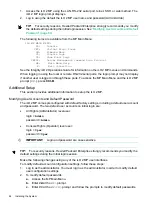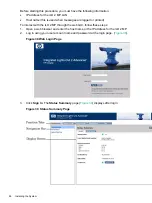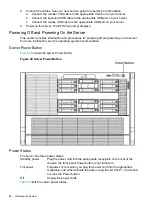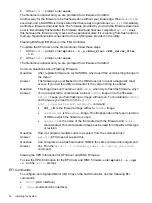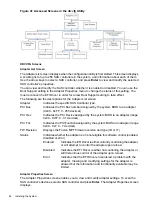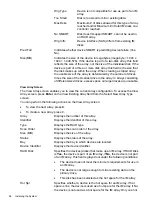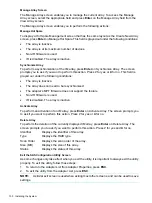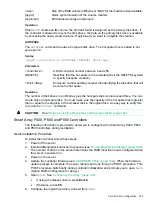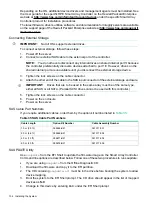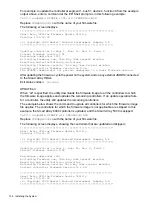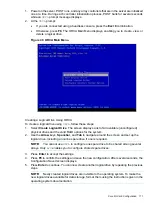Boot Support
Specifies whether an adapter is eligible for configuration utility software
control or is reserved for control by other software (Enabled BIOS & OS,
Enabled BIOS Only, Enabled OS Only or Disabled).
•
Enabled BIOS & OS - SAS controller is controlled by both the BIOS and
OS driver.
•
Enabled BIOS Only - SAS controller is controlled only by the BIOS. This
setting may not be supported by all OS drivers. For example, it is not
possible to disable an adapter in a Windows driver.
•
Enabled OS Only - SAS controller is controlled only by the OS driver.
•
Disabled - SAS controller is not controlled by the BIOS when the SAS
controller is loaded. However, the adapter is still visible through the
configuration protocol.
Changes to the Boot Support setting are reflected in the Status field of the
Adapter List menu. The new setting will do not take effect until the BIOS is
reloaded (system reboot).
RAID Properties Screens
There are four screens within RAID properties. To access the screens, select RAID Properties
from the Adapter Properties screen. The Select New Array Type screen displays.
Figure 43 Select New Array Type Screen
Select New Array Type Screen
The Select New Array Type screen enables you to view an existing array or create an Integrated
Mirror array of two disks, plus an optional hot spare.
•
To go to the Create New Array screen, select Create IM Volume.
•
To go to the View Array screen, select View an Existing Array.
Create New Array Screen
The Create New Array screen enables you to create a new array. To access the Create New
Array screen, press
Enter
on the Create IM Volume field from the Select New Array Type screen.
To create a new array, follow these steps:
1.
Select one of the following options:
To migrate to an IM array, press
M
. This keeps the existing data, and the disk is synchronized.
To delete all data on all the disks in the array, press
D
. This overwrites existing data when
creating a new IM array, and the disk is not synchronized.
96
Installing the System