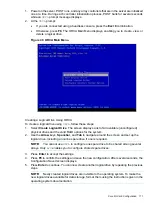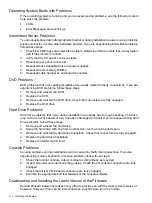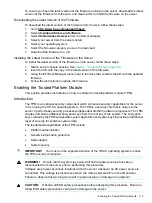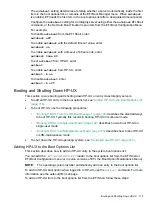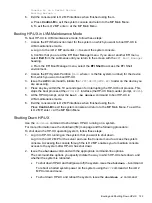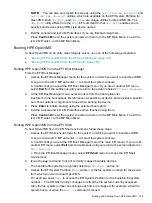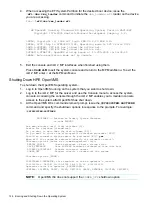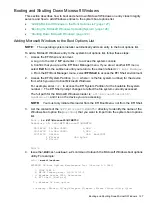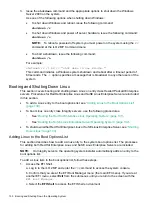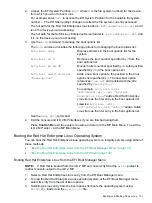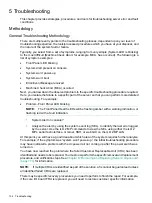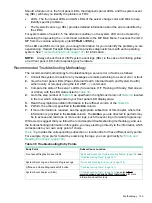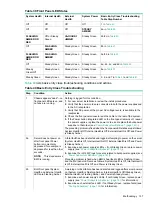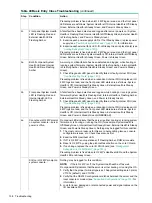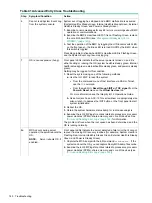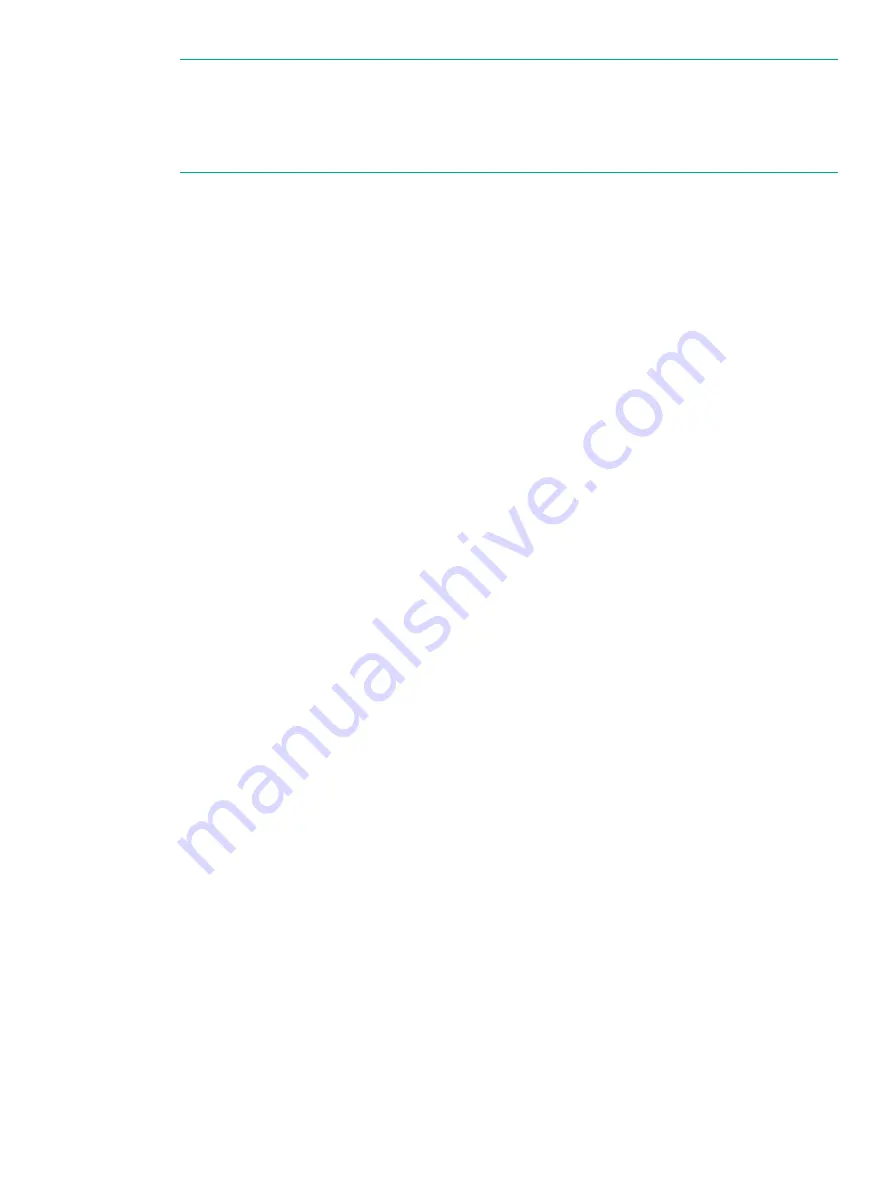
NOTE:
You can also accomplish this step by using the
\efi\vms\vms_bcfg.efi
and
\efi\vms\vms_show.efi
utilities, which are available on the EFI System Partition for
OpenVMS. Both
vms_bcfg
and
vms_show
are unique utilities for OpenVMS I64. The
vms_bcfg
utility differs from the
bcfg
EFI command in that
vms_bcfg
enables you to
specify boot devices using VMS-style device names.
4.
Exit the console and iLO 2 MP interfaces if you are finished using them.
Press
Control-B
to exit the system console and return to the MP Main Menu. To exit the
iLO 2 MP, enter
X
at the MP Main Menu.
Booting HPE OpenVMS
To boot OpenVMS on an entry class Integrity server, use one of the following procedures:
•
“Booting HPE OpenVMS from the EFI Boot Manager” (page 125)
•
“Booting HPE OpenVMS from the EFI Shell” (page 125)
Booting HPE OpenVMS from the EFI Boot Manager
From the EFI Boot Manager:
1.
Access the EFI Boot Manager menu for the system on which you want to boot OpenVMS.
a. Log in to the iLO 2 MP and enter
CO
to select the system console.
b. Confirm that you are at the EFI Boot Manager menu. If you are at another EFI menu,
select
Exit
from the submenus until you return to the screen labeled
EFI Boot Manager
.
2.
At the EFI Boot Manager menu, select an item from the boot options list.
Each item in the boot options list references a specific boot device and provides a specific
set of boot options or arguments to use when booting the device.
3.
Press
Enter
to initiate booting using the selected boot option.
4.
Exit the console and iLO 2 MP interfaces when finished using them.
Press
Control-B
to exit the system console and return to the MP Main Menu. To exit the
iLO 2 MP, enter
X
at the MP Main Menu.
Booting HPE OpenVMS from the EFI Shell
To boot OpenVMS from the EFI Shell environment, follow these steps:
1.
Access the EFI Shell environment for the system on which you want to boot OpenVMS.
a. Log in to the iLO 2 MP and enter
CO
to select the system console.
b. Confirm that you are at the EFI Boot Manager menu (the main EFI menu). If you are at
another EFI menu, select
Exit
from the submenus until you return to the screen labeled
EFI
Boot Manager
.
c. From the EFI Boot Manager menu, select
EFI Shell
menu to access the EFI Shell
environment.
2.
Issue the
map
command to list all currently mapped bootable devices.
The bootable file systems are typically listed as
fs0:
,
fs1:
, and so on.
3.
Access the EFI System Partition (
fs
X
:
where
X
is the file system number) for the device
from which you want to boot OpenVMS.
For example, enter
fs2:
to access the EFI System Partition for the bootable file system
number
2
. The EFI Shell prompt changes to reflect the file system currently accessed.
Also, the file system number can change each time it is mapped; for example, when the
system boots, or when the
map -r
command is issued.
Booting and Shutting Down HPE OpenVMS
125