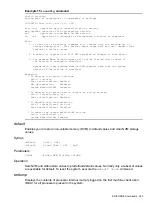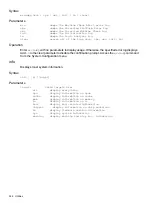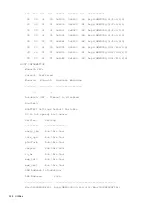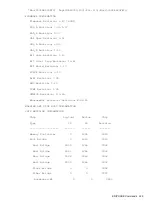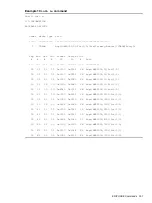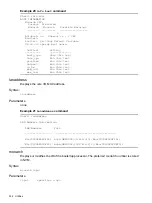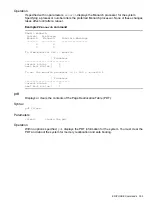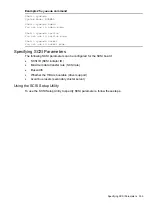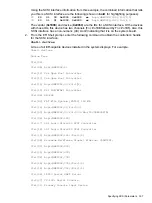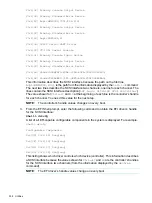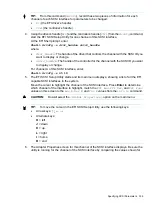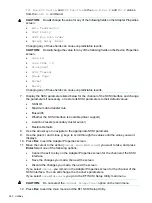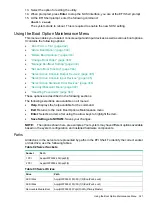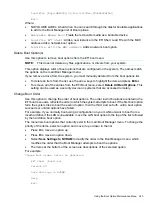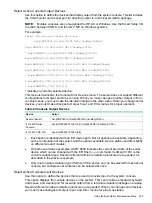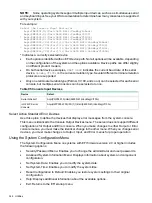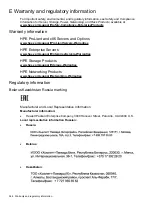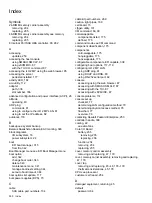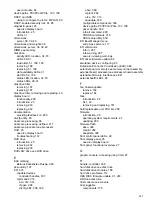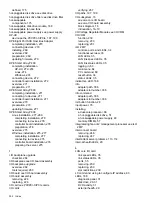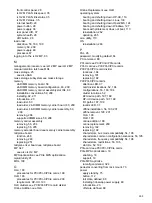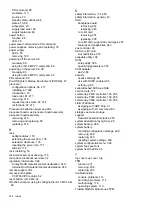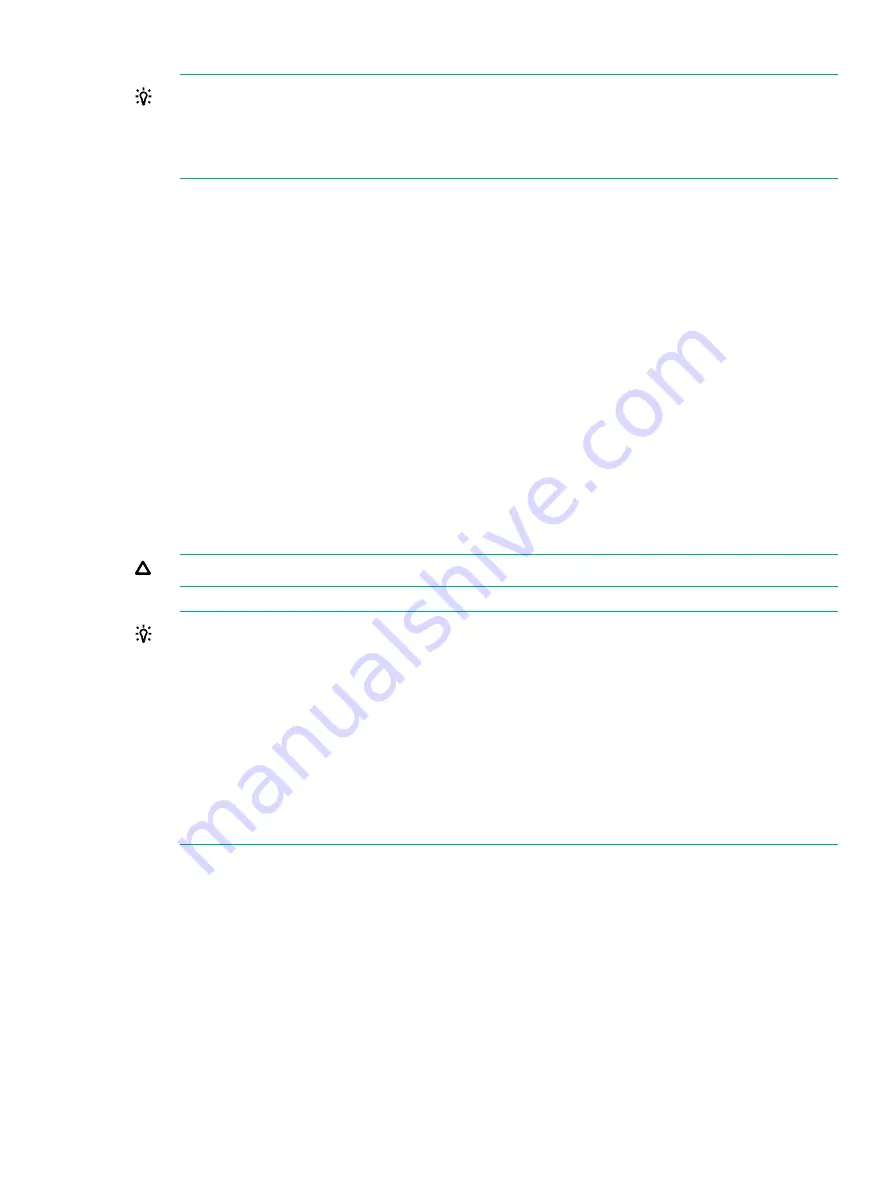
TIP:
From this command (
drvcfg
), record these two pieces of information for each
channel of each SCSI interface for parameters to be changed:
•
Drv
(the EFI driver’s handle)
•
Ctrl
(the controller’s handle)
4.
Using the driver’s handle [
Drv
] and the controller’s handle [
Ctrl
] from the
drvcfg
command,
start the EFI SCSI Setup Utility for one channel of this SCSI interface.
At the EFI Shell prompt, enter:
Shell> drvcfg -s drvr_handle cntrl_handle
where:
•
drvr_handle
: The handle of the driver that controls the channel with the SCSI ID you
want to display or change.
•
cntrl_handle
: The handle of the controller for the channel with the SCSI ID you want
to display or change.
For channel A of this SCSI interface, enter:
Shell> drvcfg -s 45 18
5.
The EFI SCSI Setup Utility starts and its main menu displays, showing a list of all the EFI
capable SCSI interfaces in the system.
Move the cursor to highlight the channel of the SCSI interface. Press
Enter
to determine
which channel of the interface to highlight, match the
PCI Bus
,
PCI Dev
, and
PCI Func
values on this screen to the
Bus #
,
Dev #
, and
Fnc #
values from the
info io
command.
CAUTION:
Do
not
select the
<Global Properties>
option on the main menu.
TIP:
To move the cursor in the EFI SCSI Setup Utility, use the following keys:
•
Arrow keys:
↑ ↓ ← →
•
Alternate keys:
H
= left
J
= down
K
= up
L
= right
I
= home
O
= end
6.
The Adapter Properties screen for this channel of the SCSI interface displays. Be sure the
utility is running for the channel of the SCSI interface by comparing the values shown for
Specifying SCSI Parameters
339