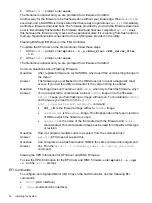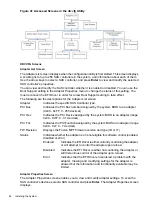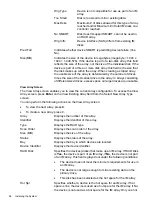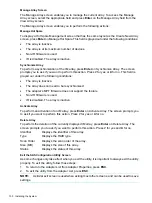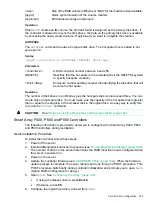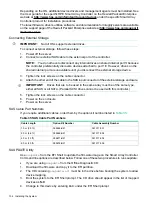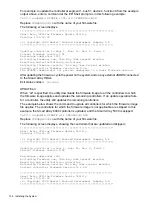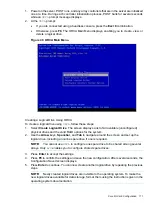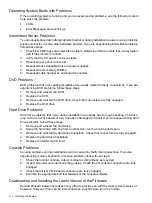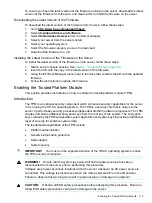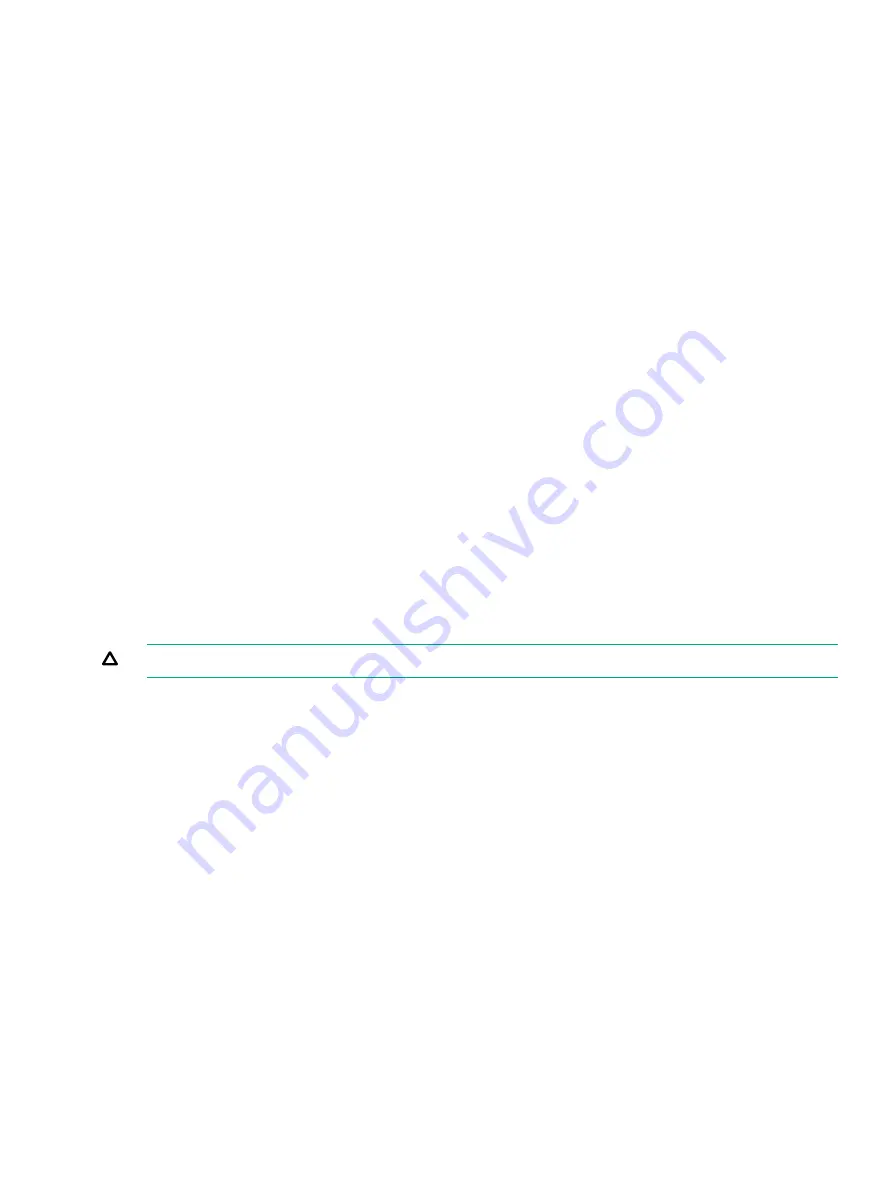
<size>
Size of the RAID volume in Mbytes or “MAX” for the maximum size available.
[qsync]
Quick synchronization of the volume created.
[noprompt]
Eliminates warnings and prompts.
Operation
When
AUTO
creates an IM volume, the first disk found is assigned as the primary disk drive. If
the controller is allowed to resync the disk drives, the data on the primary disk drive is available
by accessing the newly created volume. Reply
Yes
if you want to complete the creation.
HOTSPARE
The
HOTSPARE
command creates a hot spare disk drive. The hot spare drive is added to hot
spare pool 0.
Syntax
cfggen <controller #> HOTSPARE [DELETE] <Encl:Bay>
Parameters
<controller #>
A SAS controller number between 0 and 255.
[DELETE]
Specifies that the hot-spare is to be deleted (Omit the DELETE keyword
to specify hot-spare creation).
<Encl>:<Bay>
Enclosure number and Bay number that identifying the disk drive that will
become the hot spare.
Operation
The number of disk drives in an IM array plus the hot spare disk cannot exceed three. You can
create only one hot spare disk. You must make sure the capacity of the hot spare disk is greater
than or equal to the capacity of the smallest disk in the logical drive. An easy way to verify this
is to use the
DISPLAY
command.
CAUTION:
See
“Rules for creating IM volumes and hot spare disks” (page 102)
Smart Array P400, P600 and P800 Controllers
The following information is provided to assist you in configuring the Smart Array P400, P600
and P800 controllers during installation.
Quick Installation Procedure
To install the controller, follow these steps:
1.
Power off the server.
2.
Install additional physical drives if necessary (see
“Connecting External Storage” (page 104)
).
The number of drives in the server determines the RAID level that is auto configured when
the server is powered on.
3.
Power on the server.
4.
Update the controller firmware (see
). When the firmware
update process is complete, the server reboots and runs through a POST procedure. This
POST procedure halts briefly during controller initialization and prompts you to open
ORCA
(Option ROM Configuration for Arrays).
5.
Open
ORCA
. See
“Configuring the Array” (page 109)
•
If using a headless console, press
Esc+8
.
•
Otherwise, press
F8
.
6.
Configure the logical boot drive, and exit from
ORCA
.
Core I/O Card Configuration
103