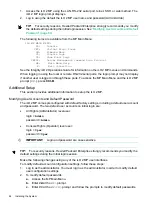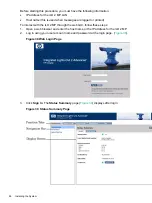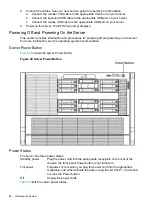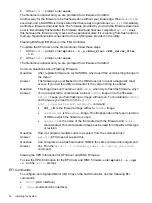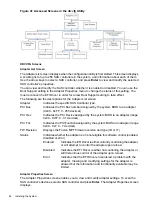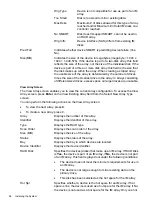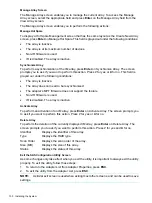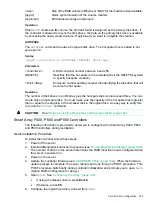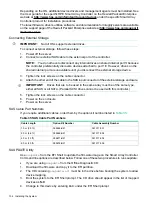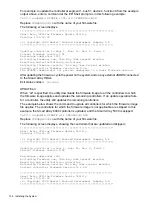NOTE:
If you are not using the IM functionality, do not follow these procedures.
DRVCFG Utility
To configure an IM on the SAS controller, follow these steps:
Starting the DRVCFG Utility
To start the
drvcfg
configuration utility, follow these steps:
1.
Select the EFI Shell from the console menu.
2.
Enter
drvcfg -s
and press
Enter
.
Using the DRVCFG Utility
The configuration utility uses several input keys (
F1
,
F2
,
HOME
,
END
, and so on) that may not
be supported by all terminal emulation programs. Each of these keys has an alternate key that
performs the same function. Review the terminal emulation program documentation to verify
which input keys are supported. If problems occur using any of the function keys or
HOME
/
END
/
PGUP
/
PGDN,
it is recommended that the alternate keys be used.
There are general key inputs throughout the configuration utility that apply on all screens:
F1 Help
Context sensitive help for the cursor-resident field.
Arrow Keys
Select Item - Up, down, left, right movement to position the cursor.
Home/End
Select Item - Up, down, left, right movement to position the cursor.
+/-
Change Item - Items with values in [ ] brackets are modifiable. Numeric keypad
+ and numeric keypad - (minus) update a modifiable field to its next relative
value.
Esc
Abort/Exit - Escape aborts the current context operation and/or exits the current
screen. User confirmation is solicited as required if changes have been made
by user. If you are using a serial console, pressing
Esc
causes a delay of several
seconds before it takes effect. This is normal system behavior and is not an
error.
Enter
Execute <item> - Executable items are indicated by highlighted text and a
different background color. Press
Enter
to execute the field's associated function.
Configuration Utility Screens
All SAS BIOS configuration utility screens contain the following areas, starting at the top of the
screen:
Header area
Identifies the utility and version number.
Menu area
Gives the title of the current screen, and on screens other than the Adapter
List screen also identifies the adapter.
Main area
The main area for presenting data. This area has a cursor for item selection,
and horizontal and vertical scroll bars if necessary.
Footer area
Provides general help information text.
provides a map of how screens are accessed in the
drvcfg
utility.
Core I/O Card Configuration
93