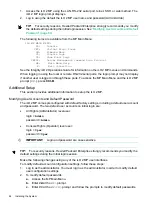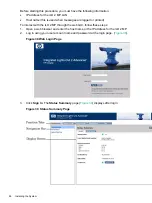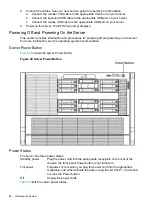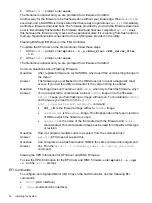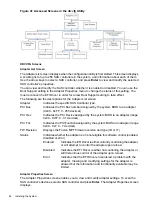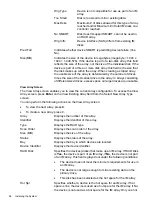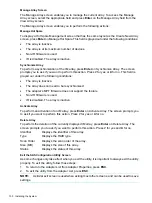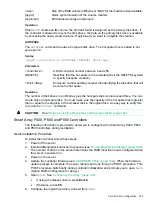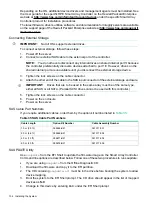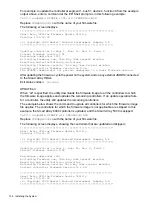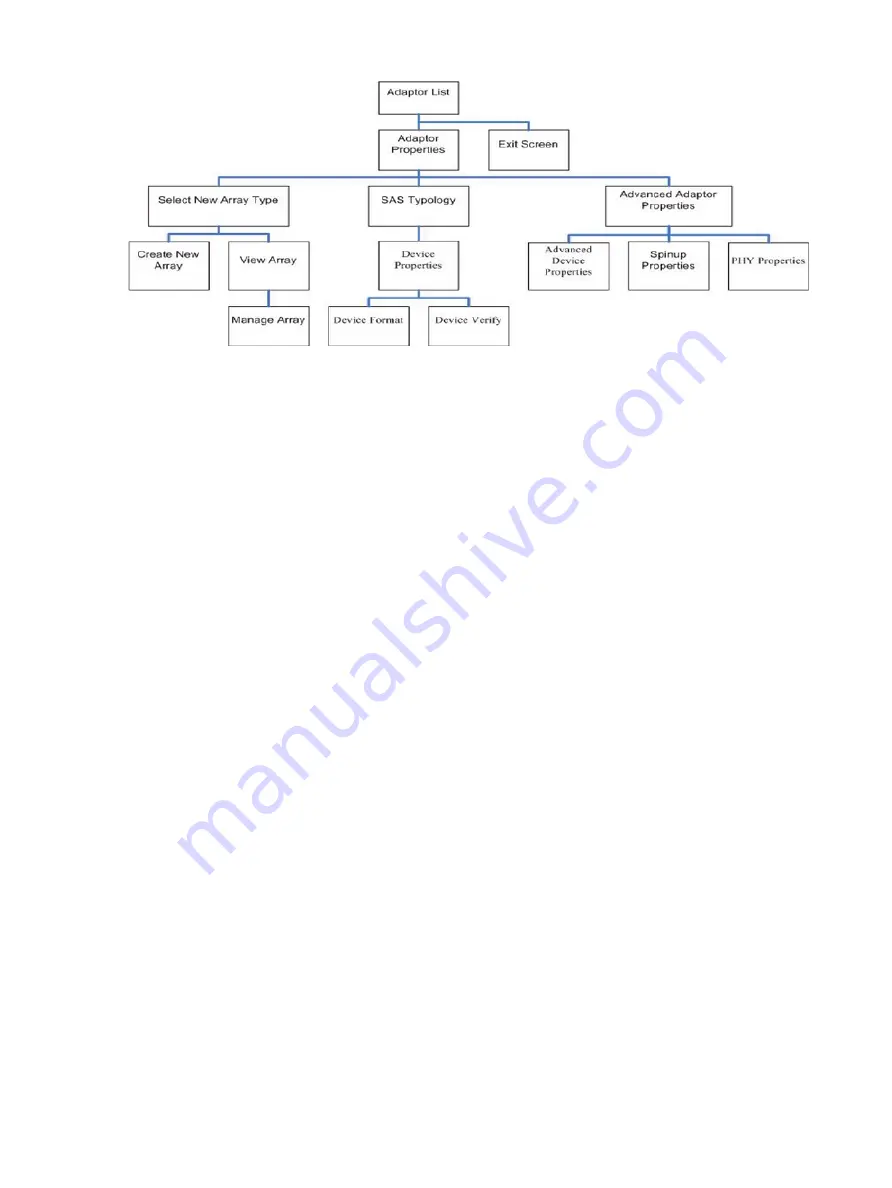
Figure 41 Accessed Screens in the drvcfg Utility
DRVCFG Screens
Adapter List Screen
The Adapter List screen displays when the configuration utility is first started. This screen displays
a scrolling list of up to 256 SAS controllers in the system, and information about each of them.
Use the arrow keys to select a SAS controller, and press
Enter
to view and modify the selected
SAS controller's properties.
You can view and modify the SAS controller whether it is enabled or disabled. You can use the
Boot Support setting in the Adapter Properties menu to change the status of this setting. You
must reconnect the EFI Driver in order for a new Boot Support setting to take effect.
The following are the descriptions for the Adapter List screen.
Adapter
Indicates the specific SAS Controller type.
PCI Bus
Indicates the PCI Bus number assigned by the system BIOS to an adapter
(0x00 - 0xFF, 0 - 255 decimal)
PCI Dev
Indicates the PCI Device assigned by the system BIOS to an adapter (range
0x00 - 0x1F, 0 - 31 decimal)
PCI Fnc
Indicates the PCI Function assigned by the system BIOS to an adapter (range
0x00 - 0x7, 0 - 7 decimal)
FW Revision
Displays the Fusion MPT firmware version and type (IR or IT)
Status
Indicates whether the adapter is or is not eligible for software control (enabled,
disabled or error)
Enabled
Indicates the EFI Driver is either currently controlling the adapter,
or will attempt to control the adapter upon reload.
Disabled
Indicates the EFI Driver is either not controlling the adapter, or
will discontinue control of the adapter upon reload.
Error
Indicates that the EFI Driver encountered a problem with the
adapter. Viewing and modifying settings for the adapter is
allowed but the information and functionality available may be
limited.
Adapter Properties Screen
The Adapter Properties screen enables you to view and modify adapter settings. To scan the
SAS controller’s devices, select a SAS controller and press
Enter
. The Adapter Properties screen
displays.
94
Installing the System