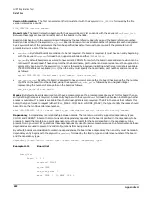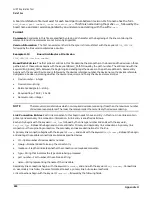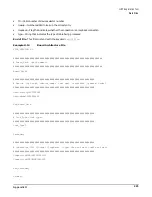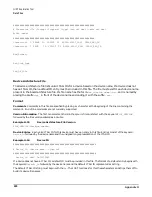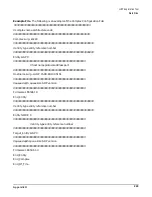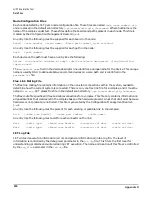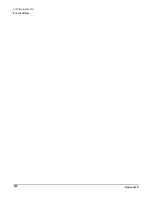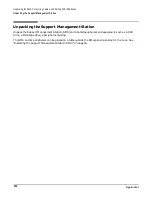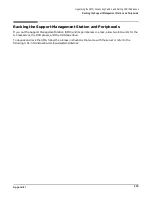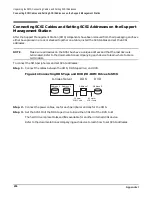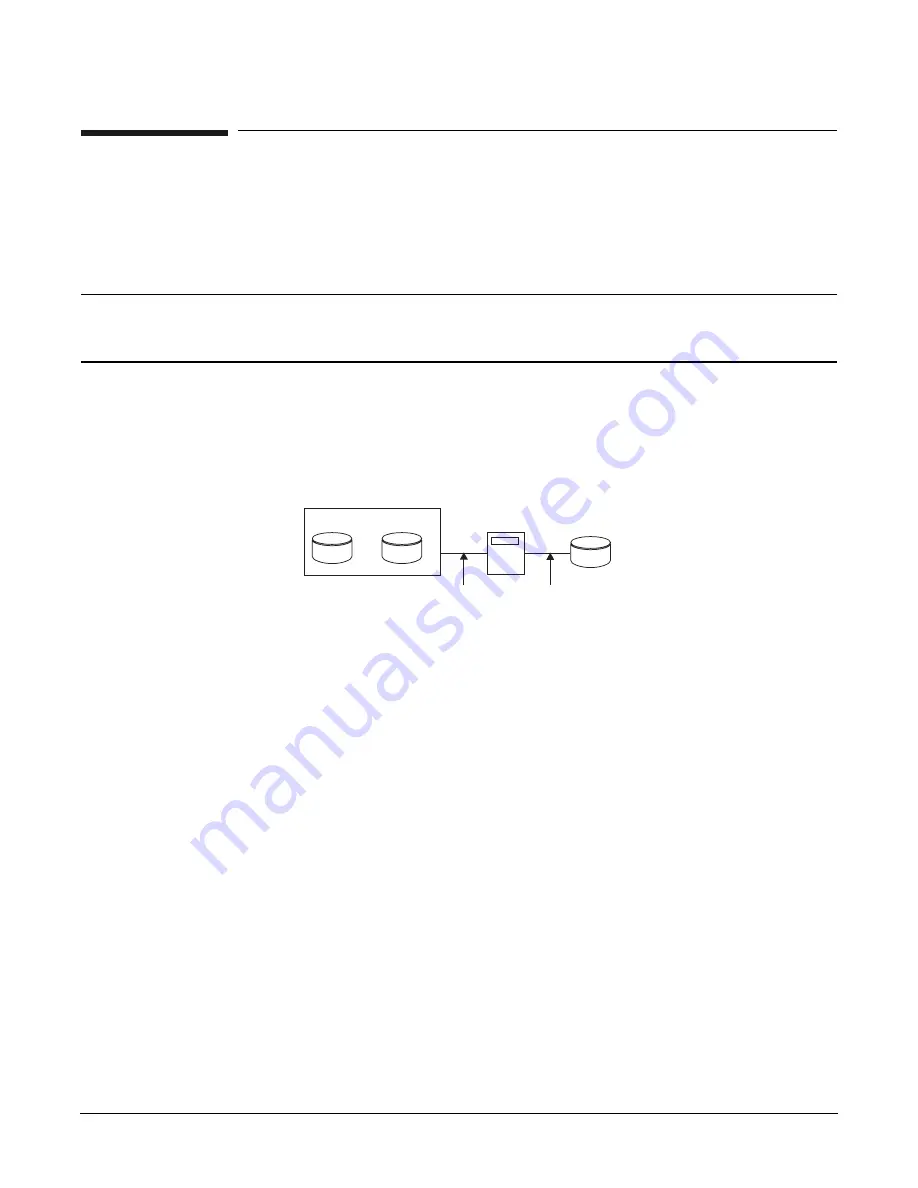
Appendix I
Unpacking the SMS, Connecting Cables, and Setting SCSI Addresses
Connecting SCSI Cables and Setting SCSI Addresses on the Support Management Station
236
Connecting SCSI Cables and Setting SCSI Addresses on the Support
Management Station
After the Support Management Station (SMS) components have been removed from their packaging and have
either been placed in a rack or stacked together on a table, install the SCSI cables and set the SCSI
addresses.
NOTE
Make sure all devices on the SCSI bus have a unique address and that the last device is
terminated. Refer to the documentation accompanying each device to learn where to place
terminators.
To connect the SMS peripherals and set SCSI addresses:
Step 1. Connect the cables between the SMS, DDS tape drive, and DVD.
Figure I-1Connecting DDS Tape and DVD/CD-ROM Drives to SMS
Step 2. Connect the power cables, one for each peripheral and one for the SMS.
Step 3. Set the SCSI ID of the DDS tape drive to 1 and the SCSI ID of the DVD to 2.
The hard drive is preset to 6, and 5 is available for another internal SCSI device.
Refer to the documentation accompanying each device to learn how to set SCSI addresses.
A-Class Server
DDS
DVD
Address 6 Address 5
Address 1
2.0 meter
SCSI Cable
0.5 meter
SCSI Cable
Address 2
Summary of Contents for 9000 Superdome
Page 8: ...Contents 8 ...
Page 9: ...9 Preface ...
Page 21: ...21 IEC 60417 IEC 335 1 ISO 3864 IEC 617 2 International Symbols ...
Page 22: ...22 Figure 9 Superdome Declaration of Conformity Page 1 ...
Page 23: ...23 Figure 10 Superdome Declaration of Conformity Page 2 ...
Page 24: ...24 ...
Page 32: ...Chapter 1 Introduction Installation Warranty 8 ...
Page 130: ...Chapter 4 Verifying and Booting Superdome Enabling iCOD 106 ...
Page 172: ...Appendix A hp Server rx2600 Support Management Station Configuring the SMS 148 ...
Page 184: ...Appendix C Superdome LAN Interconnect Diagram 160 ...
Page 193: ...Appendix F 169 F A180 Support Management Station ...
Page 230: ...Appendix G Connecting Multiple SPU Cabinets Connecting Cables 206 ...
Page 256: ...Appendix H JUST Exploration Tool Error Conditions 232 ...