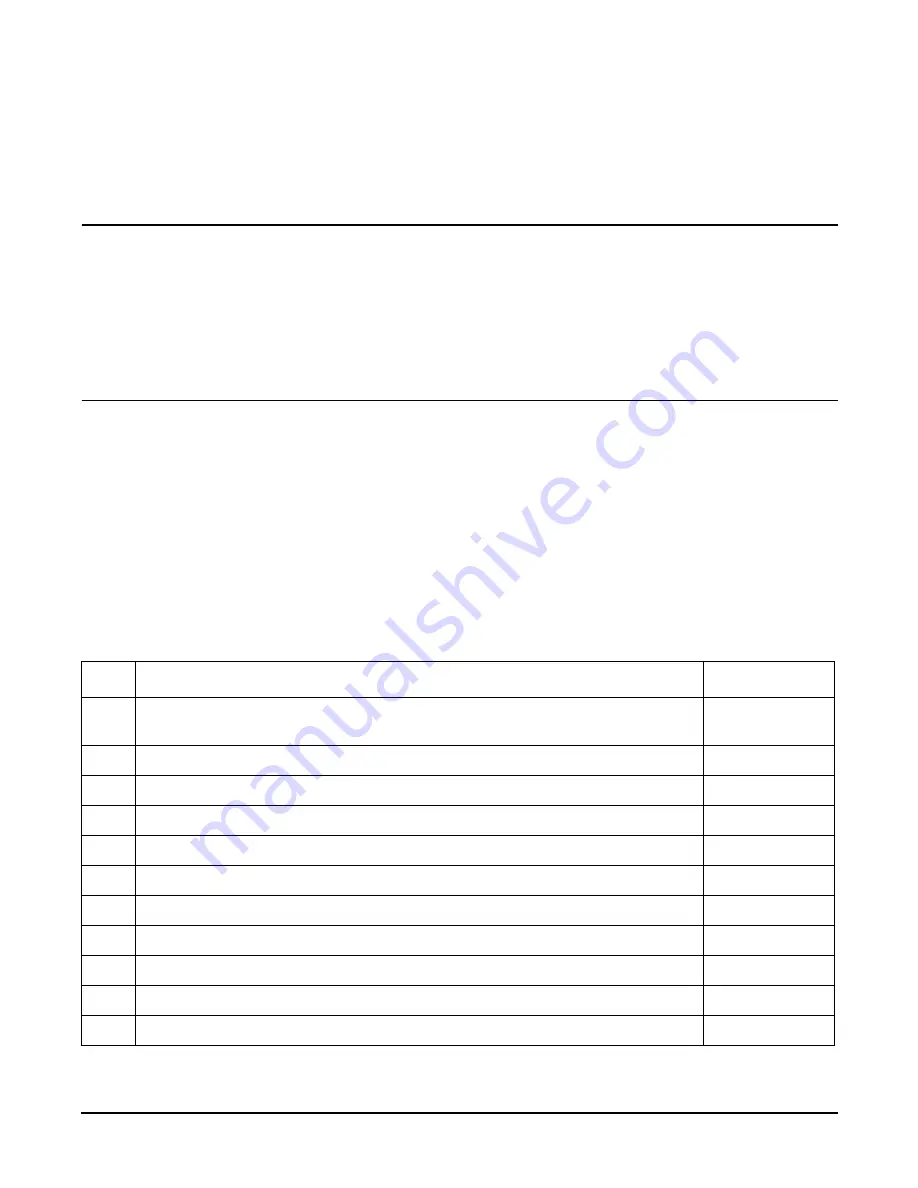
Installing the System
Introduction
Chapter 3
60
•
If installing a hot-pluggable component, complete the required software intervention before removing the
component.
•
If installing an assembly that is neither hot-swappable, nor hot-pluggable, disconnect the power cable
from the external server power receptacle.
WARNING
Ensure that the server is powered off and all power sources are disconnected from
the server before removing or installing server hardware unless you are removing or
installing a hot-swappable or hot-pluggable component.
Voltages are present at various locations within the server whenever a dc power
source is connected. This voltage is present even when the main power switch is
turned off.
Failure to observe this warning can result in personal injury or damage to
equipment.
•
Do not wear loose clothing that can snag or catch on the server or on other items.
•
Do not wear clothing subject to static charge build up, such as wool or synthetic materials.
•
If installing an internal assembly, wear an antistatic wrist strap and use a grounding mat, such as those
included in the Electrically Conductive Field Service Grounding Kit (HP 9300-1609).
•
Handle accessory boards and components by the edges only. Do not touch any metal-edge connectors or
any electrical components on accessory boards.
Installation Sequence and Checklist
Follow the steps in Table 3-3 sequentially to ensure successful installation of the server.
Table 3-3
Installation Sequence Checklist
Step
Description
Completed
1
Unpack and inspect the server shipping container; inventory the contents using
the packing slip.
2
Install additional components shipped with the server.
3
Install the server into a rack- or pedestal-mount.
4
Connect cables to the server.
4a
Connect dc input power cable.
4b
Connect LAN core I/O cable.
5
Set up the console.
6
Power on the server.
7
Access the console.
8
Boot the operating system.
9
Verify the server configuration.
Summary of Contents for 9000 rp3410
Page 8: ...Contents 8 ...
Page 128: ...Installing the System Troubleshooting Chapter 3 128 ...
Page 130: ...Installing the System Troubleshooting Chapter 3 130 ...
Page 146: ...Chapter 5 Troubleshooting Cleaning Procedures 146 ...
Page 240: ...Appendix A Replacement Parts Replaceable Parts List 240 ...
Page 248: ...Appendix B Utilities iLO MP 248 ...
Page 250: ...Physical and Environmental Specifications Appendix C 250 ...
















































